1On the mapping canvas, click the Target transformation to select it.
2To name the Target transformation, in the Properties panel, click General and enter tgt_Accounts_by_State for the Target transformation name.
3Click Target and configure the following properties:
Target detail | Description |
|---|---|
Connection | Connection to the target file. You want the target object to be a flat file and you want the target object to reside in the same location as the source file. You can use the same connection that you used for the source because the source is a flat file as well. |
Target Type | Target object or parameter. You want to parameterize the target object so that you can have separate files for each state, so select Parameter. |
Parameter | Parameter to use for the target object. This field only appears when you select Parameter as the target type. Click New Parameter, and for the parameter name, enter p_StateTargetParameter. For the display label, enter Accounts for State. Click OK. |
The following image shows the properties for the tgt_Accounts_by_State Target transformation:
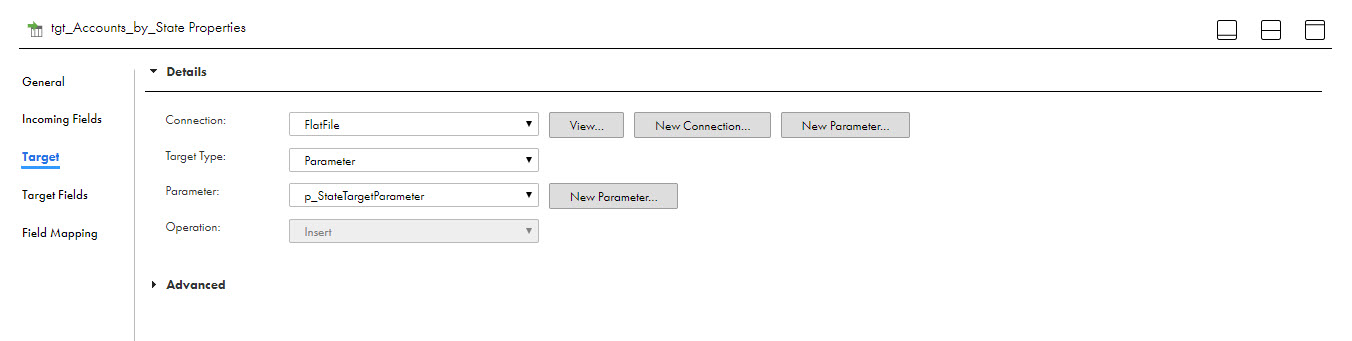
4Click Field Mapping and for Field map options, select Automatic. You cannot specify field mappings because the target object is parameterized. Because you can select different target objects each time you run the task, the fields in the target objects might not be the same each time you run the task.
5Click Save. You now have a complete mapping.