1Drag a Data Masking transformation from the transformations palette onto the mapping canvas.
2Connect the Data Masking transformation object to the data flow.
3Select the Data Masking transformation object in the mapping designer.
The properties appear in the properties tab.
4On the General tab, enter a name and optional description for the transformation object.
5On the Incoming Fields tab, configure the field rules that define the data that you want to copy to the target.
By default, the transformation includes all fields.
6On the Masking Rules tab, you can configure the following properties:
- - Parameter. To assign masking techniques at run time, add or create another mask rule parameter.
- - Relational Dictionary Connection. To use a relational dictionary for custom substitution masking, choose the dictionary connection from the list of relational connections.
- - Flat File Dictionary Connection. To use a flat file dictionary for custom substitution masking, choose the dictionary connection from the list of flat file connections.
- - Storage Connection. To configure unique substitution masking, choose a storage connection from the list of connections.
- - Add. To configure masking techniques in the mapping, click Add and select the fields that you want to mask. Click Configure to select and configure the required masking technique. If you assign a masking technique in the mapping, you cannot edit it at run time.
7Select the Target transformation and map the incoming fields to fields in the target.
By default, the Data Masking transformation adds the prefix "out_ " to fields that you include from the Source transformation object. You cannot use automatic field mapping to map the fields in the Target transformation object because the field names do not match. Rename the incoming field names in the Target transformation if you want to use automatic field mapping. Select the pattern rename option and enter "out_/" as the pattern to delete the prefix.
8Save and run the mapping.
If you use a mask rule parameter in the mapping, you assign and configure the masking techniques when you run the mapping task.
The following image shows the second step of a mapping task that uses a mask rule parameter:
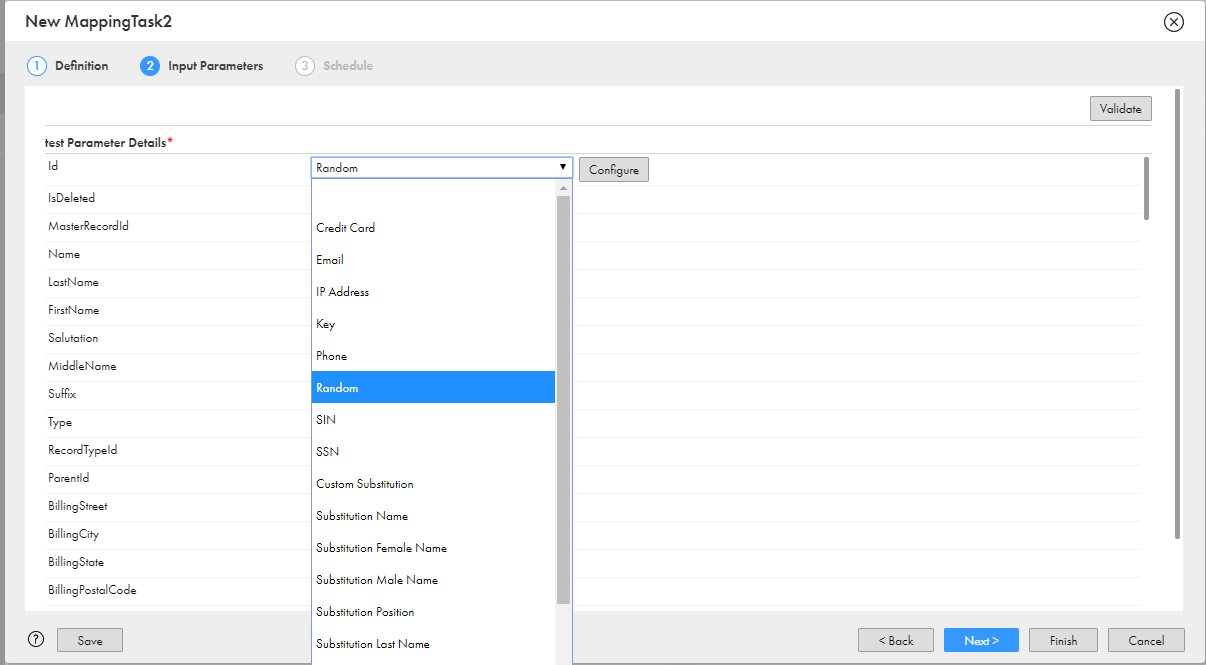
Note: If you assign a masking technique to a column in a mapping task and then change the assignment of the column in the mapping, the mapping task configuration takes precedence. If you unselect the rule assignment of the column in the mapping task, then the mapping task uses the masking technique assigned to the column in the mapping.