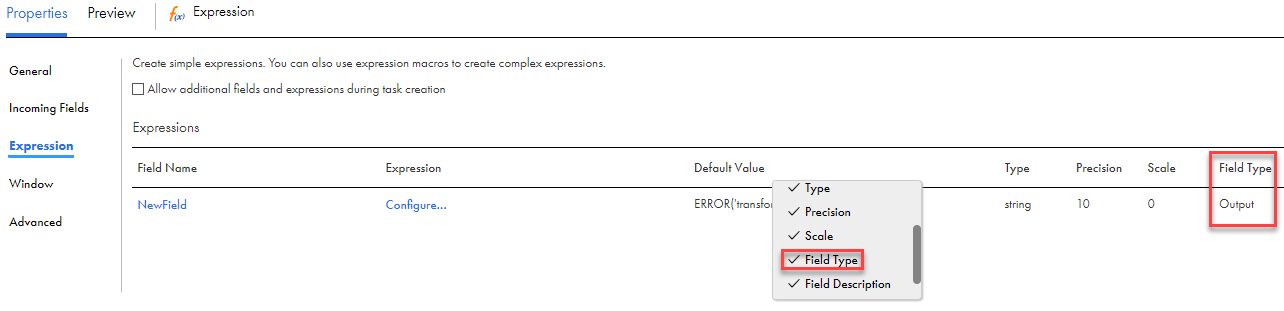
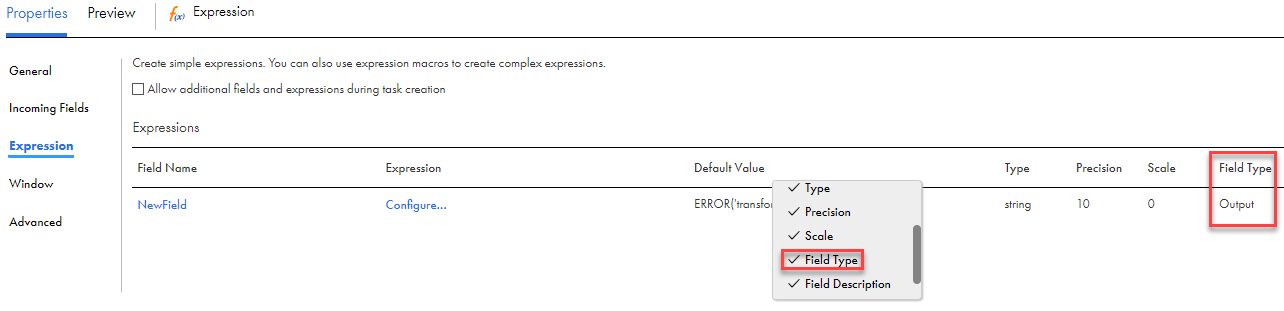
Properties | Description |
|---|---|
Name | Name of the field. |
Type | The data type of the field. |
Precision | Total number of digits in a number. For example, the number 123.45 has a precision of 5. The precision must be greater than or equal to 1. You cannot specify a decimal field precision greater than 38. |
Scale | Number of digits to the right of the decimal point of a number. For example, the number 123.45 has a scale of 2. Scale must be greater than or equal to 0. The scale of a number must be less than its precision. The scale may cause zero-filling or truncation with rounding. For example, a scale of 5 causes 123.45 to be expressed as "123.45000" while 123.456789 becomes "123.45679". |
Default Value | The default value tells the mapping task what to do when the transformation encounters output errors. The default value is not available in mappings in advanced mode. You can enter one of the following values:
Default is ERROR('transformation error'). Data Integration validates the output field default value when you save or validate the mapping. If you enter an invalid value, the Mapping Designer marks the mapping as not valid. |
Description | Optional. Description of the field. The description can contain up to 4000 characters. |
Property | Description |
|---|---|
Name | Name of the field. |
Type | The data type of the field. |
Precision | Total number of digits in a number. For example, the number 123.45 has a precision of 5. The precision must be greater than or equal to 1. You cannot specify a decimal field precision greater than 38. |
Scale | Number of digits to the right of the decimal point of a number. For example, the number 123.45 has a scale of 2. Scale must be greater than or equal to 0. The scale of a number must be less than its precision. The scale may cause zero-filling or truncation with rounding. For example, a scale of 5 causes 123.45 to be expressed as "123.45000" while 123.456789 becomes "123.45679". |
Description | Optional. Description of the field. The description can contain up to 4000 characters. |
Property | Description |
|---|---|
Name | Name of the input macro field. |
Type | The data type of the field. |
Precision | Total number of digits in a number. For example, the number 123.45 has a precision of 5. The precision must be greater than or equal to 1. You cannot specify a decimal field precision greater than 38. |
Scale | Number of digits to the right of the decimal point of a number. For example, the number 123.45 has a scale of 2. Scale must be greater than or equal to 0. The scale of a number must be less than its precision. The scale may cause zero-filling or truncation with rounding. For example, a scale of 5 causes 123.45 to be expressed as "123.45000" while 123.456789 becomes "123.45679". Not editable for all data types. |
Description | Optional. Description of the field. The description can contain up to 4000 characters. |
Property | Description |
|---|---|
Input Macro Field | Name of the input macro field that represents the input of the expression macro. |
Output Macro Field | Name of the output macro field in the following format: <prefix>%<input mactiro field name>%<suffix> The output macro field name must contain either a prefix, suffix, or both. |
Suffix | Suffix of the output macro field name. Default is _out. |
Prefix | Prefix of the output macro field name. Default is none. |
Type | The data type of the field. |
Precision | Total number of digits in a number. For example, the number 123.45 has a precision of 5. The precision must be greater than or equal to 1. You cannot specify a decimal field precision greater than 38. |
Scale | Number of digits to the right of the decimal point of a number. For example, the number 123.45 has a scale of 2. Scale must be greater than or equal to 0. The scale of a number must be less than its precision. The scale may cause zero-filling or truncation with rounding. For example, a scale of 5 causes 123.45 to be expressed as "123.45000" while 123.456789 becomes "123.45679". |
Description | Optional. Description of the field. The description can contain up to 4000 characters. |