1Connect the Parse transformation to a Source transformation or other upstream object.
2On the Parse tab, select the parse asset that you want to include in the transformation.
The following image shows the options that you use to select the parse asset:
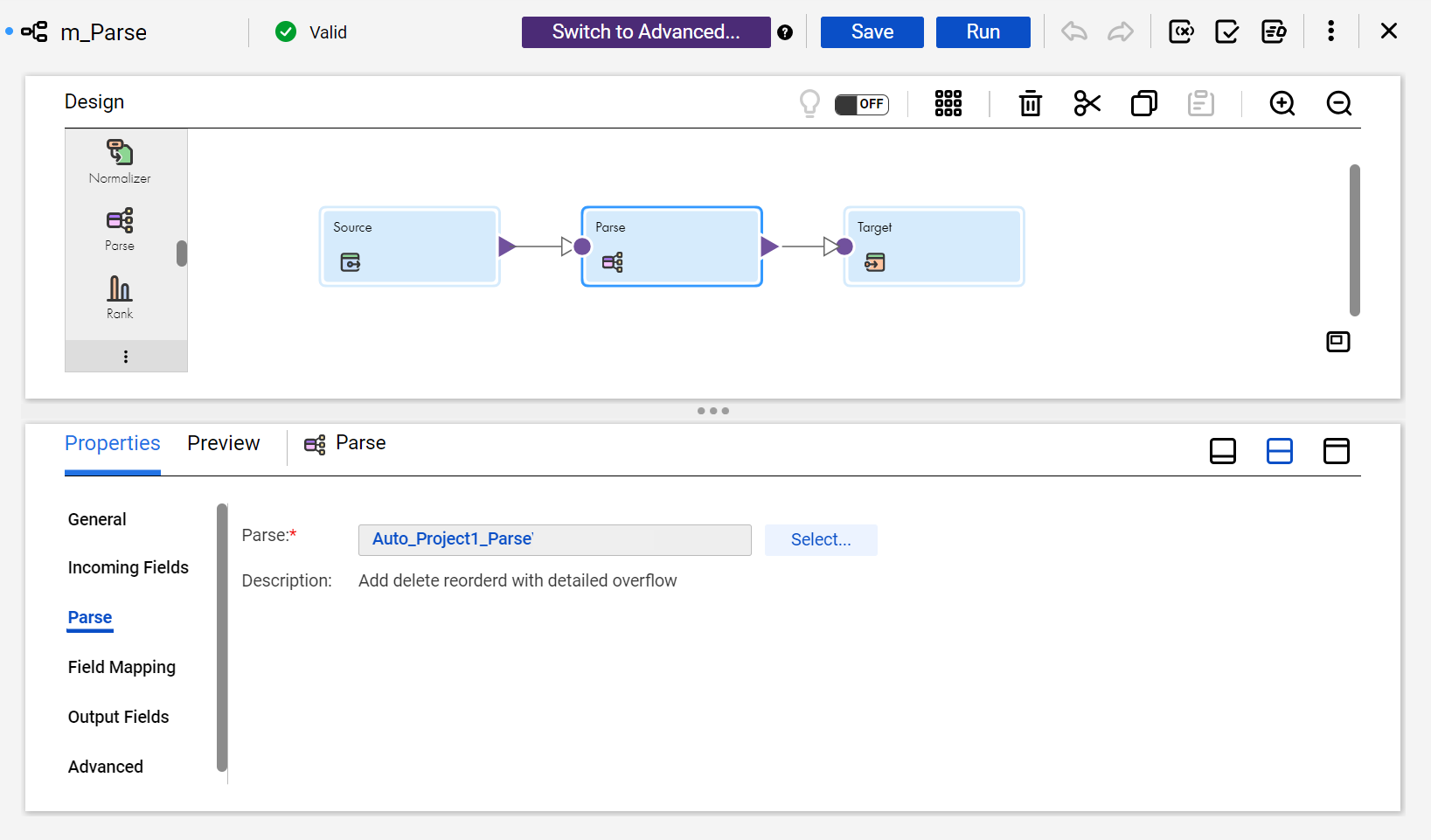
3On the Incoming Fields tab, verify the incoming fields.
By default, the transformation inherits all incoming fields from any connected upstream object in the mapping. You can define a field rule to limit or rename the incoming fields.
4On the Field Mapping tab, connect an incoming field to the target field.
The parse asset input names might reflect the name of an input field. If so, you can use the Automap options to connect the fields.
5Verify the output field properties on the Output Fields tab.
To learn more about the transformation output fields, see Parse transformation output fields.
6You can optionally rename the Parse transformation and add a description on the General tab. You can also update the tracing level for the transformation on the Advanced tab. The default tracing level is Normal.