1Double-click the odbcad32.exe file under C:\WINDOWS\System32.
The ODBC Data Sources Administrator box appears.
2Click System DSN.
The System DSN tab appears.
3Click Add.
The Create New Data Source box appears. 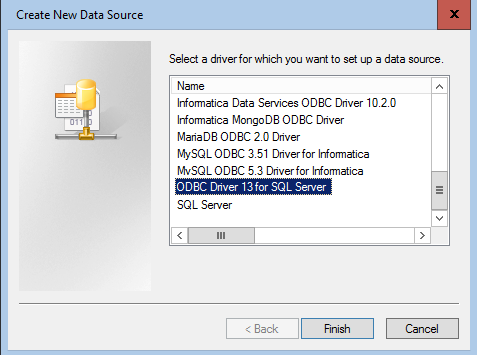
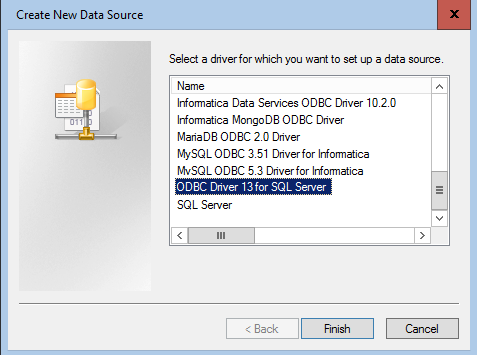
4Select ODBC Driver 13 for SQL Server and click Finish.
The Create a New Data Source to SQL Server box appears.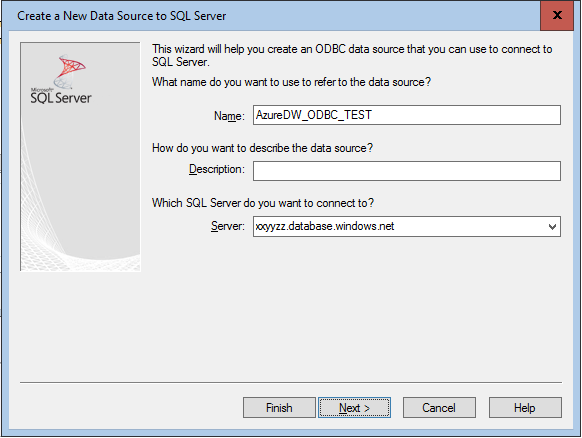
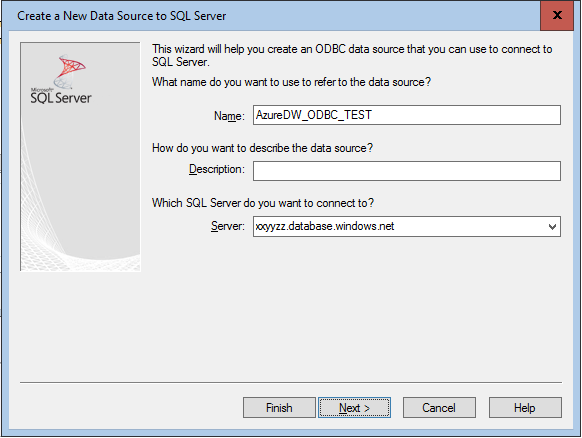
5Specify the name, description, and the server you want to connect to.
6Click Next and provide the user name and password for SQL Server Authentication.
7Click Next and change the default database setting to the database you want to connect to.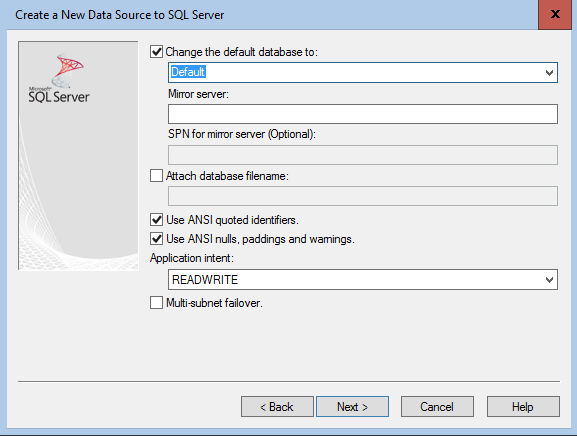
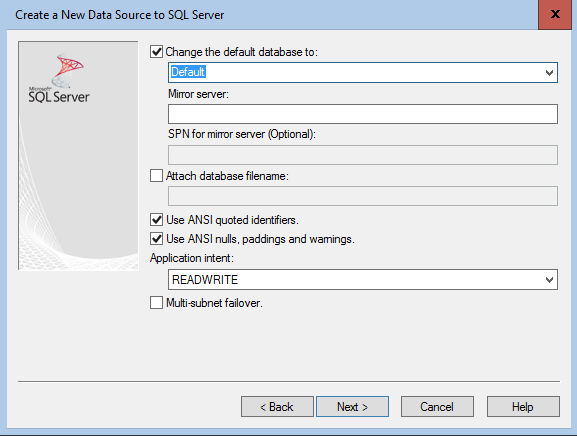
8Click Next.
9Click Finish and then, click Test Data Source. Ensure that the test connection completes successfully.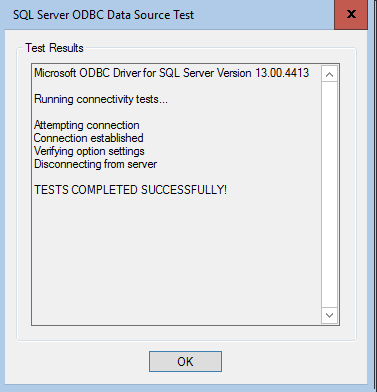
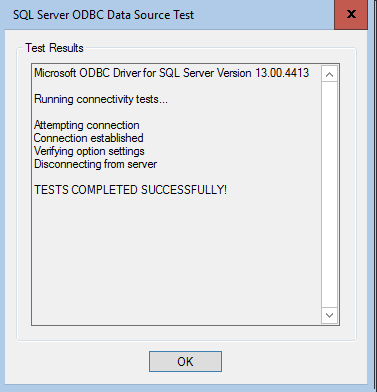
10Click OK.