1In Data Integration, select Explore.
The Explore page opens.
2 Navigate to the taskflow for which you want to assign a parameter set.
3Select the Start step, and then in the Start tab, enter the parameter set name in the Parameter Set field as shown in the following image:
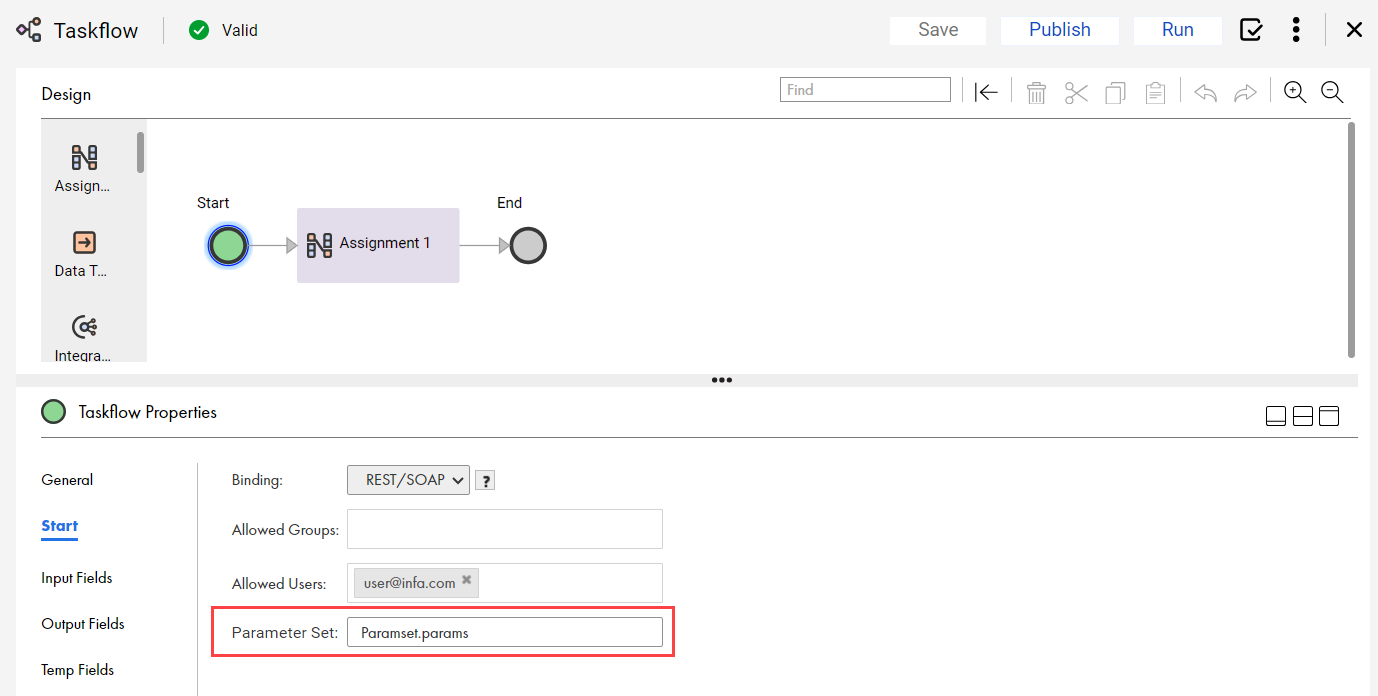
4 Add the input fields for which you want to read the values from the parameter set.
5From the Actions menu, select Publish to publish the taskflow and generate the service URLs.
6From the Actions menu, select Properties Detail.
The Properties Detail dialog box appears displaying the Service URL and the SOAP Service URL as shown in the following image:
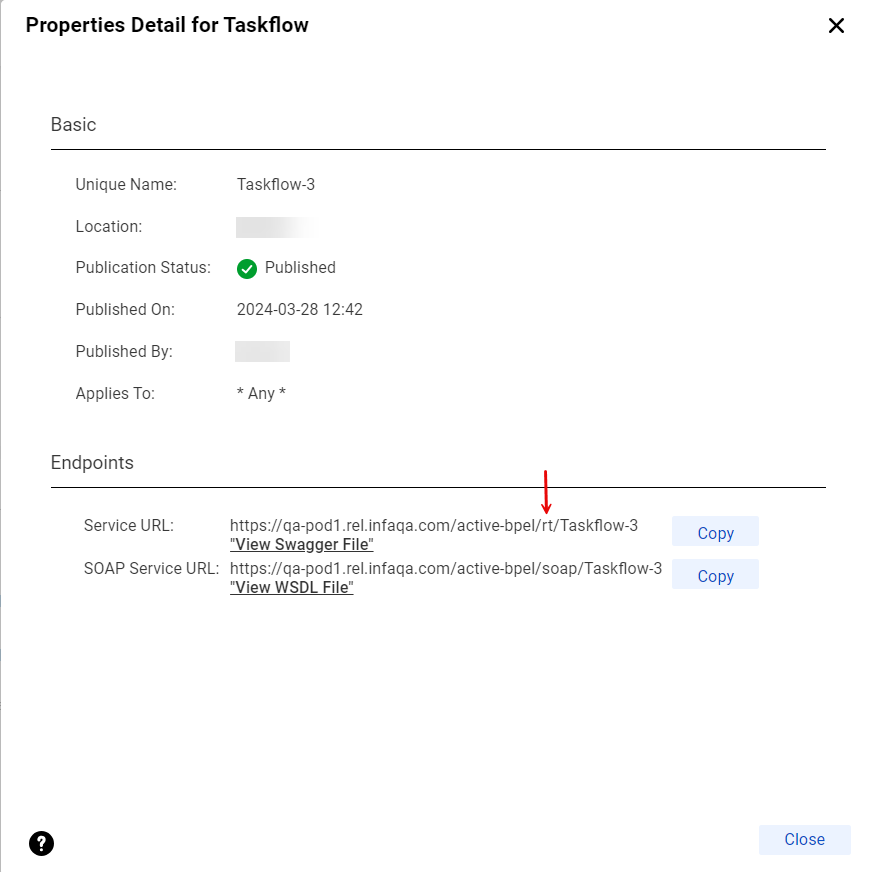
Note: You can use only the Service URL to run the taskflow with a parameter set. The parameter set cannot be run through the SOAP Service URL. However, if you have defined the required input fields in the parameter set and use the Service URL to run the taskflow, a 400 missing fields error occurs. Alternatively, you can run the taskflow using the Run option in the taskflow designer.
7 To run the taskflow, use the Service URL and the API definition available in the Swagger file to send a request through the REST client.
Before you run the taskflow with a parameter set, you must change rt to tf in the Service URL as shown below:
Change: <Informatica Intelligent Cloud Services URL>/active-bpel/rt/<API_name>
To: <Informatica Intelligent Cloud Services URL>/active-bpel/tf/<API_name>
For example:
https://qa-pod1.rel.infaqa.com/active-bpel/tf/Taskflow
You receive the taskflow run ID as the response.
8 To override the parameter set at run time with a different parameter set that is available in the cloud-hosted repository, append the Service URL as shown below:
For example:
<Informatica Intelligent Cloud Services URL>/active-bpel/tf/<API_name>/paramset/<new_parameter_set_name>
https://qa-pod1.rel.infaqa.com/active-bpel/tf/Taskflow/paramset/overrideParamset.params
9 To monitor the taskflow with the run ID, perform one of the following steps:
- - Use the run ID to monitor the taskflow run in the My Jobs page. The instance name uses the following format:
- - Use the status resource to query the status of the taskflow based on the run ID. For more information about using the status resource, see Monitoring taskflow status with the status resource.
<taskflow name>-<run ID>