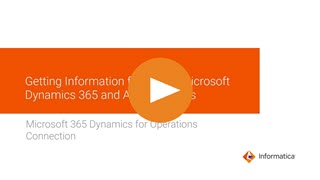
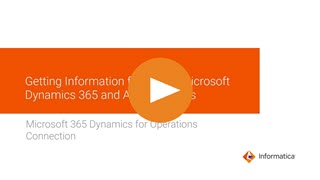
Property | Description |
|---|---|
Connection Name | Name of the connection. Each connection name must be unique within the organization. Connection names can contain alphanumeric characters, spaces, and the following special characters: _ . + -, Maximum length is 255 characters. |
Description | Description of the connection. Maximum length is 4000 characters. |
Type | Microsoft Dynamics 365 for Operations |
Use Secret Vault | Stores sensitive credentials for this connection in the secrets manager that is configured for your organization. This property appears only if secrets manager is set up for your organization. When you enable the secret vault in the connection, you can select which credentials that the Secure Agent retrieves from the secrets manager. If you don't enable this option, the credentials are stored in the repository or on a local Secure Agent, depending on how your organization is configured. For information about how to configure and use a secrets manager, see Secrets manager configuration. |
Runtime Environment | The name of the runtime environment where you want to run tasks. Select a Secure Agent, Hosted Agent, or serverless runtime environment. |
Property | Description |
|---|---|
Service URL | The URL of the Microsoft Dynamics 365 for Operations service. Enter the URL in the following format: https:<server name>:<port number> If you don't specify the port number in the URL, the agent uses port number 443 in the query. |
Username | The user name to connect to Microsoft Dynamics 365 for Operations account. |
Password | The password to connect to Microsoft Dynamics 365 for Operations account. |
Application ID | The AAD application ID for Microsoft Dynamics 365 for Operations. |
Property | Description |
|---|---|
Service URL | The URL of the Microsoft Dynamics 365 for Operations service. Enter the URL in the following format: https:<server name>:<port number> If you don't specify the port number in the URL, the agent uses port number 443 in the query. |
Application ID | The AAD application ID for Microsoft Dynamics 365 for Operations. |
Tenant ID | The directory ID for Azure Active Directory. |
Client Secret | The client secret for the Microsoft Dynamics 365 for Operations account. |
Property | Description |
|---|---|
Retry Error Codes | HTTP error codes for temporary issues or failures in network requests or operations for which the Microsoft Dynamics 365 for Sales connection attempts retries. You can enter HTTP error codes, each separated by a comma. |
Retry Count | The total number of retries to get the response from the Microsoft Dynamics 365 for Operations endpoint, determined by the retry interval you specify. Default is 0. If you enable the retry count and run a task, the task stops responding when the Microsoft Dynamics 365 for Operations server is down or not reachable from the Secure Agent. |
Retry Interval | The time in seconds to wait before the Microsoft Dynamics 365 for Operations connection makes another attempt to receive a response. Default is 60 seconds. |