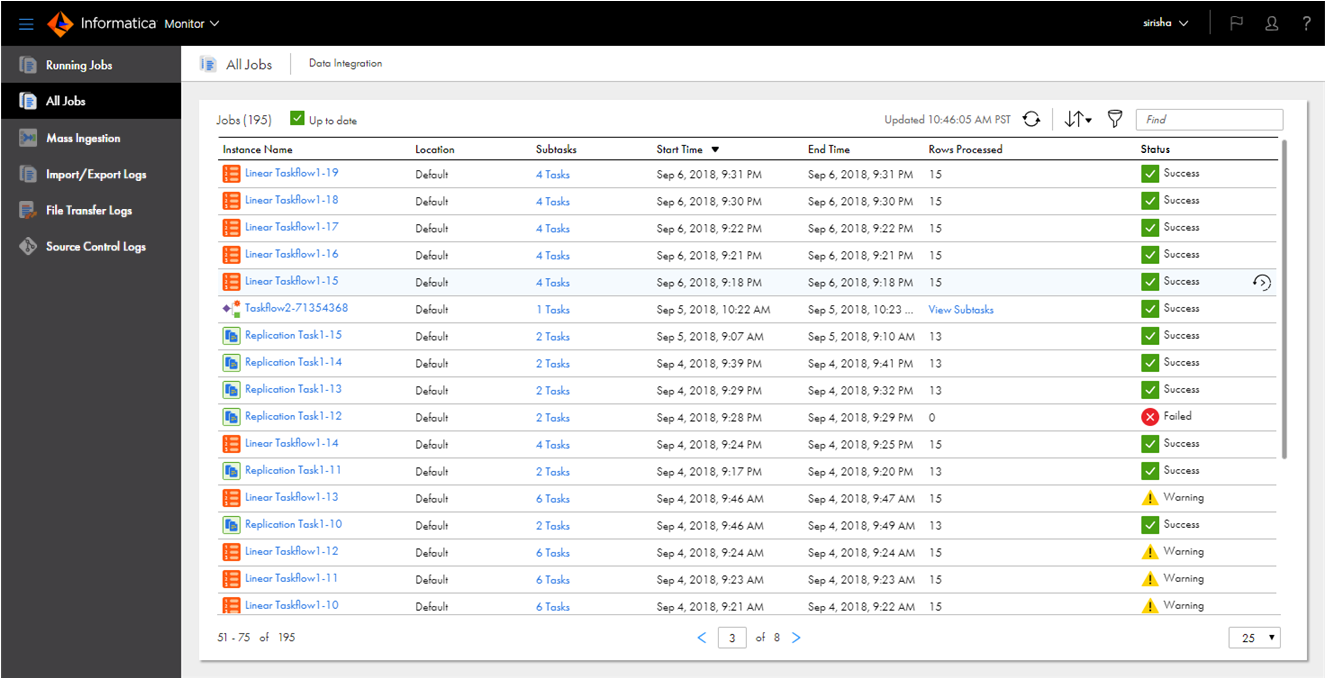
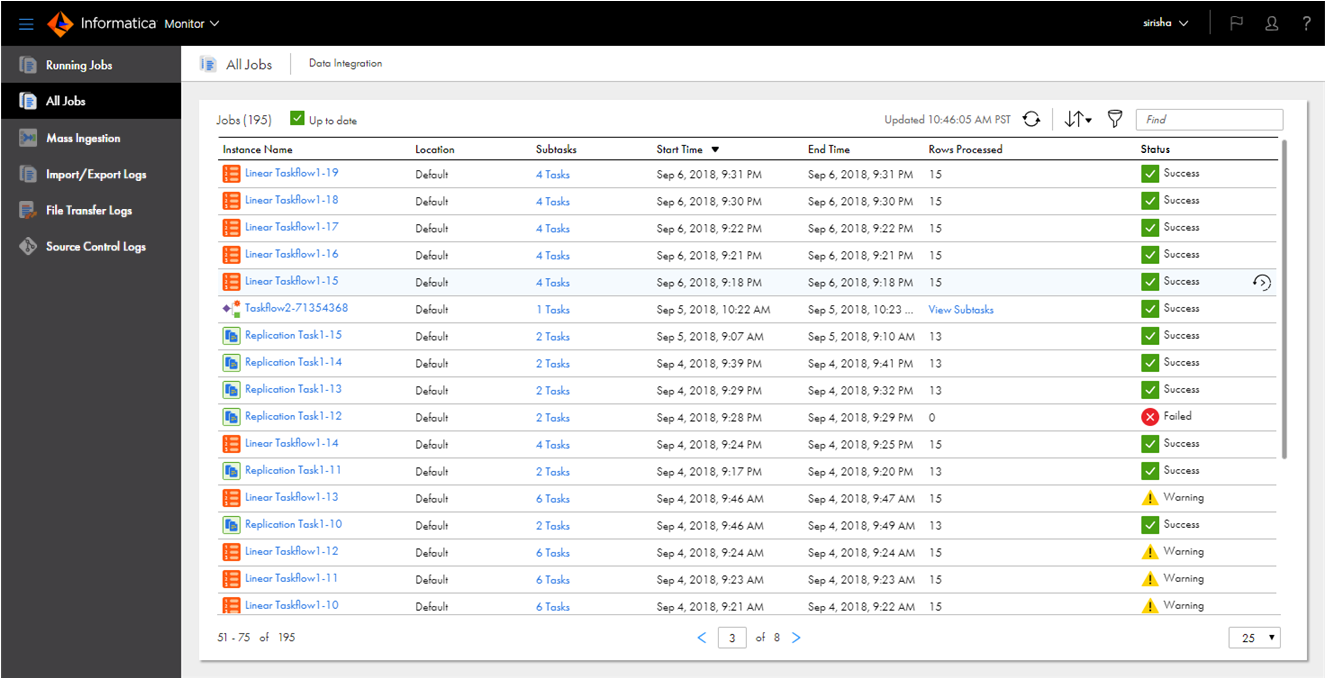
Property | Description |
|---|---|
Instance Name | Name of the job in the following format: <asset name>-<instance number> For completed and failed jobs, you can click the instance name to view detailed information about the job. |
Location | Project and folder path where the asset exists. |
Subtasks | Displays the number of subtasks, when applicable. To view job properties for the subtasks, click the entry in this column. |
Start Time | Date and time that the job was started. |
End Time | Date and time that the job completed or stopped. Does not apply to running jobs. |
Rows Processed | Total number of rows that the job has currently processed. This value includes the number of rows successfully written to the target as well as the number of error rows for each source, target, and transformation in the task. For jobs based on mappings in advanced mode, this total only includes rows processed by Snowflake V2, Redshift V2, and JDBC V2 connectors. If the job you are viewing is a non-linear taskflow instance, this field displays View Subtasks. Click View Subtasks to monitor the subtasks and subtaskflows for the taskflow. If the taskflow contains nested subtasks and subtaskflows, this field displays View Subtasks to view the nested subtasks and subtaskflows. Does not apply to advanced cluster subtasks. |
Status | Job status. A job can have one of the following statuses:
For subtasks of replication task instances, the parent job has stopped running, so the subtask cannot start. Tip: If the job status is Failed, you can hover the cursor over the job status to view and copy the error message. |
Property | Description |
|---|---|
Asset Name | Name of the asset that is associated with the job. For example, if the job is a mapping instance, this column displays the name of the associated mapping. |
Asset Type | Type of asset that is associated with the job. |
Runtime Environment | Runtime environment in which the job ran. |
Duration | Amount of time the job ran before it completed or was stopped. |
Success Rows | Number of rows successfully written to the target. Does not apply to file ingestion and replication tasks or advanced cluster subtasks. |
Failure Rows | Number of rows that were not written to the target. Does not apply to file ingestion and replication tasks or advanced cluster subtasks. |
Started By | Name of the user or schedule that started the job. |
Error Message | Error message, if any, that is associated with the job. |