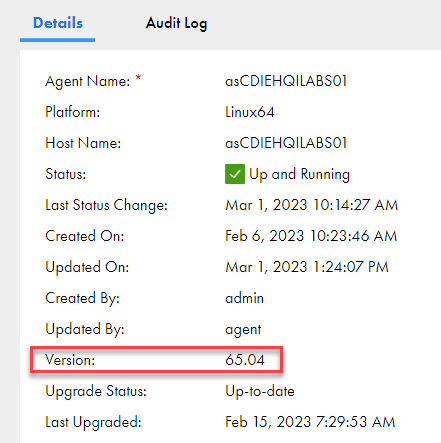If the Secure Agent does not install or start correctly, complete the following tasks:
- 1Review the following logs:
- 2For Secure Agents that run on Windows, view the application logs in the Windows Event Viewer.
File | Description |
|---|---|
<Secure Agent installation directory>\apps\agentcore\infaagent.log | Contains startup and shutdown information about the Secure Agent. |
<Secure Agent installation directory>\apps\agentcore\agentcore.log | Contains information about the activities related to the Secure Agent, including details of all the services enabled for the agent. |
<Secure Agent installation directory>\apps\Data_Integration_Server\logs\tomcat\tomcat<version>.log | Contains details related to the Tomcat process for the Data Integration Server. It records the task execution details, including the start time, end time, and statistics for the tasks. Also includes design time and metadata-related activities for the Data Integration assets. |
<Secure Agent installation directory>\apps\Data_Integration_Server\<version>\tomcat.out | Contains basic information about the Tomcat process for the Data Integration Server, including when the Tomcat process started and stopped. Also includes Secure Agent connection details, such as certificate and SSL-related information. |
<Secure Agent installation directory>\apps\Data_Integration_Server\<version>\scripts.log | Contains information about the Data Integration Server, including details about how the script used by the Data Integration Server was run. Use this log if there is an issue with the Data Integration Server. |
The Secure Agent might take a few minutes to start. The status refreshes every 5 seconds. If the Secure Agent does not become active, complete the following tasks:
- - If your organization uses a proxy server to access the internet, verify that the proxy settings are set correctly.
- - View the details in infaagent.log in the directory where you installed the Secure Agent.
2022-10-11 17:02:57,560 GMT tid="21" tn="Agent Core State Machine Thread" ERROR [com.informatica.saas.infaagent.agentcore.AgentCoreStateMachine] - Authentication failed due to IO error: [cannot decrypt null or empty string].