1In the New dialog box on the Home page, select Others > Export Audit History. Click Create. 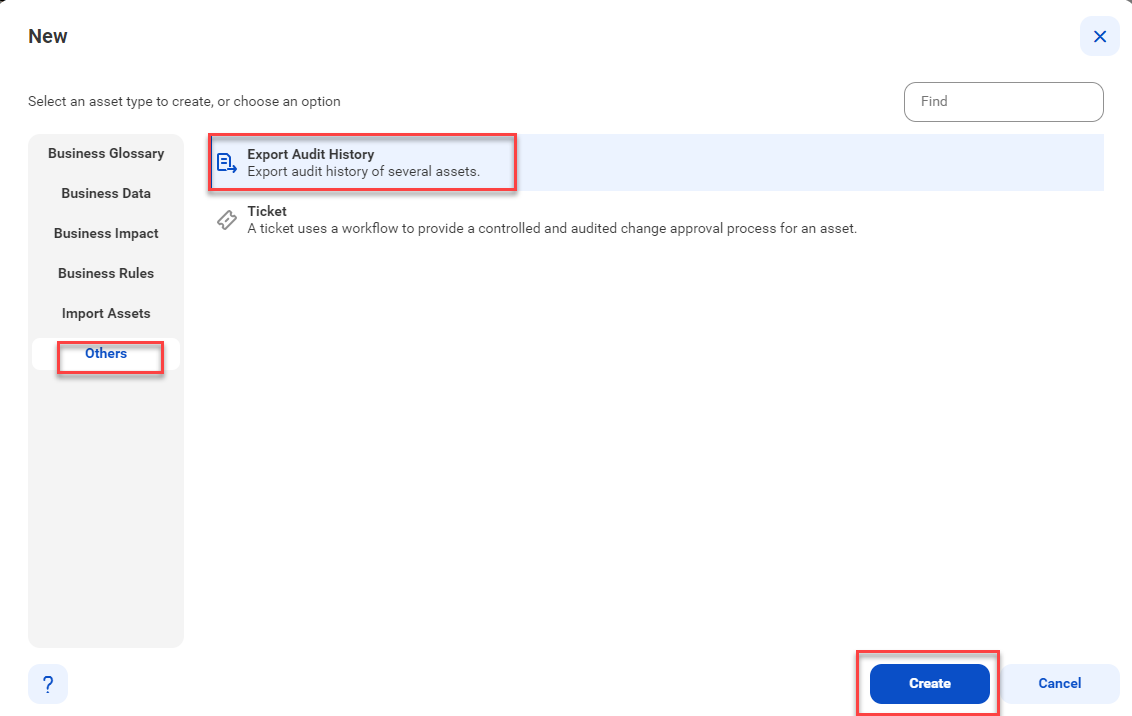
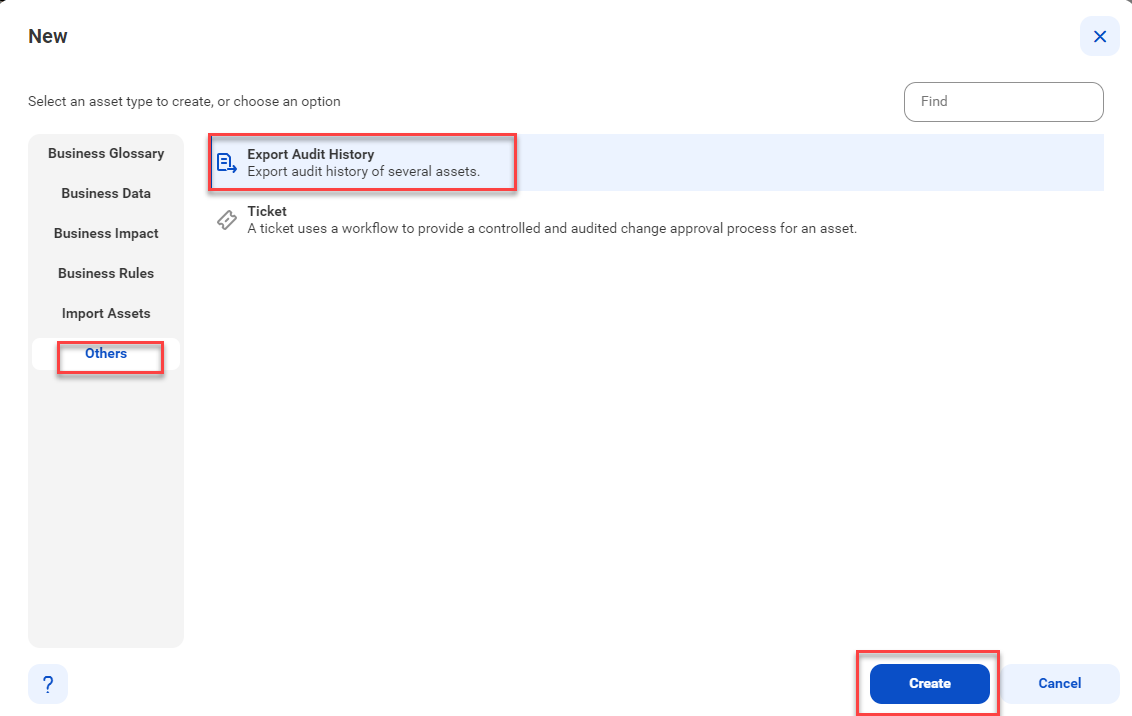
2On the Export Audit History page, enter the essential properties of the asset or asset type.
Field | Description |
|---|---|
Export | Export audit history by asset types or specific assets. |
Asset Type | Select the asset types for which you want to export the audit history. |
Asset | Select the assets for which you want to export the audit history. |
Hierarchy | Indicate whether to exclude or include hierarchical assets of the selected assets in the audit report. You can exclude assets in the hierarchy, include only the immediate child assets, or include all child assets of the selected assets. Note: You can see the Hierarchy field only if you select Asset. |
Date Range | The start and end dates that define the period of the audit history report. |
Changed By | The user who has performed the specified action on the asset. |
Operation | Assets in the audit history that have specific actions on them. Only assets with selected actions will be exported. |
File Name | Enter a new file name or retain the system-generated file name. Note: The file name that you enter must not contain the / character. |
3Click Export.
This triggers an export job that you can monitor on the Job Status page.
Alternatively, click the Notification icon on the Home page to monitor the job status.
4On the job monitoring page, click Download Export File to download the exported file.