1Open the data element, and go to the Reference Data tab.
2Click Add Reference Data. The Select Reference Data dialog box appears.
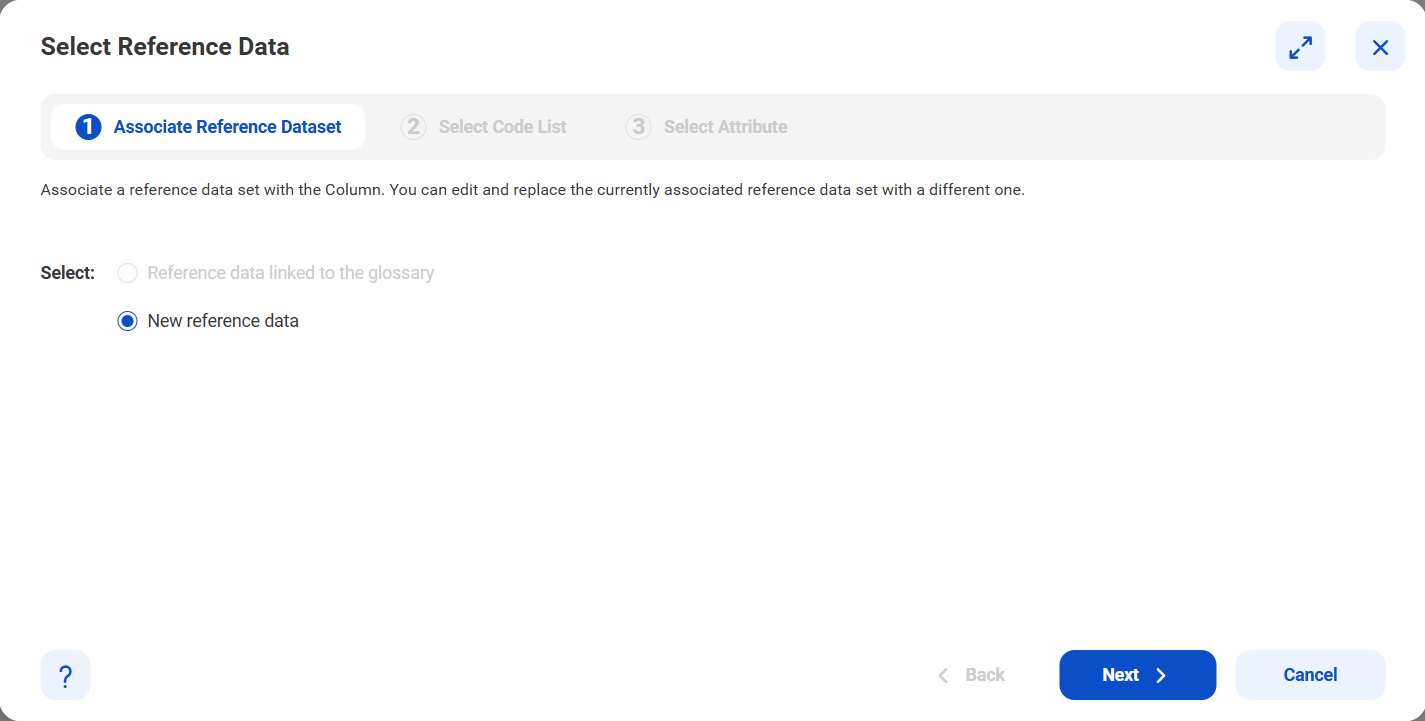
3Choose from the options to indicate how you want to associate the reference data with the data element.
Option | Description |
|---|---|
Reference data linked to the glossary | Associate the data element with a glossary that already has an associated reference data. |
New reference data | Associate the data element with new reference data from Reference 360. |
4If you selected Reference data linked to the glossary, from the Select Glossarysection, select the glossary you want to associate with your data element.
5From the Select Attributetab, select the attributes you want to associate the data element.
6Click Save.
7If you selected New reference data, from the Select Code listsection, select a code list you want to associate with your data element.
You can view additional information of the selected code list.
8Click Next.
9From the Select Attribute tab, select the attributes you want to view in the Reference Data tab.
10Click Save.
The Reference Data tab displays the first 50 code values.
To view the complete list of code values, click Reference 360 beside the data set name to navigate to Reference 360.
To associate a different reference data that is more suitable with the asset that is opened, click Switch Reference Dataset.
To remove the associated reference data, click the Remove associated reference data icon.