1Click the Extension icon on your browser's toolbar.
2 Pin the Informatica QuickLook extension to the toolbar so that the extension is always accessible from the browser toolbar.
The Informatica logo appears on your browser toolbar after you pin the extension. The following image shows the option to pin the browser extension in Google Chrome:

The following image shows the option to pin the browser extension to the toolbar of Microsoft Edge:
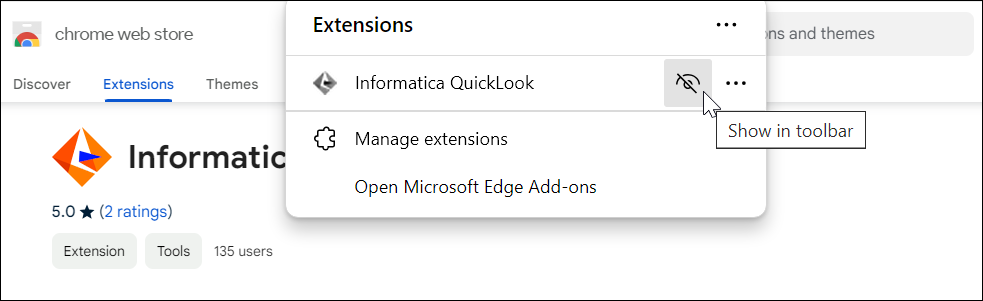
If you're logged into Data Governance and Catalog, the extension can retrieve the POD URL from your login credentials. You can also manually enter the POD URL.
3If you want to configure the POD URL on the browser extension page, right-click the Informatica logo from the toolbar of your browser, and select Options from the menu.
The following image shows Options on the QuickLook menu.
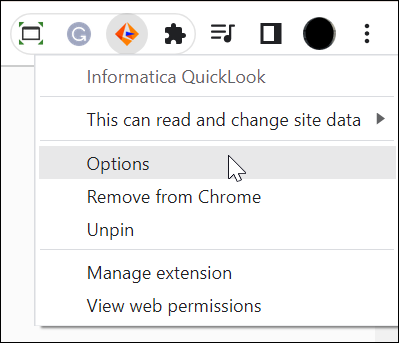
The Informatica Quicklook browser extension page opens on a new tab.
4On the Informatica QuickLook dialog box, select a POD region from the Select POD Region menu.
The following image shows the Informatica QuickLook digalog box on the browser extension page:
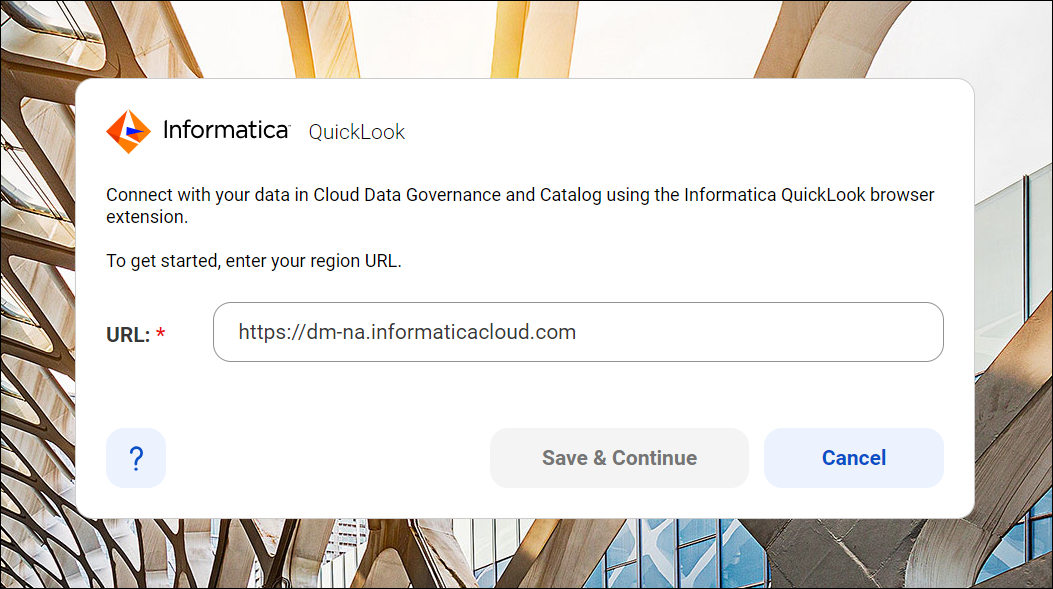
5From the Host Ecosystem menu, select a host ecosystem.
The browser extension auto-configures a POD URL as per your selection
See POD Availability and Networking for information about your organization's region.
6Optionally, select Other to manually enter a POD URL.
The following image depicts the Informatica QuickLook browser extension when set to Other:
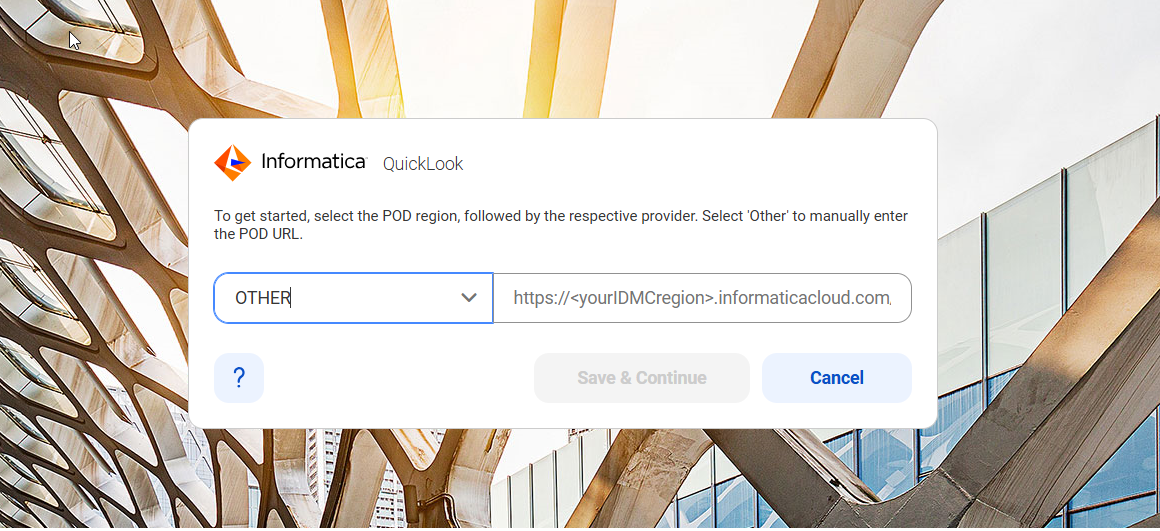
7Click Save & Continue.
The URL is saved.