1Right-click the Informatica logo from the toolbar of your browser, and select Manage extensions from the menu.
2On the Extensions page of the browser, select the Keyboard shortcuts option.
3On the Keyboard shortcuts page, enter the following hotkey combinations:
- aEnter Ctrl + B in the Activate the extension field to open or close Informatica QuickLook.
- bEnter Ctrl + Shift+ C in the Search the copied text field to search for any text in Informatica QuickLook that you have copied to the clipboard from a web page.
- cEnter Ctrl + Q in the Search the selected text field to search for any text in Informatica QuickLook that you have selected to the clipboard from a web page.
Note: Ctrl + B is not the default hotkey.
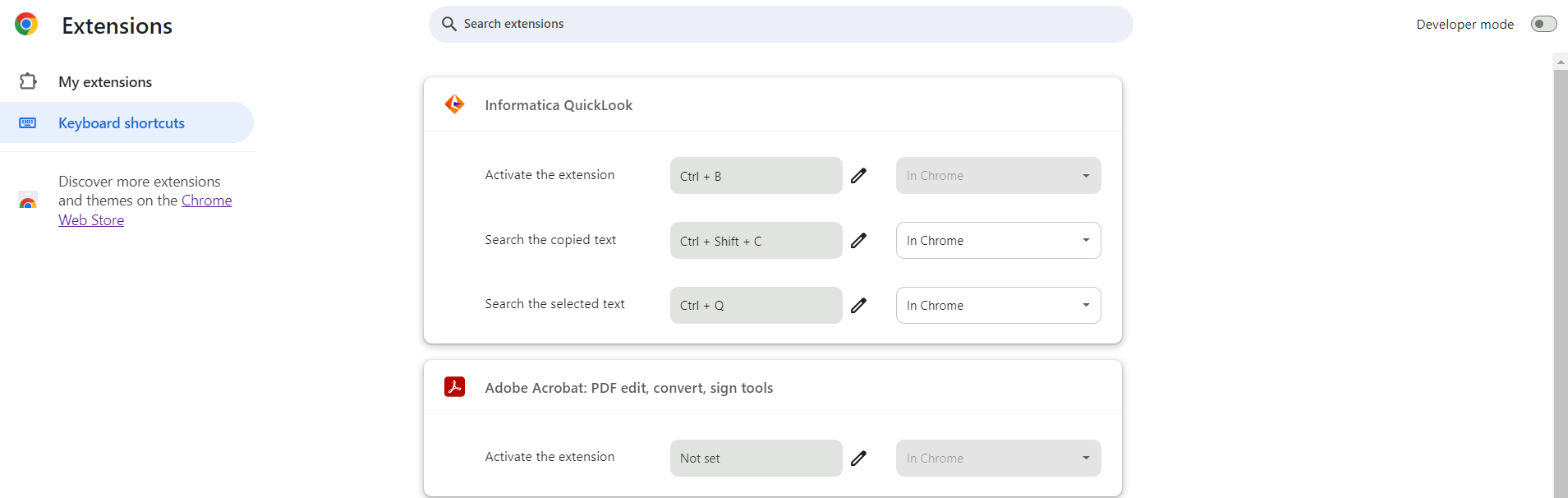
Note: In Adobe PDF and Microsoft 365 web files, you can only use the Ctrl + Shift+ C hotkey combination to search for copied text. The keyboard shortcuts may not work on websites that have disabled right-clicks or impose other restrictions.