1On the browser window, click the Informatica QuickLook logo from the toolbar of your browser.
2Click Log In.
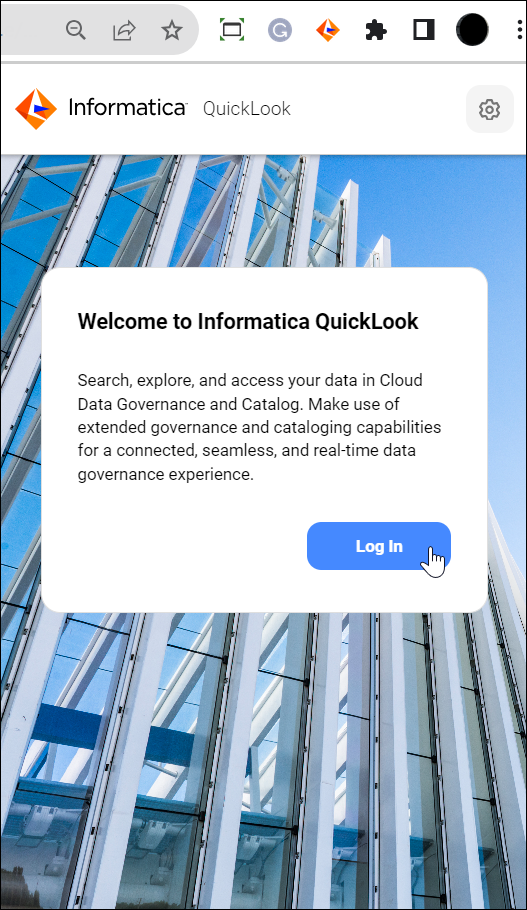
A new window opens and you are redirected to the Informatica Intelligent Cloud Services Log In page of the instance whose region URL you have configured.
3Enter your Informatica Intelligent Cloud Services user name and password and or log in using Single Sign-On (SSO).
4Click Log In.
Note: When you log out of the QuickLook browser extension, your login session in the associated Data Governance and Catalog instance is terminated. Similarly, if you log out of the Data Governance and Catalog instance linked to the extension, you are logged out of the QuickLook browser extension.