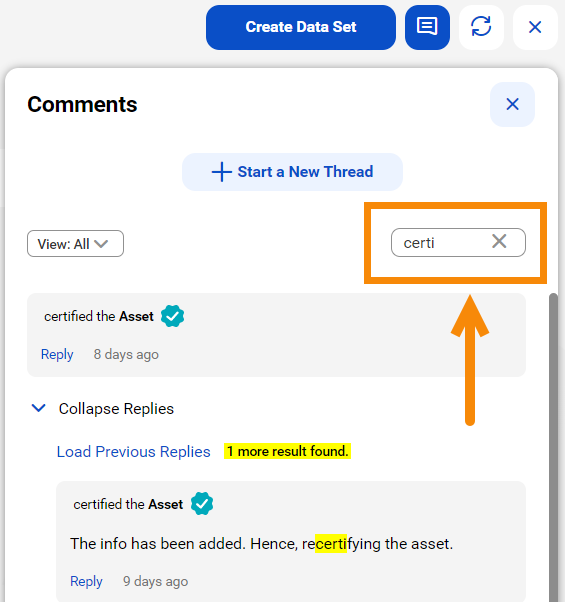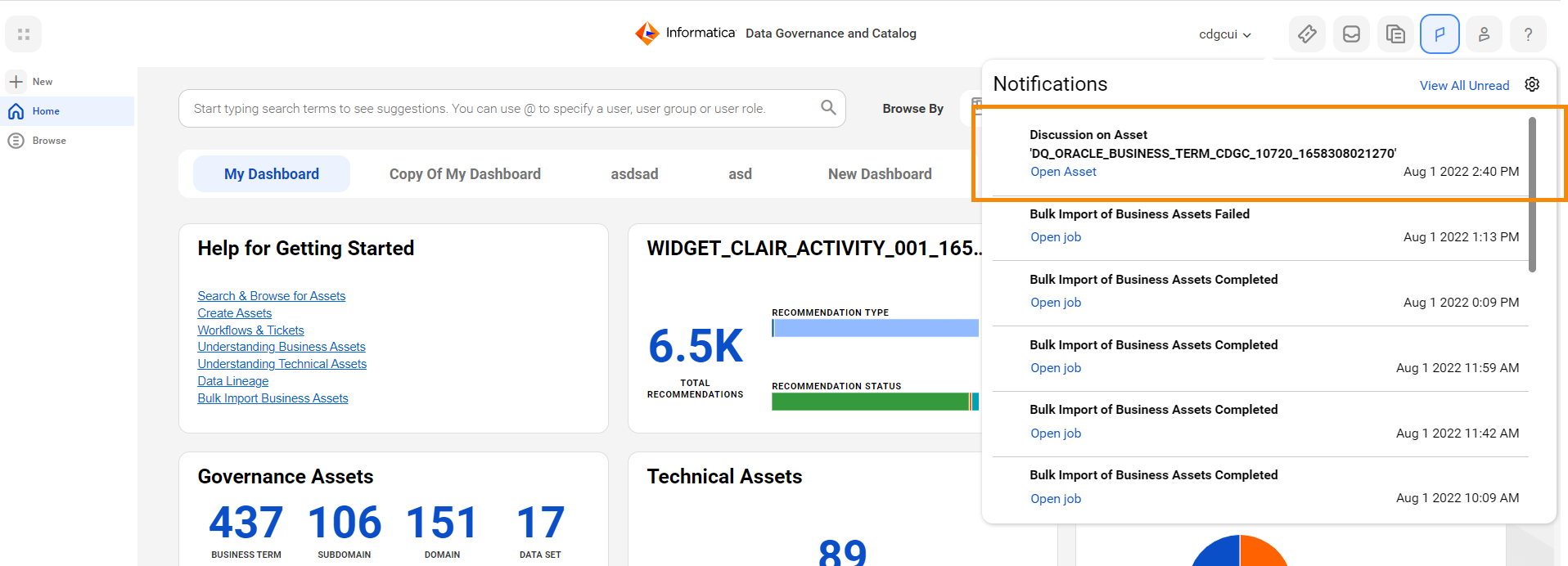1 Open the asset for which you want to add a comment.
2Click the comments icon. The Comments dialog box appears.
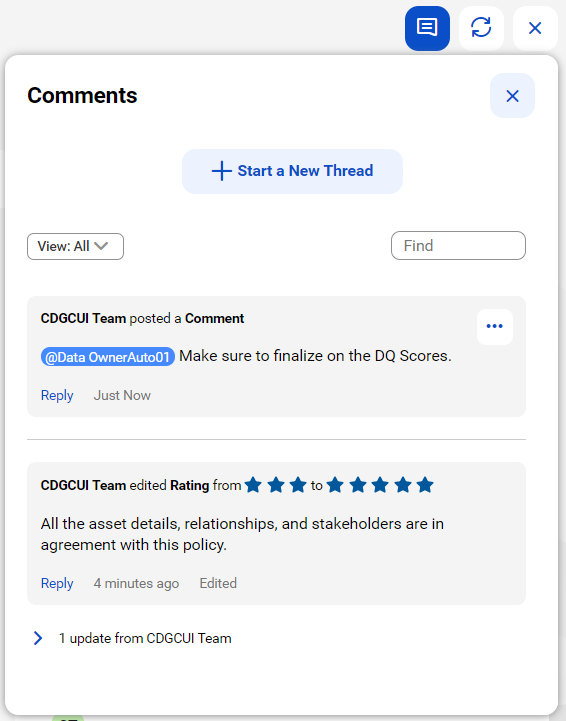
3To enter a new comment, click the + Start a new Thread button.
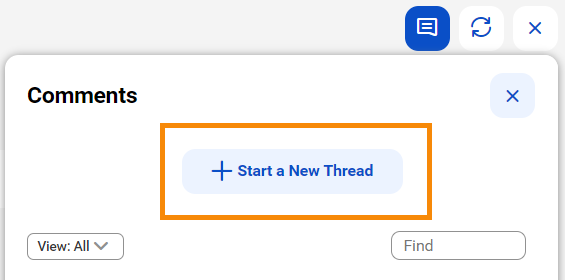
4Type your comments and press ENTER.
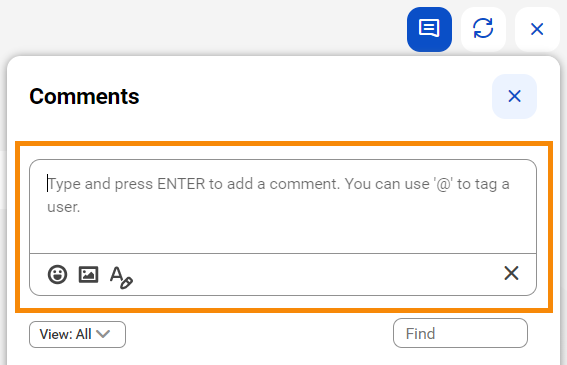
5To modify your comment, click the action menu and click the Edit Comment button. Type your comments and press ENTER.
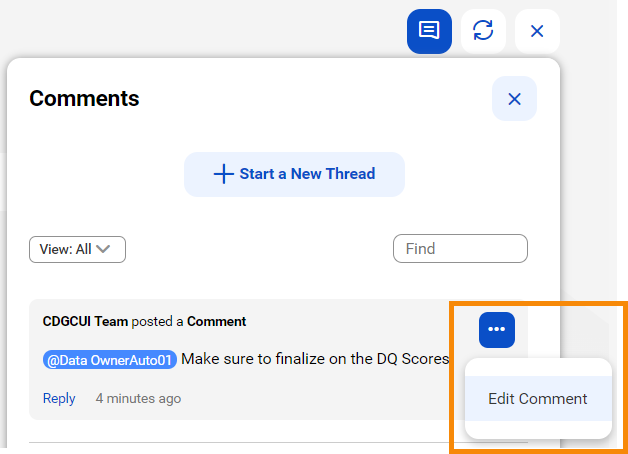
6To reply to a comment, click Reply for the comment that you want to reply. Type your comments and press ENTER.
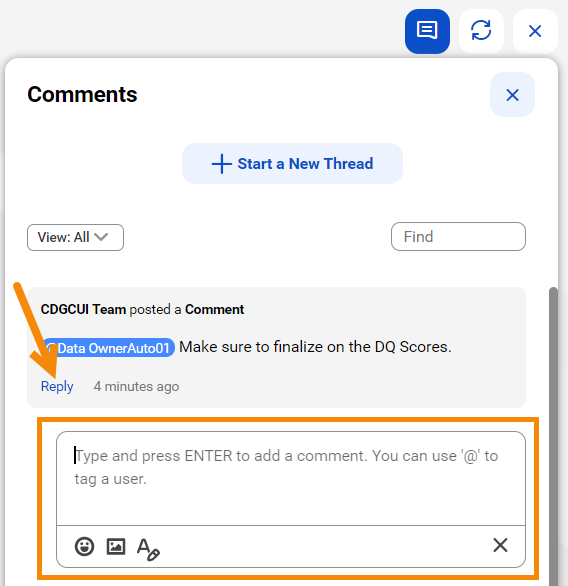
7To modify an earlier rating that you had provided on the asset, click the Edit Rating button, and click OK to save the rating of an asset.
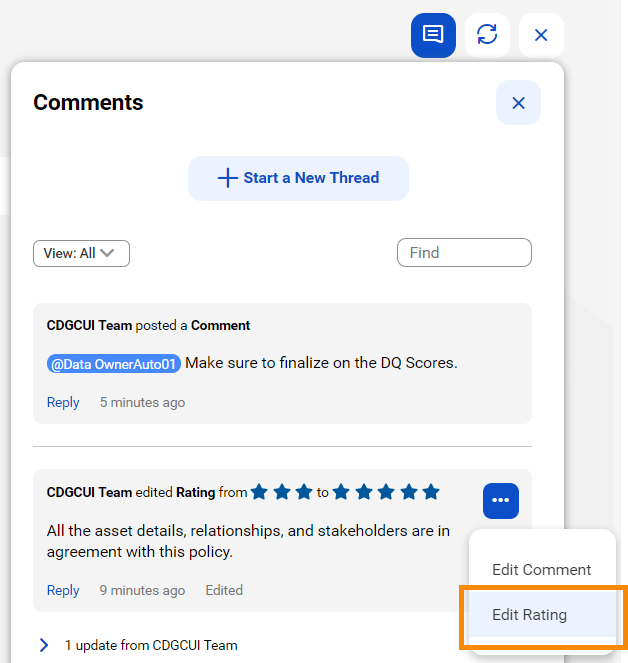
8To view the different types of comments for the asset, click View: All.
From the drop-down list, you can select an option to narrow down to a comment.
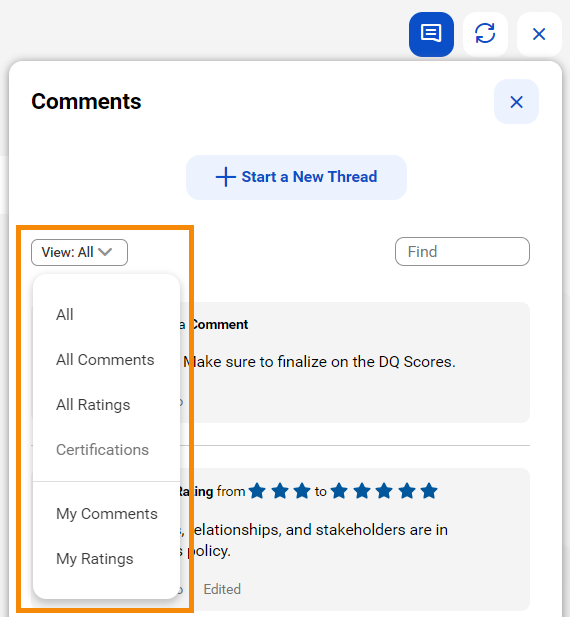
9To search for previous comments for an asset within the Comments dialog box, use the Find option. Type the words that you want to search. The search results will be highlighted within the Comments dialog box.