The following image shows the General layout for the Data Marketplace Home page: 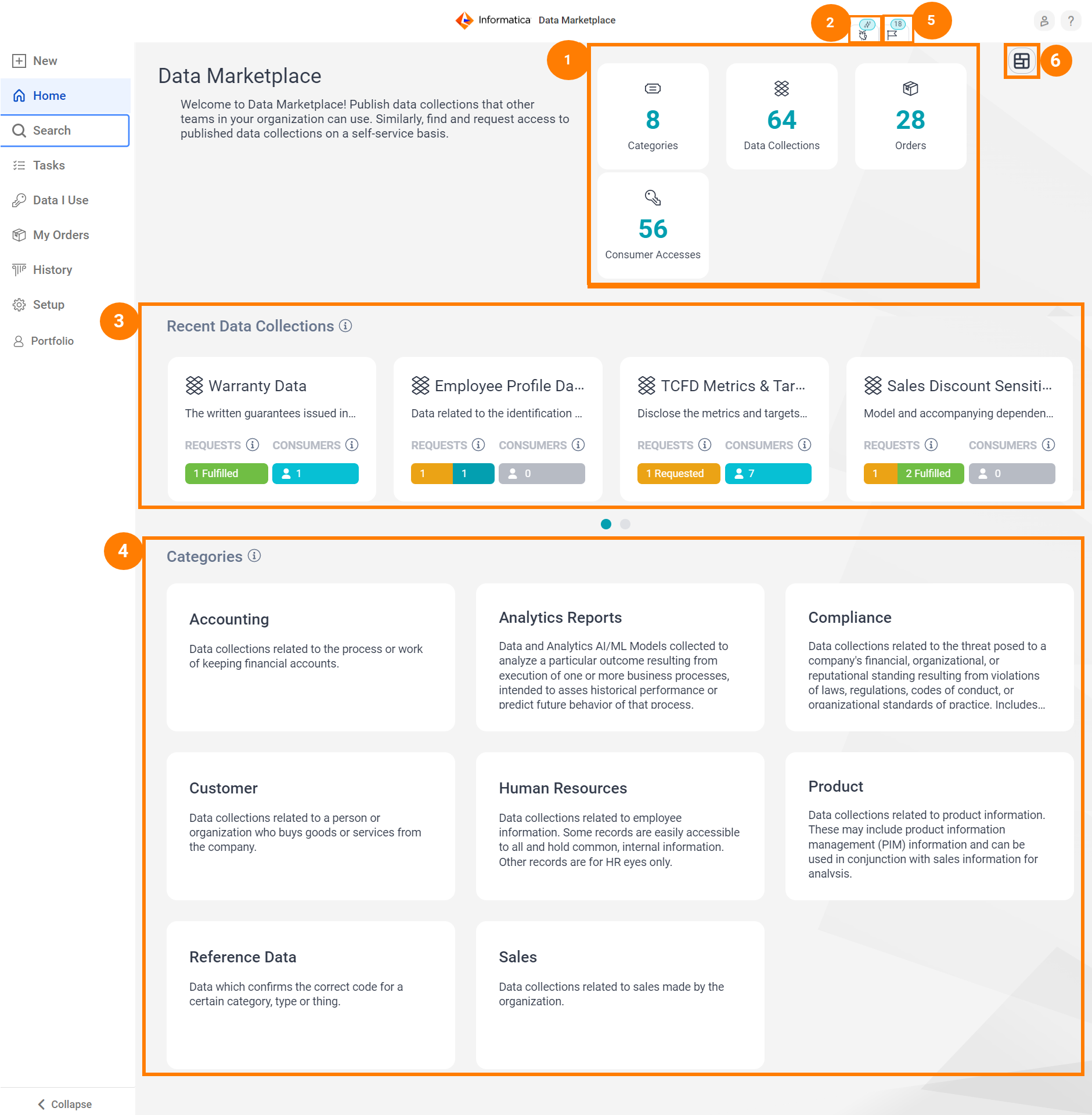
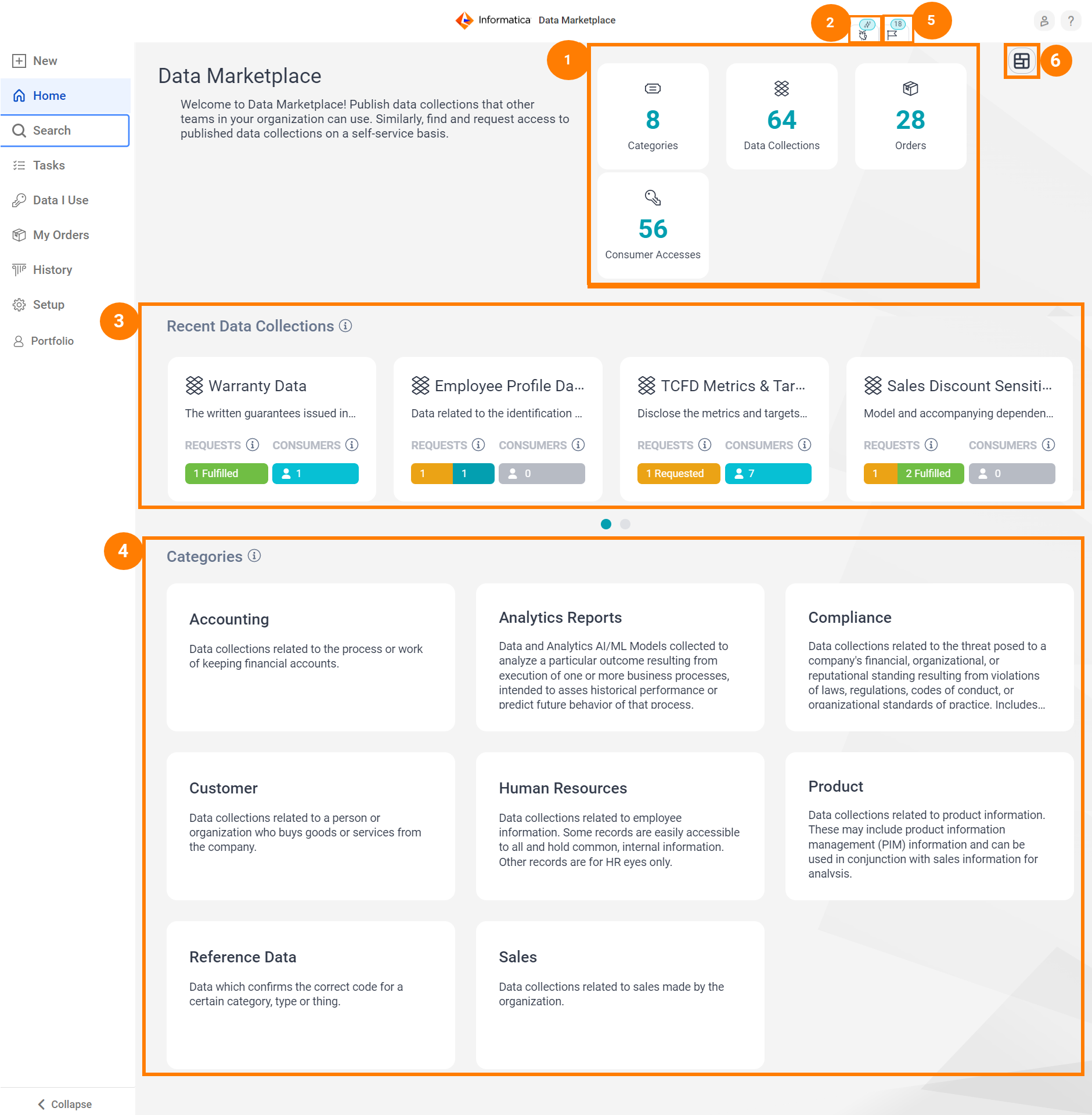
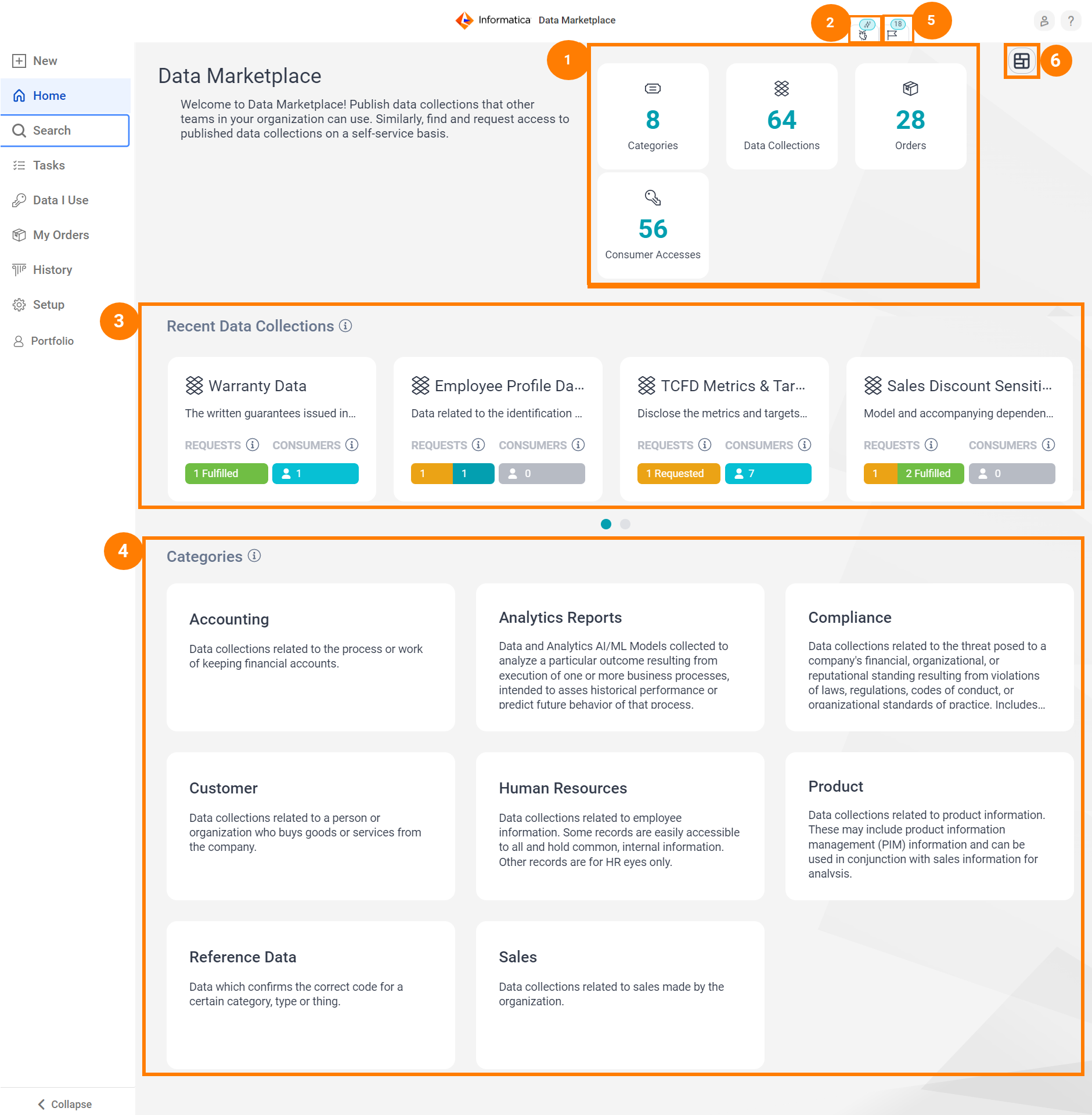
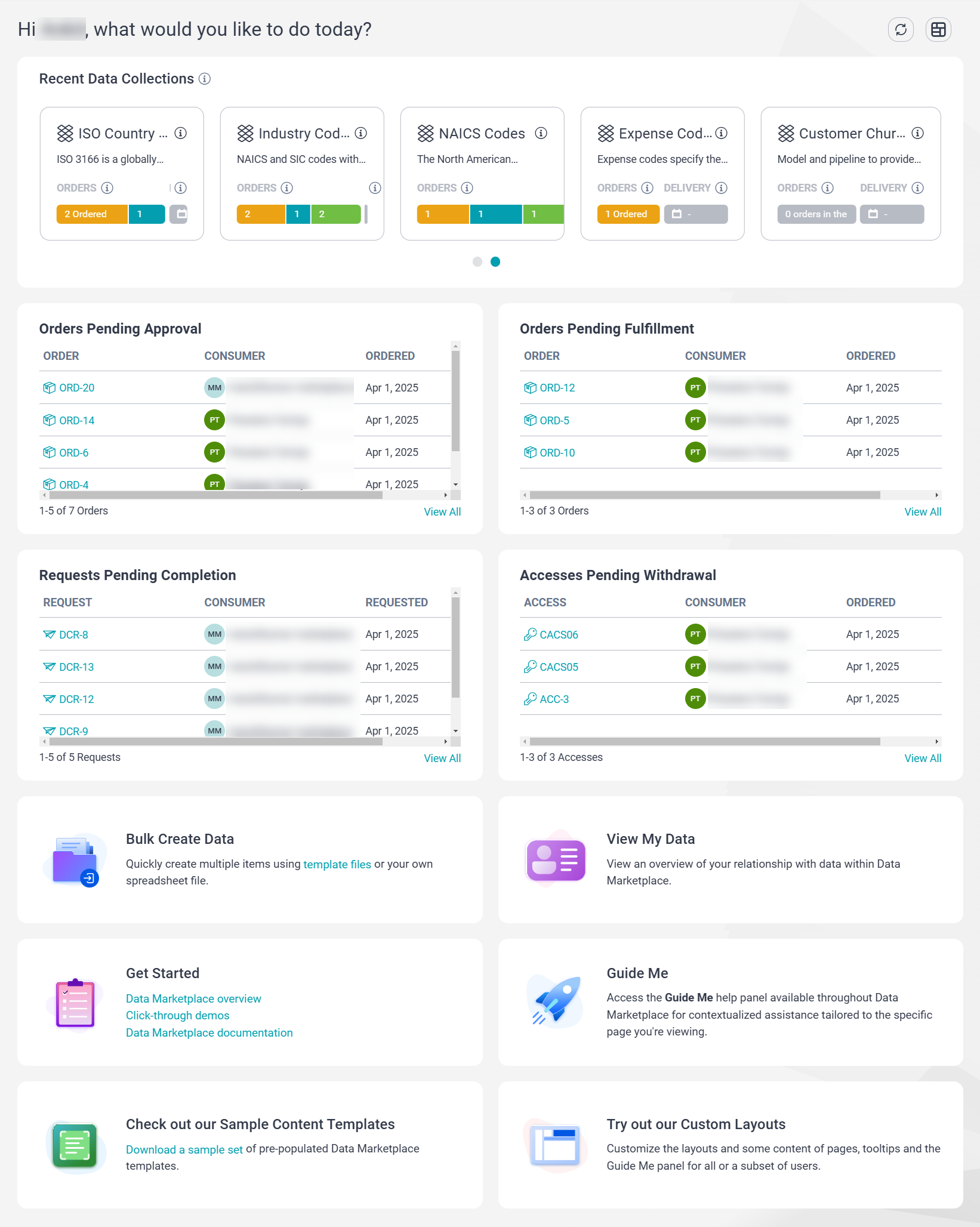
Layout Name | Associated Role | Widgets |
|---|---|---|
Marketplace User Default Layout | You can view the following widgets only when there is data in your Data Marketplace:
You can view the following widgets only when there is no data in your Data Marketplace:
| |
Data Collection Owner Default Layout | You can view the following widgets regardless of whether there is any data in your Data Marketplace:
You can view the following widgets only when there is data in your Data Marketplace:
You can view the following widgets only when there is no data in your Data Marketplace:
| |
Technical Data Collection Owner Default Layout | You can view the following widgets regardless of whether there is any data in your Data Marketplace:
You can view the following widgets only when there is data in your Data Marketplace:
You can view the following widgets only when there is no data in your Data Marketplace:
| |
Category Owner Default Layout | You can view the following widgets regardless of whether there is any data in your Data Marketplace:
You can view the following widgets only when there is data in your Data Marketplace:
You can view the following widgets only when there is no data in your Data Marketplace:
| |
Delivery Template Owner Default Layout | You can view the following widgets regardless of whether there is any data in your Data Marketplace:
You can view the following widgets only when there is data in your Data Marketplace:
You can view the following widgets only when there is no data in your Data Marketplace:
| |
Technical Administrator Default Layout | You can view the following widgets regardless of whether there is any data in your Data Marketplace:
You can view the following widgets only when there is data in your Data Marketplace:
You can view the following widgets only when there is no data in your Data Marketplace:
| |
Administrator Default Layout | You can view the following widgets regardless of whether there is any data in your Data Marketplace:
You can view the following widgets only when there is data in your Data Marketplace:
You can view the following widgets only when there is no data in your Data Marketplace:
|
Widget Name | Description |
|---|---|
Accesses Pending Withdrawal | An overview of consumer accesses in Data Marketplace that are to be withdrawn. |
Bulk Create Consumer Accesses | Use bulk create template files to create multiple consumer accesses at once. |
Bulk Create Data | Use bulk create template files to create multiple items at once. |
Check out our Sample Content Templates | Download a sample set of pre-populated templates that you can use quickly create items in Data Marketplace. |
Configure Data Marketplace | Open the Setup > Configuration tab where you can configure components of the Data Marketplace experience. This includes defining usage types, adding cost centers, and so on. |
Count of Categories | Number of categories that you are authorized to view. |
Count of Data Collections | Number of data collections that you are authorized to view. |
Count of My Orders | Number of orders submitted by you. |
Count of My Accesses | Number of consumer accesses that you have on data collections. |
Count of My Requests | Number of data collection requests submitted by you. |
Create Categories | Create a category directly from the interface. Optionally, use a bulk create template file to quickly create multiple categories. |
Create Data Collections | Create a data collection directly from the interface. Optionally, use a bulk create template file to quickly create multiple data collections. |
Create Terms of Use | Opens the Setup > Terms of Use tab where you can create terms of use directly from the interface. Optionally, use a bulk create template file to quickly create multiple terms of use. |
Explore Data Marketplace Learning Path | The learning path is designed to equip you with the skills needed to effectively utilize Data Marketplace for your organization. |
Find data with Informatica Cloud Data Marketplace | A series of short videos to help you become familiar with the Data Marketplace and its key concepts. |
Getting Started | A set of links to resources that can help you familiarize yourself with Data Marketplace. |
Guide Me | The Guide Me is a help panel that is available on all pages in Data Marketplace. It contains a brief overview of the page that you are viewing. |
Managing data community | A video to help stakeholders understand how they can best support their data consumers by actively managing the community. |
My Accesses | An overview of your consumer accesses on data collections. |
My Orders | An overview of your orders. |
Orders Pending Approval | An overview of orders in Data Marketplace that are pending approval. |
Orders Pending Fulfillment | An overview of orders in Data Marketplace that are approved for fulfillment. |
Overview of Accesses | An overview of consumer accesses that you are authorized to view. |
Overview of Orders | An overview of orders that you are authorized to view. |
Overview of Requests | An overview of requests for new data collections that you are authorized to view. |
Recent Data Collections | The most recently created data collections in Data Marketplace. |
Requests Pending Completion | An overview of requests for new data collections in Data Marketplace. |
Review Best Practices eBook | An eBook that can help you set up or effectively utilize Data Marketplace for your organization. |
Search for Data Collections | Opens the Search page where you can search for data in Data Marketplace. |
Set Up Data Assets and Elements | Opens the Setup > Integration tab where you can integrate Data Governance and Catalog with Data Marketplace to allow you to import governed data assets and data elements. Optionally, create data assets and data elements native to Data Marketplace. |
Set Up Delivery Options. | Opens the Setup > Delivery tab where you can create a delivery format, method or template directly from the interface. Optionally, use bulk create template files to quickly create multiple delivery options. |
Setup the Look and Feel | Opens the Setup > Look and Feel tab where you can customize your organization's Data Marketplace experience by adding your logo, modifying the theme colors and more. |
Trust data with Informatica Cloud Data Marketplace | A series of short videos to help you become familiar with the Data Marketplace and its key concepts. |
Try out our Custom Layouts | Opens the Setup > Layout tab where you can customize the layouts and some content of pages, tooltips and the Guide Me panel for all or a subset of users. |
Understanding Marketplace Links | A set of links to resources that can help you familiarize yourself with Data Marketplace. |
View My Data | Opens the My Data page where you can view an overview of your relationship with data within Data Marketplace. |
Welcome to Data Marketplace | A welcome message for Data Marketplace. |
What am I using data for? | A chart that summarizes how you are using data. This chart uses the usage context that you specify when you order the data. |
Where am I using data? | A chart that summarizes all of the locations where the data that you ordered was delivered for use. |