1Open the Tasks page.
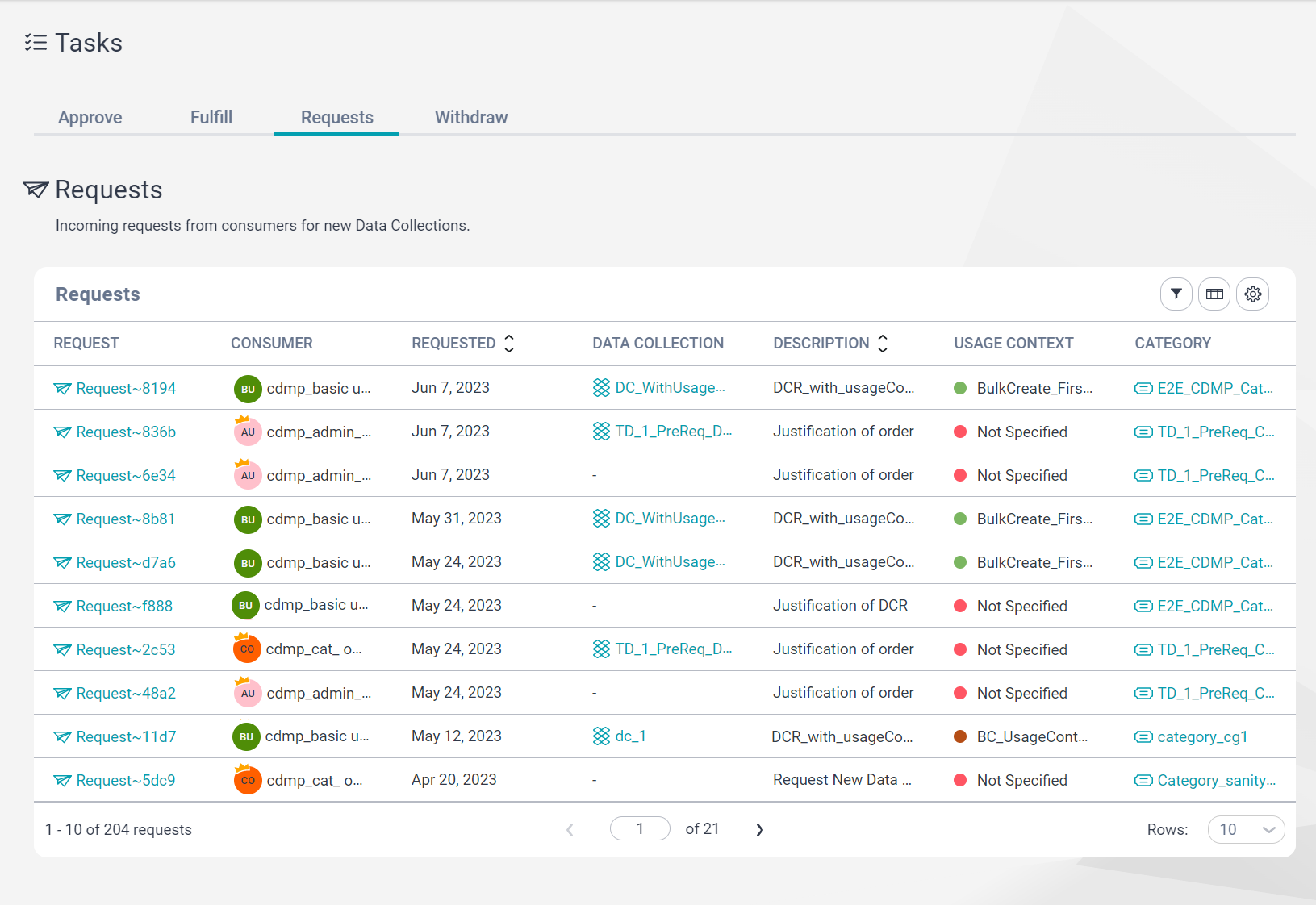
2On the Tasks page, you can view the data collection requests that await your action.
The following table describes the fields that you can view in the Requests grid:
Field | Description |
|---|---|
Request | Reference identifier of the new data collection request. |
Consumer | Name of the Data User that requested the new data collection. |
Requested | Date on which the data collection request was submitted. |
Data Collection | Name of the data collection that is the basis of the new data collection. |
Description | Description of the data collection request. |
Usage Context | The context within which the data is to be used if the data collection is created as specified by the Data User at the time of request. |
Assigned To | The delegate of the data collection request. This field can have one of the following values:
|
Category | Name of the category in which the new data collection is requested. |
Status | Status of the data collection request. A data collection request can have one of the following statuses:
|
To filter the data collection requests that are displayed in the Requests grid, click Filter and select the filter that you want to use. After you configure the filter, click Filter again to curate the grid based on how you configured the filter. For example, if you want to view only the data collection requests that were placed this month, click Filter and select the Requested filter. In the Requested filter, select This month and click Filter again to apply it. After you apply the filter, the Requests grid displays only the data collection requests that were placed this month.
3To respond to a new data collection request, click the request ID in the Request column.
- - To complete the request, click Complete.
- - Access Data Marketplace privilege is enabled in Administrator.
- - Read permission is enabled in Metadata Command Center for orders.
- - To reject the request, click Reject.
The following table describes the fields that you can configure when you complete a data collection request:
Field | Description |
|---|---|
Add Comment | Enter a comment to explain how you completed the request. To tag a user to your comment, add @ to populate the list of users. You can use either the name of the user or the user's email address to search for them. Note: Ensure that the user you tagged is assigned at least one of the predefined roles for Data Marketplace. For more information about the predefined roles for Data Marketplace, see the Predefined roles topic in the Introduction and Getting Started help. Alternatively, ensure that their user profile is assigned a role for which the following privileges and permissions are enabled: Without these privileges and permissions, they won't be able to access your comment despite receiving the notification for it. |
Created Data Collection | Select the data collection that was created in response to the request. For more information about how you can create a data collection, see Creating data collections. Note: You can select only a data collection that you have permission to update. |
Cost Center | Select the cost center of the Data User that submitted the data collection request. If the Data User has entered a cost center value that is not available in Data Marketplace or if the Data User has selected an incorrect cost center value, you can modify the value of this field. |
You can use the Add Comment field to explain why you rejected the request.