1Open the History > Requests page.
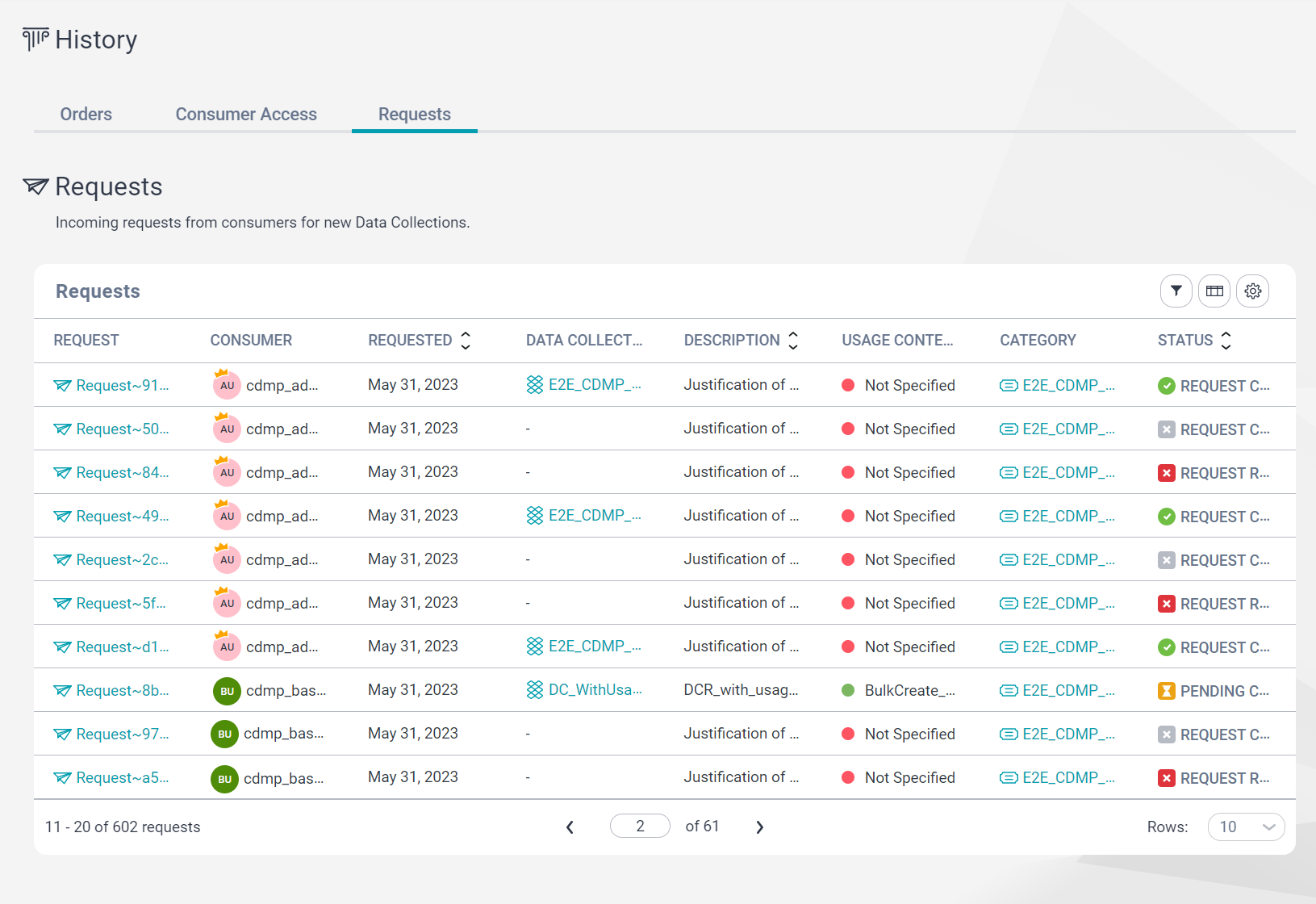
2On the History > Requests page, you can view the data collection requests.
The following table describes the fields that you can view in the Requests grid:
Column | Description |
|---|---|
Request | Reference identifier of the data collection request. |
Consumer | Name of the Data User that requested the new data collection. |
Requested | Date when the Data User submitted the request. |
Data Collection | Name of the data collection that is the basis of the new data collection. |
Description | Description of the data collection request. |
Usage Context | The context within which the data is to be used if the data collection is created, as specified by the Data User at the time of request. |
Category | Name of the category in which the data collection is requested. |
Status | Status of the data collection request. The data collection request can have one of the following statuses:
|
Last Updated | Latest date when the data collection request was modified. |
Assigned To | The delegate of the data collection request. This field can have one of the following values:
|
3To filter the data collection requests that are displayed in the Requests grid, click Filter and select the filter that you want to use. After you configure the filter, click Filter again to curate the grid based on how you configured the filter. For example, if you want to view only the data collection requests that are pending completion, click Filter and select the Status filter. In the Status filter, select the Pending Completion status and click Filter again to apply it. After you apply the filter, the Requests grid displays only the data collection requests that are pending completion.
4To view the details of a data collection request, click the request ID in the Request column.