The Grid View layout presents task information in rows and columns across the Human Task Inbox.
The following image shows the Human Task Inbox in the grid view layout:
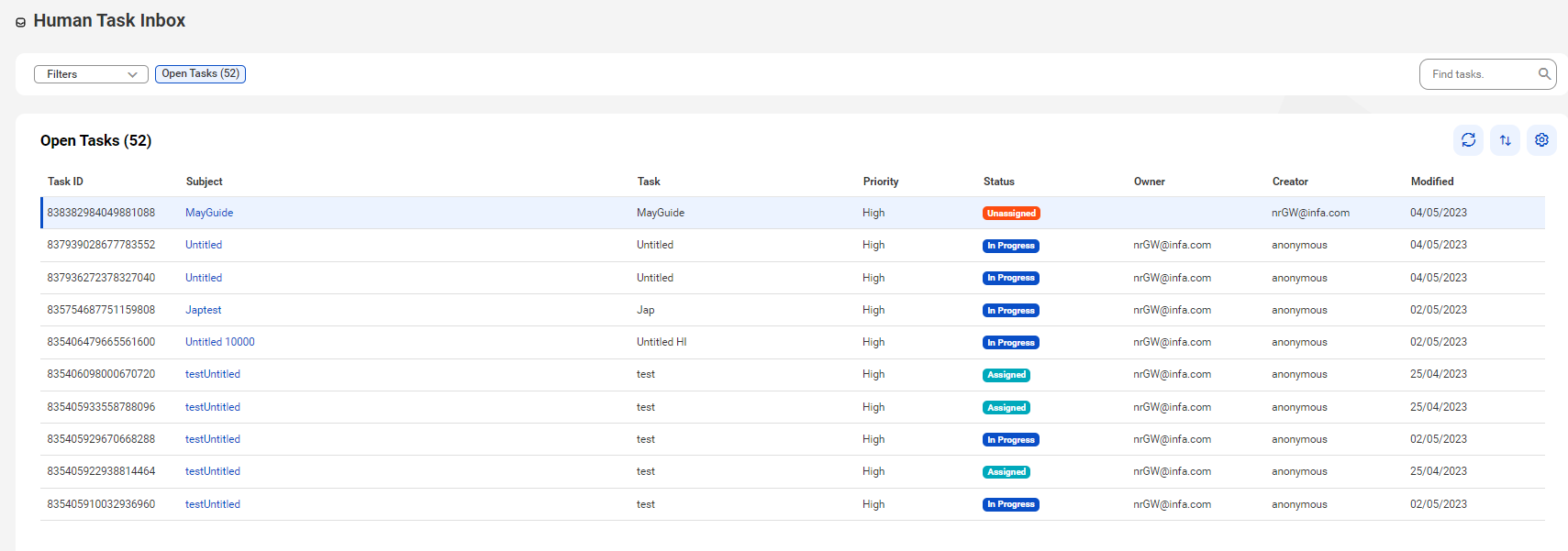
When you select Grid View, the following columns are displayed:
- - Task ID. Uniquely identifies the task.
- - Subject. Introduces the task.
- - Task. Displays the name of the task.
- - Priority. Indicates the level of importance of the human task created by the Application Integration process. The lesser the number, the higher the priority.
- - Status. Indicates the state the task is in. The Status field can have one of the following values:
- - Owner. Displays the name of the user who claimed the task.
- - Creator. Displays the name of the allowed users configured for the task in the Human Task step.
- - Due Date. Reserved for future use.
- - Start By Date. Displays the date when the task was initiated.
- - Modified. Displays the date when the task was modified last.
- - Origin. Reserved for future use.
Task Status | Description |
|---|---|
Assigned | Indicates that the task is claimed by a task owner. |
InProgress | Indicates that the task owner has started working on the task. |
Unassigned | Indicates that the task is unclaimed by any potential owner. |
Completed | Indicates that the task owner has completed the task. |
Created | Indicates that the task is newly created. |
Suspended | Indicates that the task is temporarily suspended. |
Obsolete | Indicates that the task is suspended. |
Failed | Indicates that the task was failed explicitly through an API call. |
Exited | Indicates that the task is exited. |
Error | Indicates that the task encountered an error. |
The List View layout presents all the user tasks as a vertical scrollable list. Click a task on the task panel on the left side to view the task details. The task details appear on the task review panel on the right side.
The following image shows the Human Task Inbox in the list view layout:
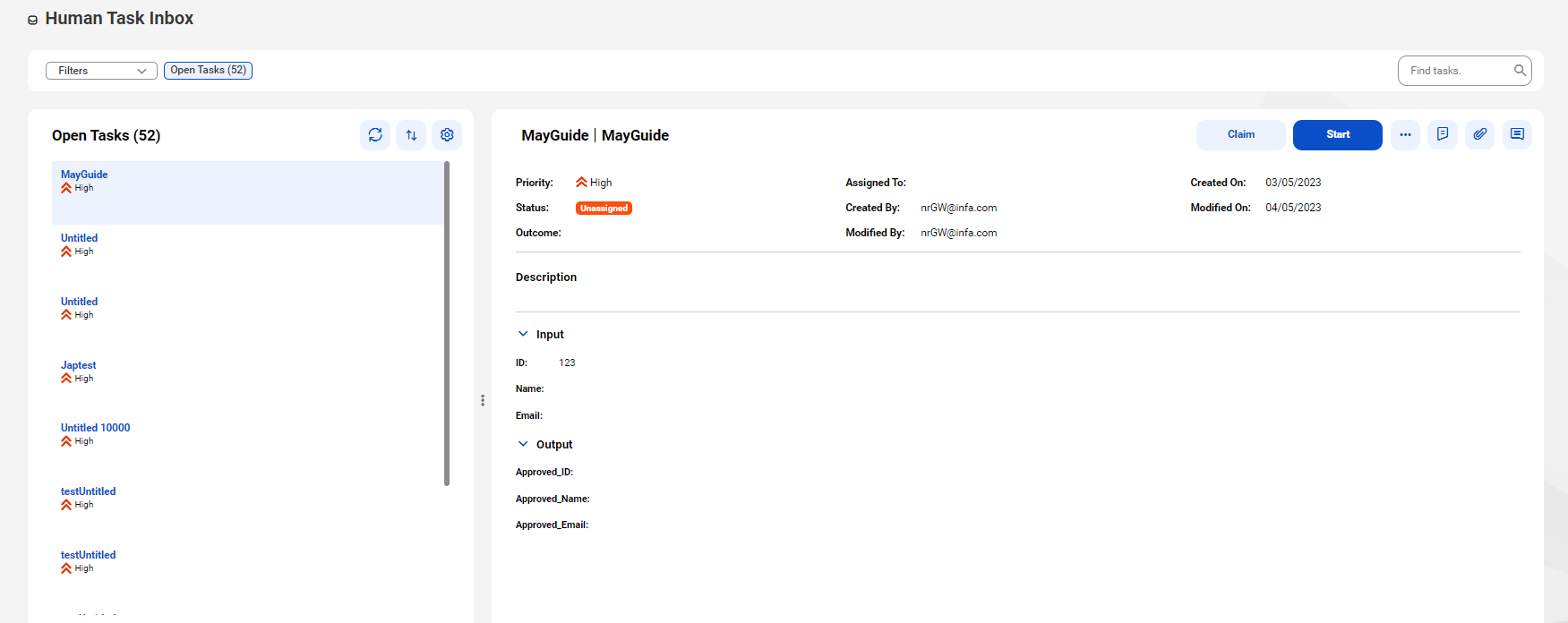
When you select List View, in addition to the task subject and task name, you can view the following details on the task review panel:
- - Priority. Indicates the level of importance of the human task created by the process. The lesser the number, the higher the priority.
- - Status. Indicates the state the task is in.
- - Assigned To. Displays the name of the user who claims the task.
- - Created By. Displays the name of the user who created the task.
- - Created On. Displays the date when the task was created.
- - Modified On. Displays the date when the task was modified.
- - Due Date. Reserved for future use.
- - Modified By. Displays the name of the user who last modified the task.
- - Outcome. Displays the decision taken on the task.