1Open the service switcher in the upper left corner.
When you're in Data Loader, the service switcher says, "Data Integration." This image shows the service switcher:
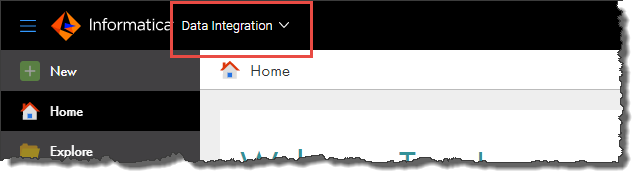
2On the My Services page, select Administrator.
3In Administrator, select Schedules.
4To create a schedule, click New Schedule.
To edit a schedule, click the Edit icon in the row that contains the schedule. You cannot edit a system-configured schedule.
5Enter the schedule information.
Tip: To make the schedule easy to identify, give the schedule a meaningful name such as "Saturdays at midnight Central time" or "First of each month at 6PM."
For the start time, the date format is MM/DD/YYYY, and the time appears in the 24-hour format. The offset appears next to the start time.
6Click Save.