1On the Configure page, select the Lineage tab, and then select the Lineage Discovery tab. On the Catalog Sources panel, select the required catalog source and click the Assign Connections tab.
The Assign Connections tab displays a list of assigned and unassigned connections along with details for each connection. Use filters to view the connections based on the connection names. Click the Add Filter menu to add filters.
2Select the connection of the reference catalog source that you want to assign to objects in endpoint catalog sources and click Assign.
The following image shows the Connection Assignment tab with the Assign button and the list of connections:
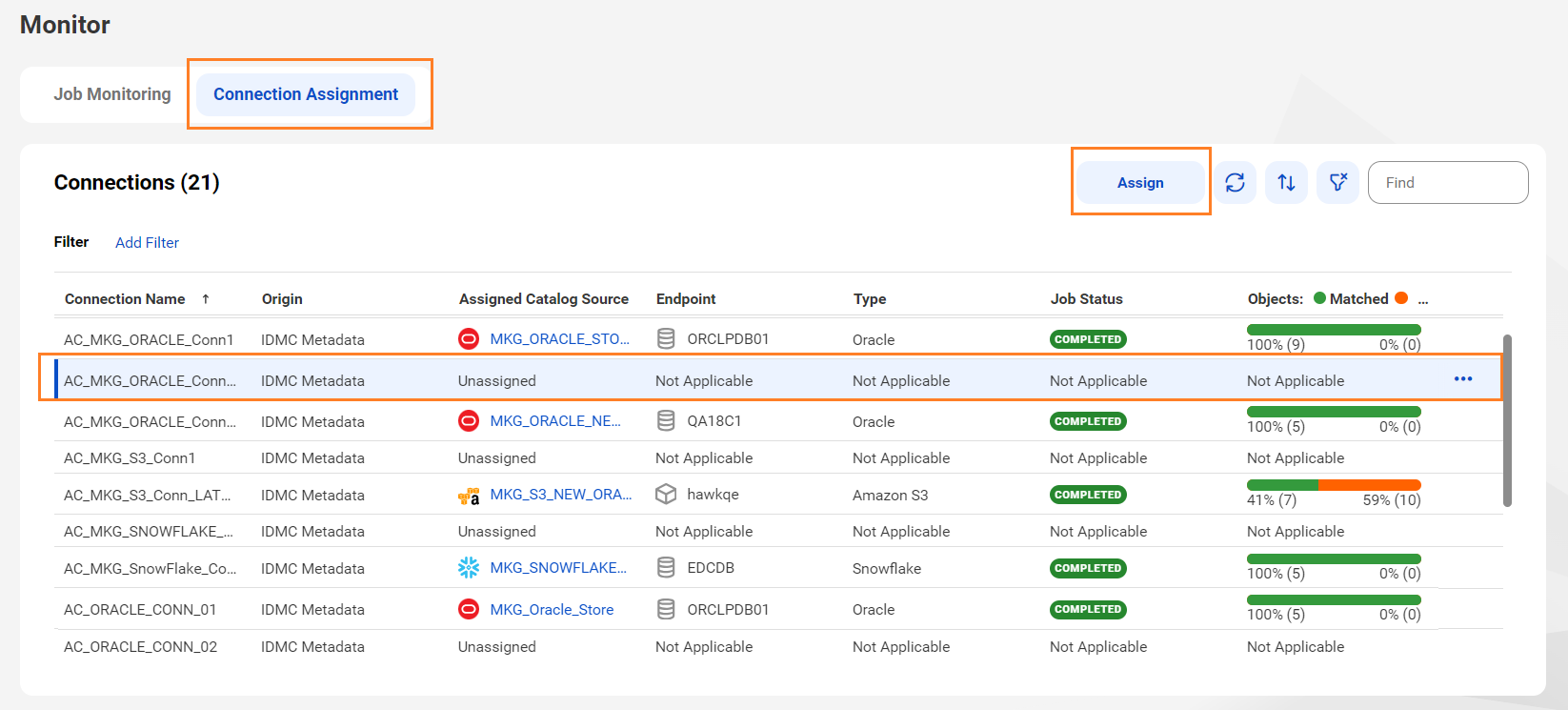
Note: You can find the connection name on the Hierarchy tab of the mapping task in Data Governance and Catalog. The connection name is prefixed to the reference catalog source name.
The Assign Connection dialog box appears with a list of objects of the endpoint catalog sources.
3Select one or more endpoint objects to assign to the selected connection and click Assign.
You can filter the list in the Assign Connection dialog box by name, type, or endpoint.
The following table lists the types of reference source systems that you can connect to and the class type that the endpoint objects must belong to:
Reference source system | Endpoint object class type |
|---|---|
Amazon Redshift | Database |
Amazon S3 | Bucket |
Google BigQuery | Database |
IBM Db2 for LUW | Database |
Microsoft Azure Blob Storage | Container |
JDBC | Database |
Microsoft Azure Data Lake Storage Gen2 | Container |
Microsoft Azure Synapse Data Warehouse | Database |
Oracle | Database |
Microsoft SQL Server | Database |
PostgreSQL | Database |
SFTP File System | File System |
Snowflake | Database |
Teradata Database | Database |
When you click Assign, Metadata Command Center creates links between matching objects in the connected catalog sources, and it calculates the percentage of matched and unmatched objects. The higher the percentage of matched objects, the more accurate the lineage that you view in Data Governance and Catalog.
The following image shows the Assign Connection dialog box:
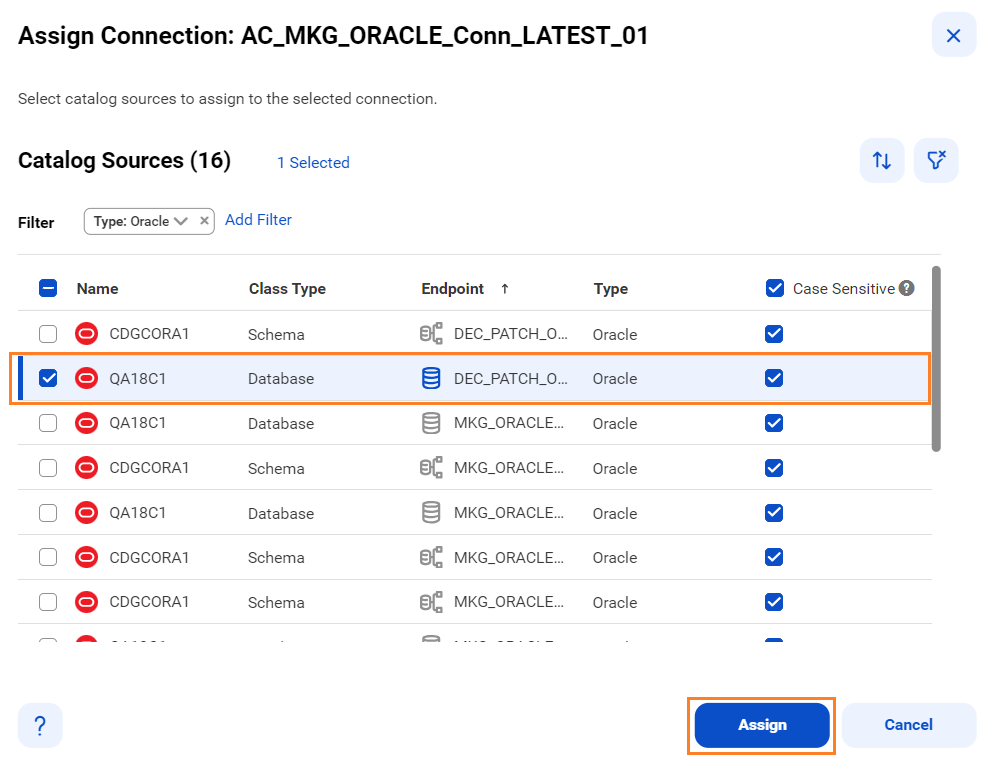
4After connection assignment, perform any of the following tasks:
- - Run the mapping task again in Data Integration.
- - Retry the mapping task job in Metadata Command Center.
After the mapping task completes, a new mapping task job runs in Metadata Command Center. After the new mapping task job completes, a new mapping task instance appears on the Relationships tab of the mapping task in Data Governance and Catalog.
Note: The previous mapping task instance run on connectionless scan remains in the catalog.
On the IDMC Metadata tab of the Monitor page, hover the mouse over the mapping task job and click Retry from the Action menu.
After the new mapping task job completes, a new mapping task instance appears on the Relationships tab of the mapping task in Data Governance and Catalog.
Note: The previous mapping task instance run on connectionless scan remains in the catalog.
- - Realtime connection assignment. If the reference catalog source connection used in a mapping task is assigned to an endpoint object, the subsequent mapping task jobs which have the same connection runs connection-aware scans.
After the mapping task job completes, a mapping task instance appears on the Relationships tab of the mapping task in Data Governance and Catalog. For the subsequent mapping task jobs, only one mapping task instance is generated.
To view the complete lineage of the mapping task, click the Lineage tab of the mapping task instance.