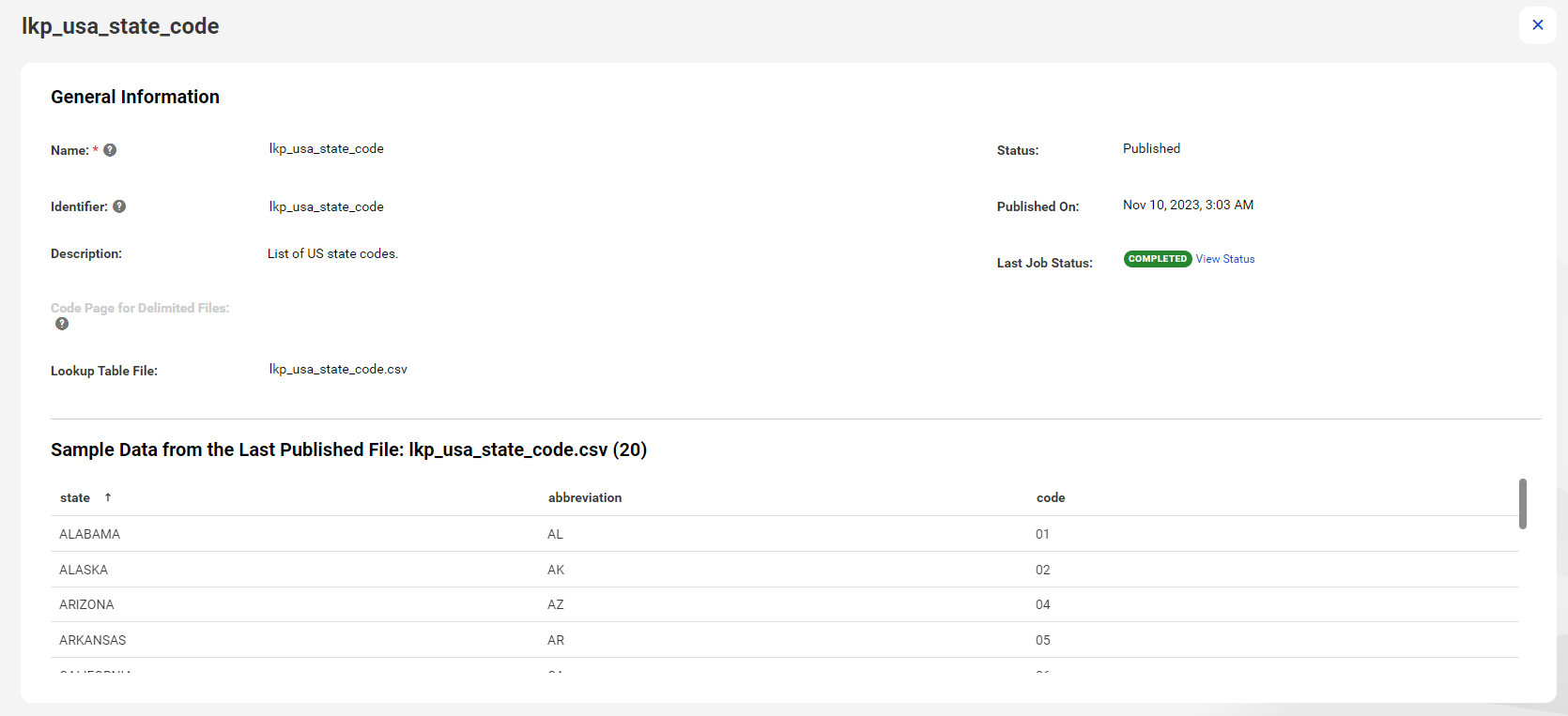1Click New.
2Select Lookup Table from the list of asset types.
3Click Create.
The New Lookup Table page opens.
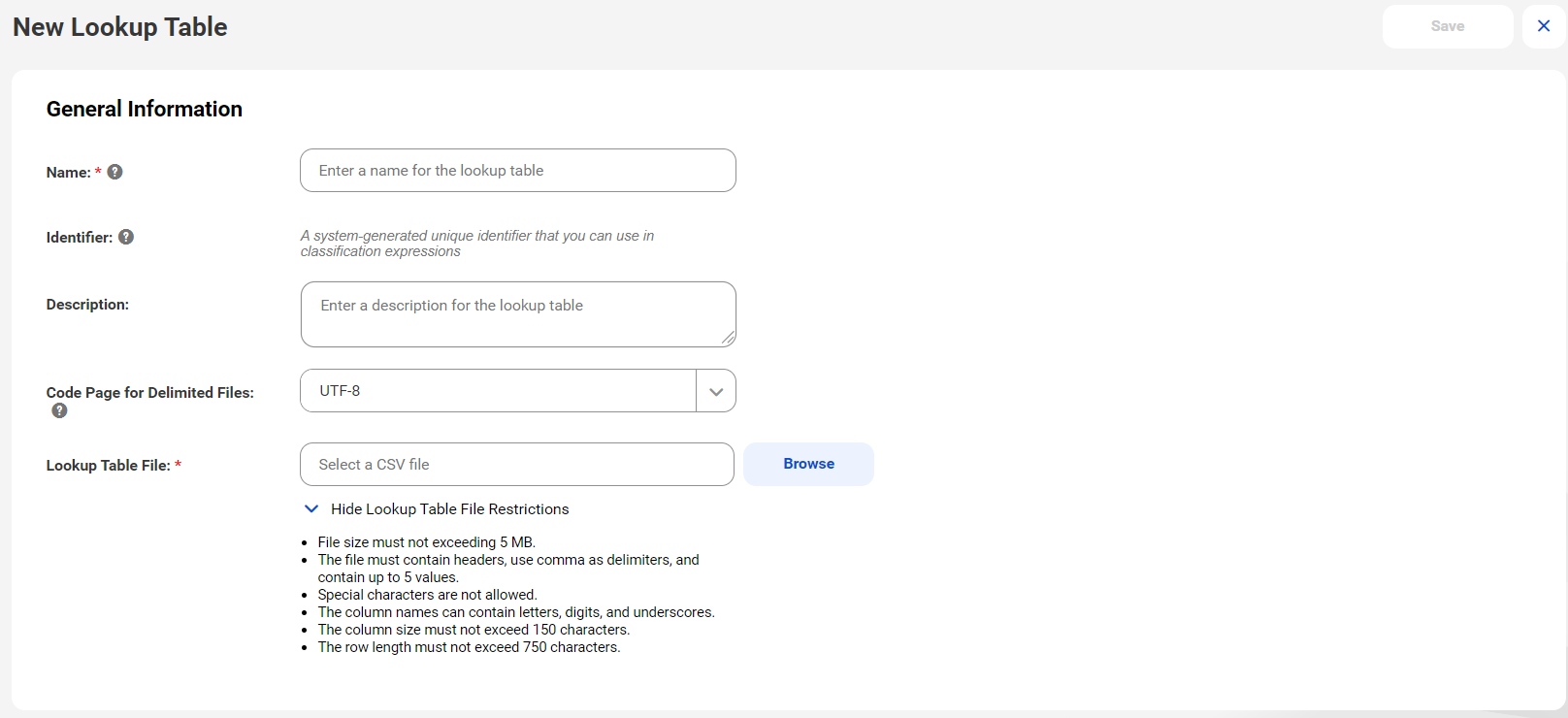
4Enter a name for the lookup table. The name can contain only letters, digits, underscores, and spaces.
The name that you enter is converted into a unique identifier that you can use in classification expressions while creating a data classification rule.
5Optionally, enter a description.
6In the Code Page for Delimited Files, select a code page to match the encoding of the lookup table file that you upload. Use this option to ensure that lookup table files with non-English characters are displayed correctly when published. Default is UTF-8.
Select one of the following options:
- - UTF-8. Select if the lookup file contains Unicode and non-Unicode characters.
- - Shift-JIS. Select if the lookup file contains double-byte characters.
7Optionally, select Glossary Association Synonyms to use the data in a lookup table file as synonyms or abbreviations to associate glossary terms with technical assets.
Before you enable Glossary Association Synonyms, you must ensure that the CSV file contains only Abbreviation and Synonym column headers with a comma as the delimiter.
Note: You can't disable this option after you publish the lookup table.
8Click Browse to import a CSV file. Read the following rules and guidelines before you upload a CSV file:
- - The size of the CSV file must not exceed 5 MB.
- - The file must contain headers, use a comma as the delimiter, and can contain up to 5 columns. Each column is considered as a string data type.
- - The first line in the file must be a header based on which column names are identified.
- - Column names can contain letters, digits, and underscores. They cannot contain special characters. ASCII punctuation symbols such as @ # & ? and ~ are not allowed.
- - The column size must not exceed 150 characters.
- - The row length must not exceed 750 characters.
9Click Save to publish the lookup table.
A Lookup Table Import job is initiated. You can click View Status to monitor the status of the job on the Overview page for that import job. If the publishing is successful, the job status changes to Published and the last job status changes to Completed. You can see the top 20 sample values of the lookup table when the publishing is complete.