1Go to the Explore page in Metadata Command Center.
2From the list of catalog sources, search for the catalog source for which you want to manage permissions.
3Click the Action menu, and select Permissions.
The Catalog Source Permissions dialog box appears. The following image shows the Catalog Source Permissions dialog box:
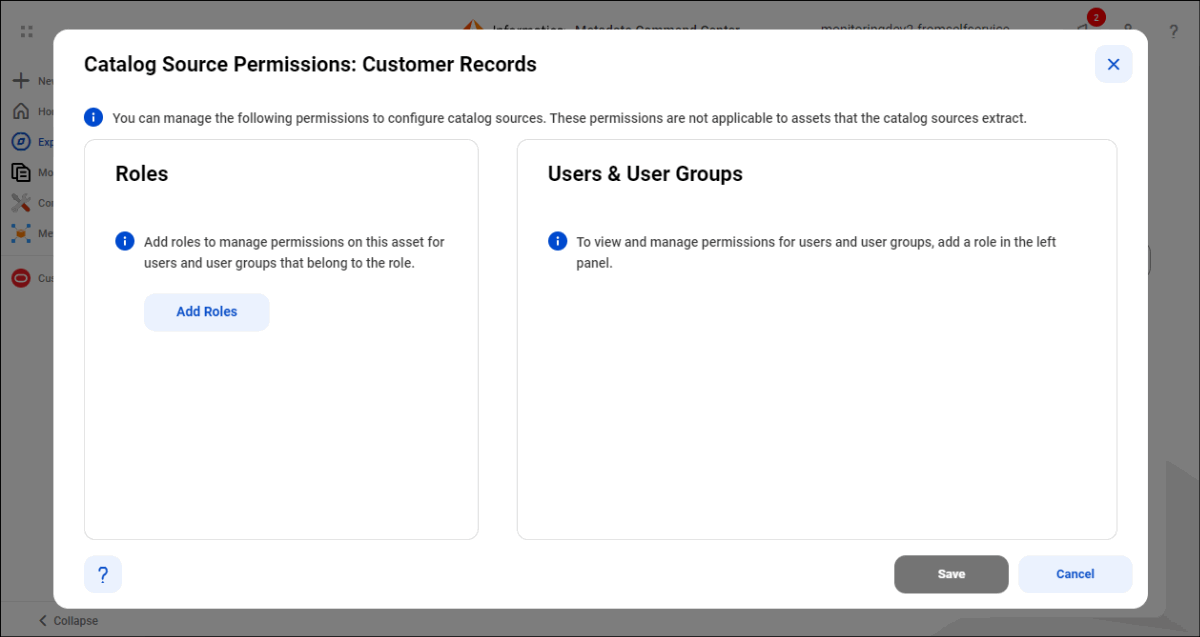
4In the Roles panel, click Add Roles.
The Add Roles dialog box displays the list of roles that your organization administrator configured for Metadata Command Center. The following image shows the Add Roles dialog box:
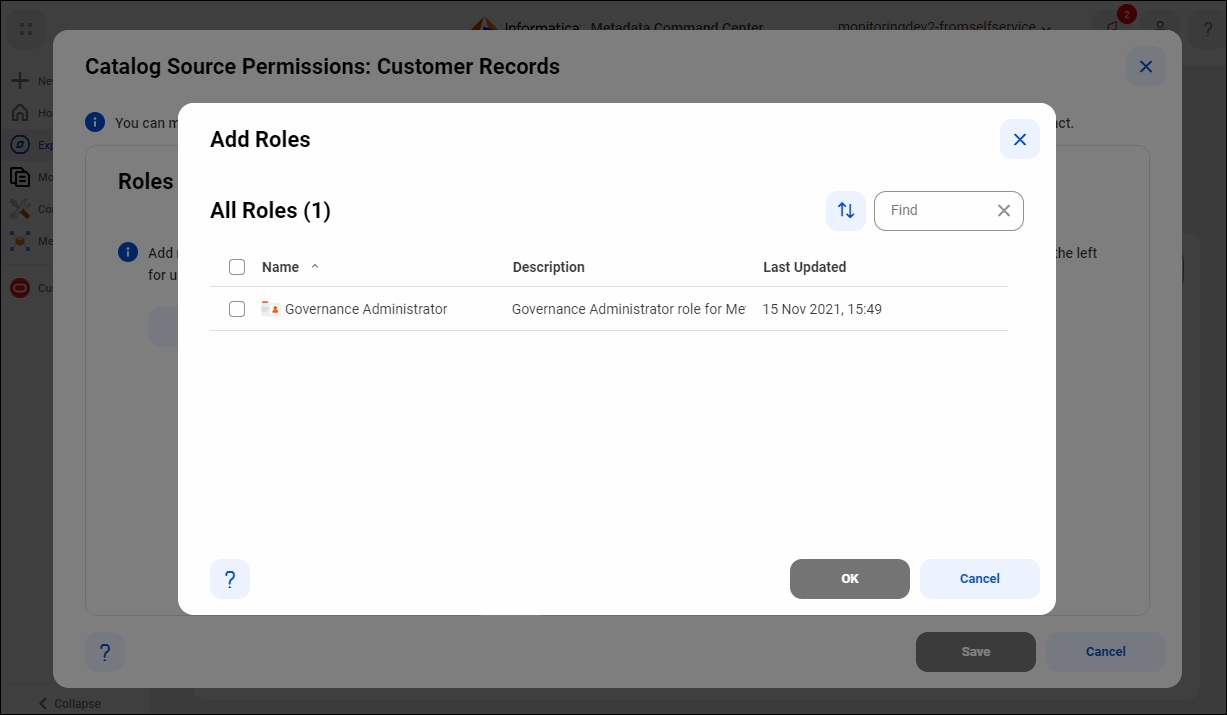
5Select one or more roles, and click OK to add the roles.
6In the Add Users & User Groups panel, by default, all users and user groups that belong to the selected role are granted the role-defined permissions for the catalog source configuration. To assign permissions only to the selected users and user groups that belong to this role, choose Specific Users and User Groups.
The following image shows the Add Users & User Groups panel:
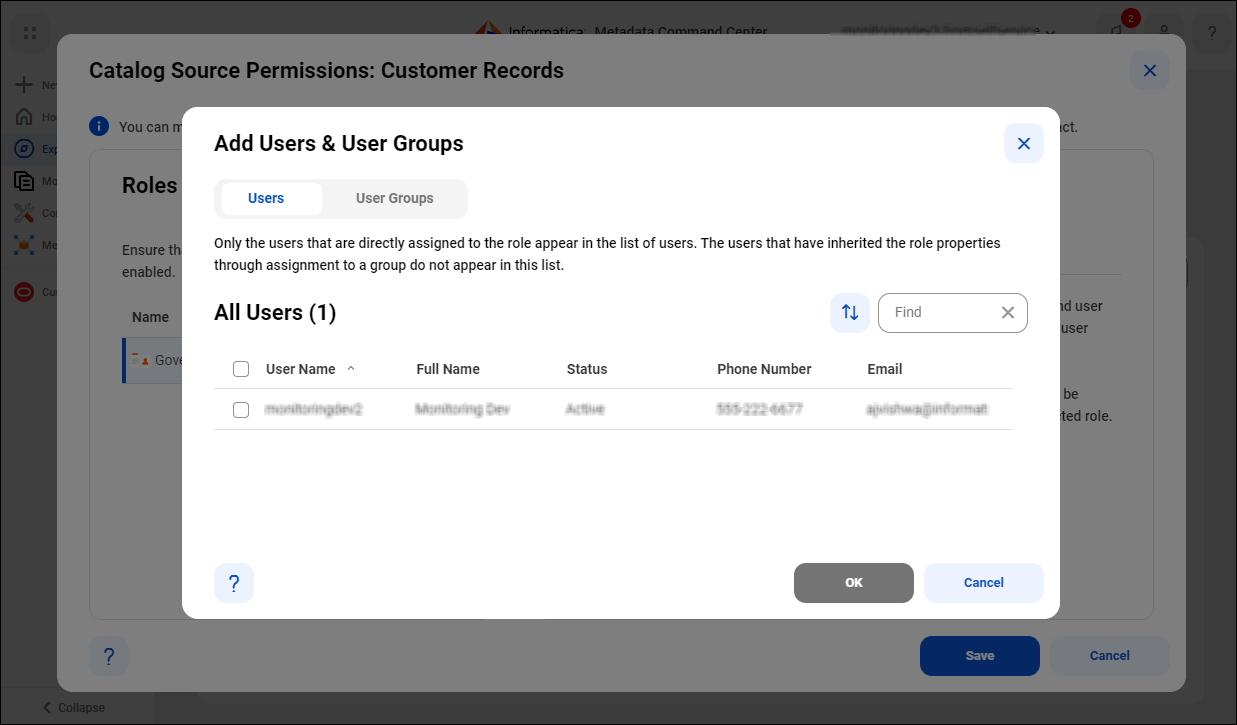
7Select Add Specific Users and User Groups.
The Add Users & User Groups dialog box displays the list of users and user groups that the administrator has assigned to the selected role.
8Select one or more users or user groups to assign to the selected role, and click OK.
Only the selected users and user groups belonging to the specified role will be granted the role-defined permissions for catalog source configuration.
9View the assigned permissions for each user and or group, and click Save.