1Navigate to the object for which you want to configure permissions.
For example:
- - To configure permissions on a Secure Agent or Secure Agent group, in Administrator, select Runtime Environments.
- - To configure permissions on a connection, in Administrator, select Connections.
- - To configure permissions on a mapping, in Data Integration, open the project and folder that contain the mapping.
2In the row that contains the object, either click Actions and select Permissions, or click the Change Permission icon.
The Permissions dialog box lists the users and groups that have permissions on the object.
If the Permissions dialog box lists no users or groups, then no permissions are configured for the object. Any user with appropriate privileges for the object type can access the object.
The following image shows the Permissions dialog box for a mapping:
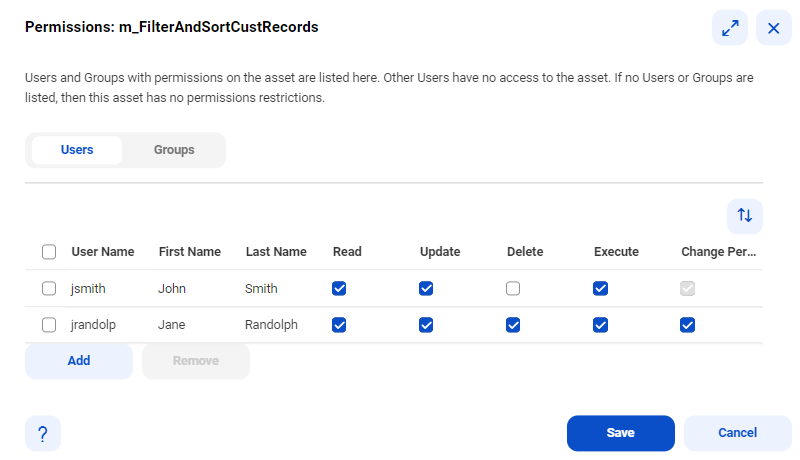
3To configure user permissions on the object:
- aSelect Users.
- bIf the user does not appear in the Users list, click Add, and select a user.
- cEnable or disable the appropriate permissions on the user.
Note: When you grant any user permissions on the object, Informatica Intelligent Cloud Services also adds you as a user with permissions on the object. This prevents you from losing access to the object when you configure permissions.
4To configure user group permissions on the object:
- aSelect Groups.
- bIf the group does not appear in the Groups list, click Add, and select a group.
- cEnable or disable the appropriate permissions on the group.
Note: When you grant any group permissions on the object, Informatica Intelligent Cloud Services also adds you as a user with permissions on the object. This prevents you from losing access to the object when you configure permissions.
5To remove all permissions restrictions for the object, remove all users and groups from the Permissions dialog box.
When you remove all users and groups, any user with appropriate privileges for the object type can access the object.
6Click Save.