1Configure the following connection details:
Property | Description |
|---|---|
Connection Name | Name of the connection. Each connection name must be unique within the organization. Connection names can contain alphanumeric characters, spaces, and the following special characters: _ . + - Maximum length is 100 characters. Connection names are not case sensitive. |
Description | Description of the connection. Maximum length is 255 characters. |
Type | Type of connection, such as Salesforce or Oracle. |
2If your organization use an external secrets manager to store sensitive connection credentials, perform the following steps:
- aIn the Connection Properties area, select Use Secret Vault.
- bEnable the option next to each property that you store in the secrets manager, and then enter the path, including the secret name, in the corresponding field. If the secret is a JSON object, you'll also need to include the secret key.
The following table shows the value to enter based on the format of the secret:
Format of secret | Format of value to enter |
|---|---|
JSON object, for example: { "engine": "mysql", "username": "tsmith", "password": "Hello123", "host": "my-database-endpoint.us-west-2.rds.amazonaws.com", "dbname": "myDatabase", "port": "1234" } | <secret_path>:<key> Alternatively, if you use AWS Secrets Manager, you can enter the full ARN of the secret in the following format*: arn:aws:secretsmanager:<region>:<account_ID>:secret:<secret_name>-<6_random_characters>:<secret_path> |
Simple value, for example: --name "MyPassword" --value "Hello123" | <secret_path> Alternatively, if you use AWS Secrets Manager, you can enter the full ARN of the secret in the following format*: arn:aws:secretsmanager:<region>:<account_ID>:secret:<secret_name>-<6_random_characters> |
* If you use AWS Secrets Manager, and the account that hosts the Secure Agent differs from the account that hosts the secrets, you must enter the full ARN of the secret. | |
For example, you configure a relational connection and you store the database password in HashiCorp Vault. The path to the secret is secret/data/MyCredentials, and the secret key is MyPassword. To retrieve the password from HashiCorp Vault, select Use Secret Vault, enable the option next to the Password field, and enter secret/data/MyCredentials:MyPassword in the Password field.
The following image shows the connection details:
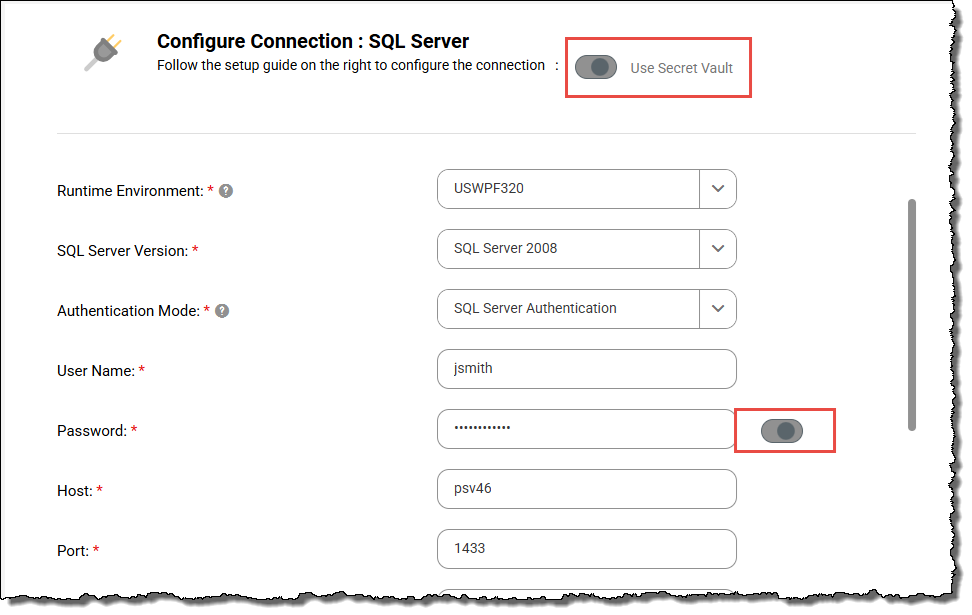
Note: Effective in the July 2025 release, the capability to create connections in Data Integration when your organization uses a secrets manager is available for private preview. Preview functionality is supported for evaluation purposes but is unwarranted and is not supported in production environments or any environment that you plan to push to production. Informatica intends to include the preview functionality in an upcoming release for production use, but might choose not to in accordance with changing market or technical circumstances. For more information, contact Informatica Global Customer Support.
3Select the runtime environment to be used with the connection.
If you use an external secrets manager, all Secure Agents within the runtime environment must be installed on a local machine or VM and must be able to access the secrets manager. Additionally, the SecretManagerApp service must be running on each agent.
4Configure the connection-specific properties.
For example, if you configure a flat file connection, enter the directory where the files are stored, the date format for date fields in the files, and the code page of the system that hosts the files.
5To test the connection, click Test Connection.
6Click Save.