1Click Administrator > Connections, and then click New Connection to create a connection.
The New Connection page appears.
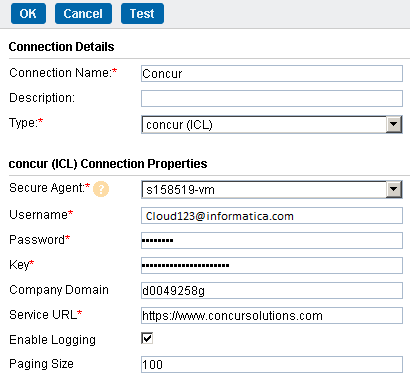
2Specify the following details:
Connection Property | Description |
|---|---|
Connection Name | Enter a unique name for the connection. |
Description | Provide a relevant description for the connection. |
Type | Select Concur from the list. |
Secure Agent | Select the appropriate Secure Agent from the list. |
Username | Enter relevant username. |
Password | Enter relevant password. |
Key | Enter Concur OAUTH 2.0 key. For details, see Key. |
Company Domain | Enter Concur company domain address, part of the Concur authentication using OAUTH 2.0. |
Service URL | Enter service URL to connect to Concur account. |
Enable Logging | Select to enable logging. |
Paging Size | Enter the number of records to be pushed to Concur. The default value is 100. |
3Click Test Connection to test the connection.
4Click Save to save the connection.