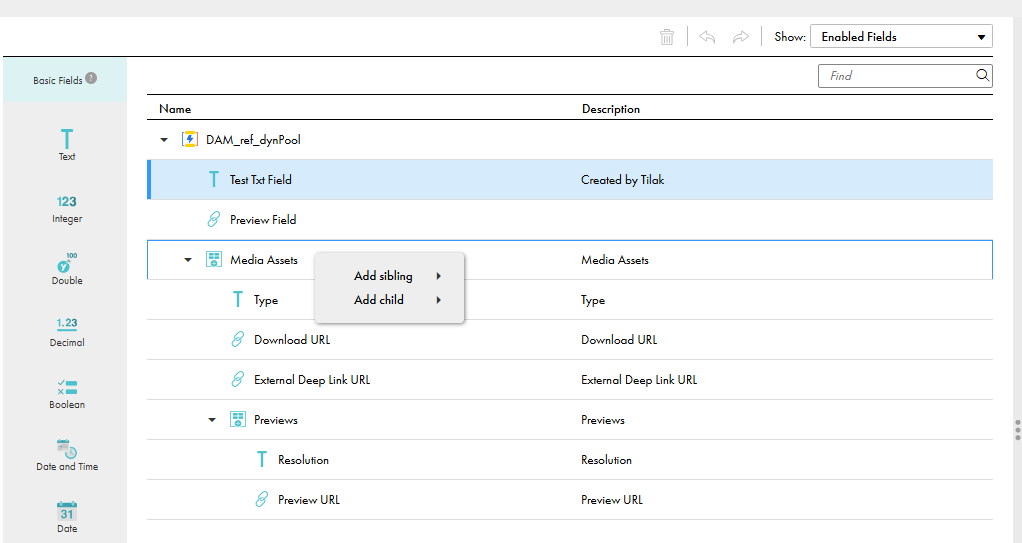
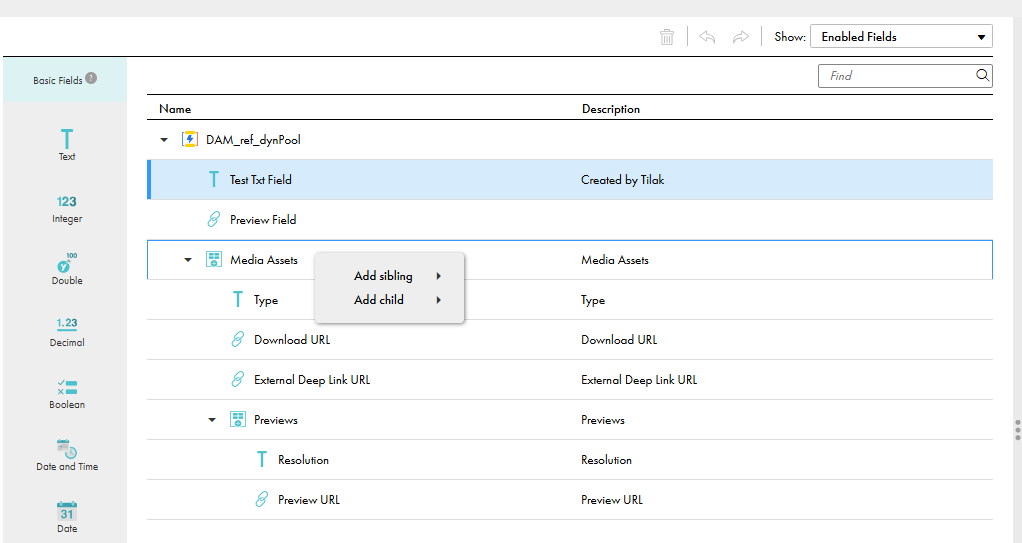
Action | Shortcut Key |
|---|---|
On the dynamic pool canvas, move through the fields. | Up arrow or Down arrow |
On the dynamic pool canvas, display the properties of a selected field. | Space |
On the dynamic pool canvas, expand or collapse a field group. | Enter |
On the dynamic pool canvas, navigate to the start of the dynamic pool. | Page Up or Home |
On the dynamic pool canvas, move to the last field in a dynamic pool. | Page Down or End |
From the Action menu, select Add sibling or Add child. | Up arrow or Down arrow |
From the Action menu, open the submenu. | Space or Enter or Right arrow |
From the submenu of the Action menu, select a field. | Left arrow or Down arrow |
From the submenu of the Action menu, return to the Action menu. | Left arrow |
From the submenu of the Action menu, add a field. | Space or Enter |