1Click New.
The New Asset dialog box appears.
2Click Source Systems, and then click Create.
The Source System dialog box appears.
3Specify the following source system properties:
Property | Description |
|---|---|
Display Name | Name of the source system that you want to appear in the user interface. For example, CRM, Salesforce, and Oracle. |
Internal ID | A unique source system identifier, which is generated based on the display name that you enter. For example, if your display name is Sales Force, the internal ID is generated as sales_force. You can also enter a different internal ID. An internal ID that you create can contain lowercase letters, numbers, and underscore. Note: You can't change the internal ID after you create the source system. |
Description | Optional. A brief description of the source system. |
Location | Project or folder within which you want to save the source system. |
4Click OK.
5To standardize the reference data when you ingress or import data, perform the following steps:
- aTo select business entities, in the Assets section, click Add Asset.
- bSelect the required business entities, and click Select.
- cTo associate code lists with picklists in a business entity, in the Assets section, select a business entity.
- dSelect the code lists for the picklists in your business entity in the <Business_Entity>: Reference Data section.
- eTo remove a business entity, in the Assets section, hover over the business entity that you want to remove, and click Delete.
- fClick Save.
The Select an Asset dialog box appears.
You can view all the picklists in the business entity.
For example, if you select the Person business entity, the section name is displayed as Person: Reference Data.
The following image shows the source system page where you can select a business entity and associate code lists with picklists: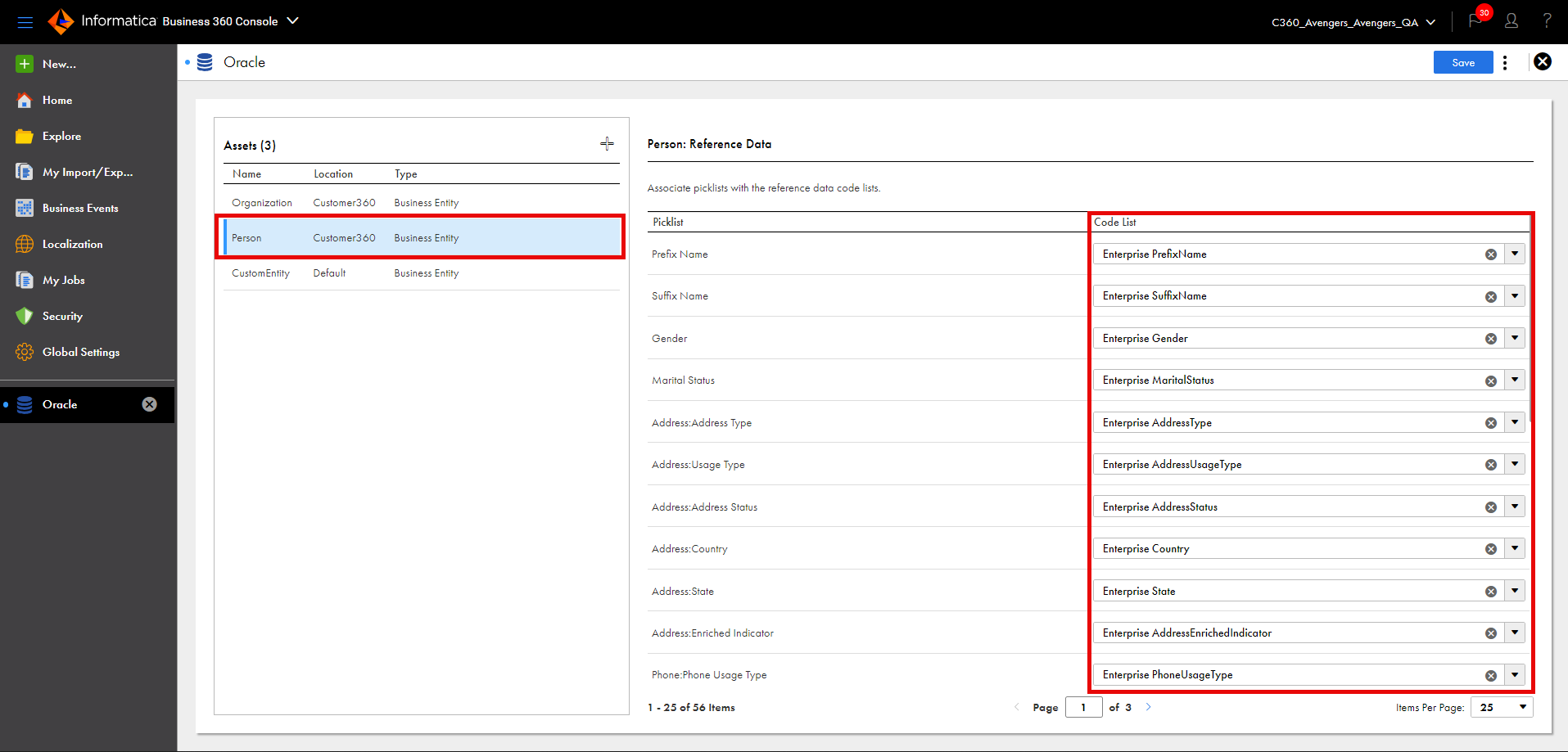
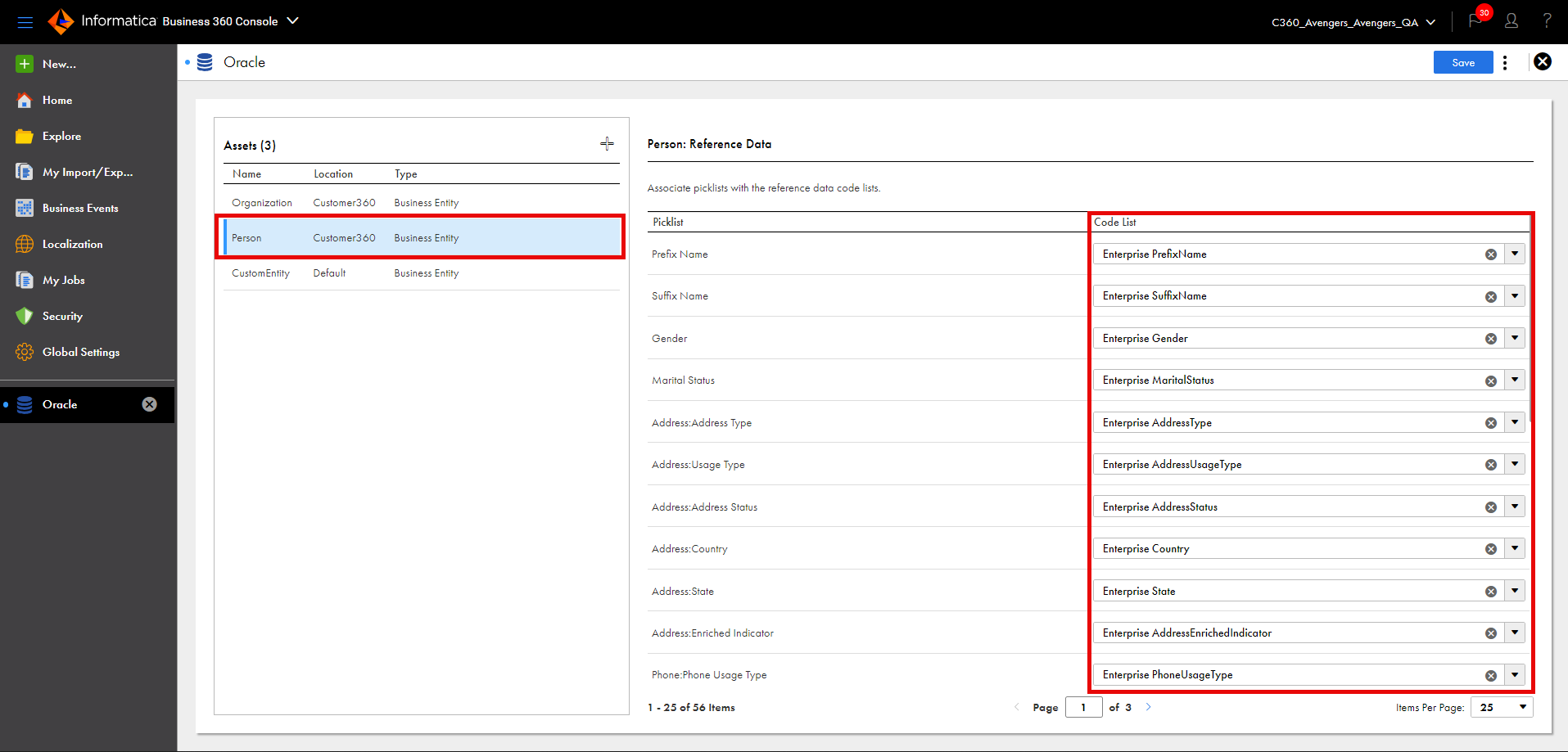
You can't associate code lists simultaneously for multiple source systems.
Note: If you don't have custom code lists created for the reference data set in MDM - Reference 360, associate the picklist with the enterprise code list.