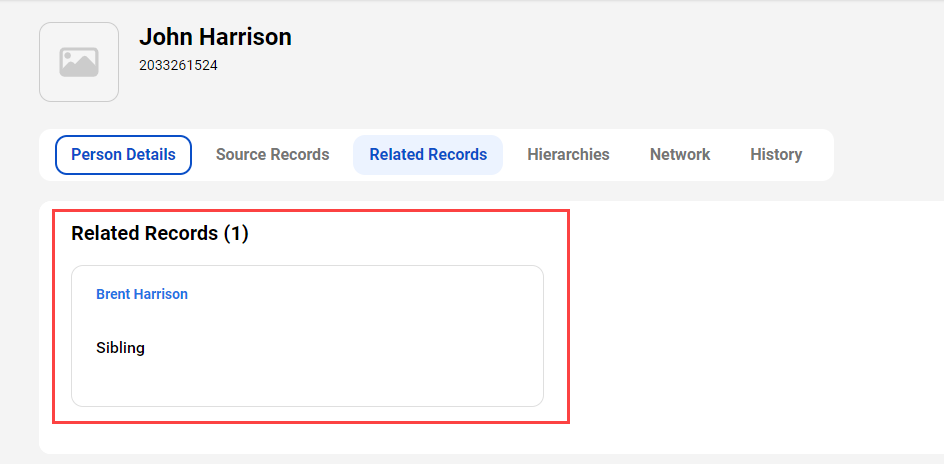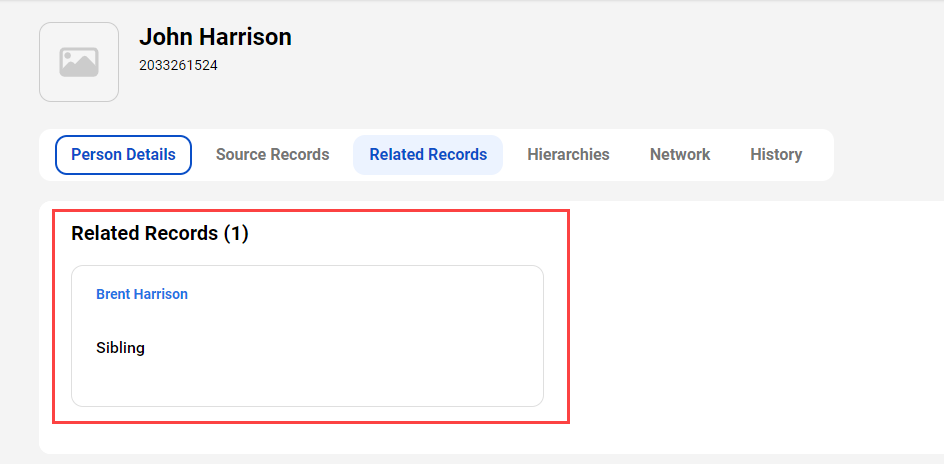
Property | Description |
|---|---|
Title | Display name of the section. |
Display Related Records Added Through | Indicates the type of related records that you want to display in the component. Select one of the following values:
|
Filtering Direction | Relationship direction between the business entities based on which you can filter relationships. Select one of the following values:
For example, employee is a unidirectional relationship from Person business entity to Organization business entity. For example, employs is a unidirectional relationship from Organization business entity to Person business entity. For example, sibling is a bidirectional relationship between two Person records. Note: Effective in the August 2023 release, the ability to filter relationships based on their direction is available for preview. Preview functionality is supported for evaluation purposes but is unwarranted and is not supported in production environments or any environment that you plan to push to production. Informatica intends to include the preview functionality in an upcoming release for production use, but might choose not to in accordance with changing market or technical circumstances. For more information, contact Informatica Global Customer Support. |
Render As | Display style of related records. Applicable only when you select Relationships. You can select one of the following options:
|
Navigation Style | Style to navigate through the records. Use the pagination style. Applicable only when you select Relationships. The pagination style displays the specified number of records in each section. |
Maximum Records Per Page | Maximum number of records to display in a section. Applicable only when you select Relationships. |
Business Entity Record Field | List of business entity record fields present in the selected business entity. Applicable only when you select a business entity. |
Hide the business entity record field | Indicates whether to hide the business entity record field and its related business entity field. Applicable only when you select a business entity. When you select this option, the component hides the business entity record field to avoid repetition of the field values. This option also hides the related business entity fields of the selected business entity record field. |
Select Fields to Display | Allows you to select the fields from the related business entity. The component displays the selected fields. Note: You must select at least one field to display. Applicable only when you select a business entity. |
Property | Description |
|---|---|
Alias Name for the Field | Alternate label for the selected field. Alternate labels are useful when you add more than two business entity record fields that are related to the same business entity to the component. For example, add two business entity lookup fields named Auditor and Primary Care Physician. Both the fields are related to the Person business entity. When you include both these fields in the component, if you select to display the Full Name field of the Person business entity for these fields, the component displays two Full Name values without any context. You can use the alternate label to differentiate these values. |
Link the value to record | Indicates whether to link the field value to its corresponding record. |