Functionality | New experience | Classic experience |
|---|---|---|
Managing fields | To manage fields for a focused view of source records, you can show or hide fields and change their display order. The appearance of fields for both the Source Records page and the workflow inbox is the same. | You can't manage fields. |
Navigating dynamic fields and field groups | You can view dynamic fields and field groups. To navigate dynamic fields and field groups, you can jump to the items that appear in the list in the General Information section or a nested field group. Each dynamic field or field group entry appears in a new view. The following image shows the Jump To navigation option and the associated list. 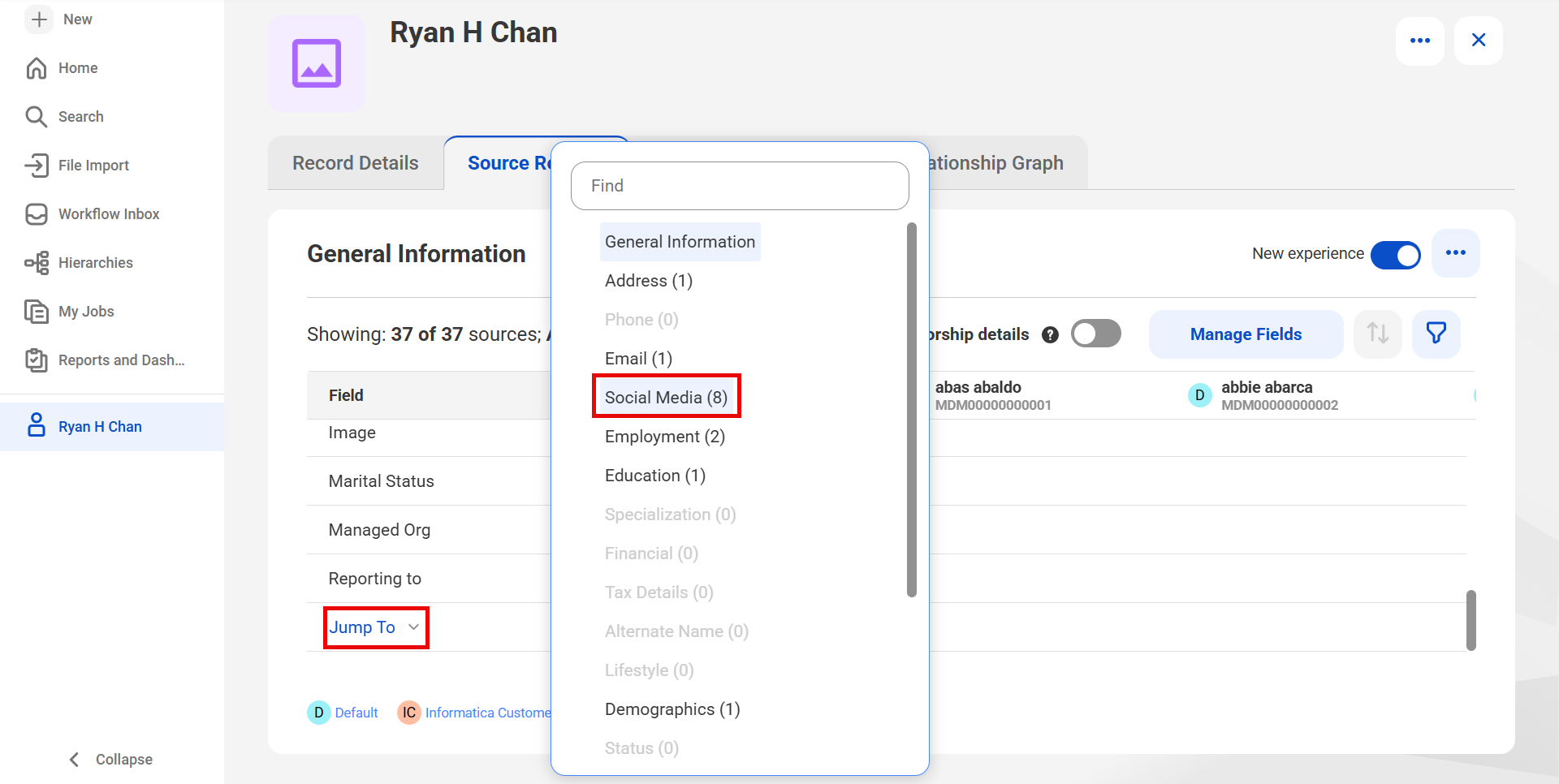 | You can't view dynamic fields. When you navigate fields and field groups, you open them one level at a time on the Source Records page. |
Filtering records | You can filter source records by source systems, ID, and additional criteria. | You can only filter out active or deleted records. |
Deleting, restoring, and unmerging source records | You can select the option to delete, unmerge, or restore on a specific source record, and then select additional source records to delete, unmerge, or restore. | You can select the option to delete or restore source records at the source records level, and unmerge records at the master record level. Then, you select the records that you want to delete, restore, or unmerge. |
Merging records | When you merge master records, you can now filter selected or unselected records. | You can only filter selected records. |
Unmerging records | When you unmerge records, the Unmerge Records dialog box displays a list of records to unmerge. You also have the option to open the new master record after unmerge. | You can't view the list of records to unmerge or open the new master record after unmerge. |
Overriding fields | To override a field value, you can select any source record field or field group. | You select the Override option at the master record level, and then select the records to override. |
Viewing trust scores and survivorship configurations | To display survivorship rules, source rankings, deduplication, and trust scores for all the records, you can enable survivorship details. | To view trust scores or survivorship details for a master record, configure settings at the master record level. |
Graphical icons for source systems | Each source record displays graphical icons representing their source system for easier identification. The source system legend maps icons to source system names at the source records level. | Source system names of records display as text. |
Viewing system fields | To view system field details such as the business ID and record state, expand the ID field. | The System fields section displays the system field details, such as the business ID and record state. |
Viewing record pairs of a master record | To view all the record pairs of a master record, select the View Record Pairs option at the source records level. If no record pairs are returned, the dialog box shows no record pairs. | To view record pairs, you can view the Match pair details section on the Source Records page. |
Patch records indicator | A Patch Records field indicates whether a record is a patch record. The field value is Yes for patch records and blank for source records. | An icon at the record column header identifies patch records. |