Use the saved SQL query ID to update the query.
When you open a saved SQL query, the numeric value that you see in the URI is the saved SQL query ID. For example, in the following image, the saved SQL query ID is 259:
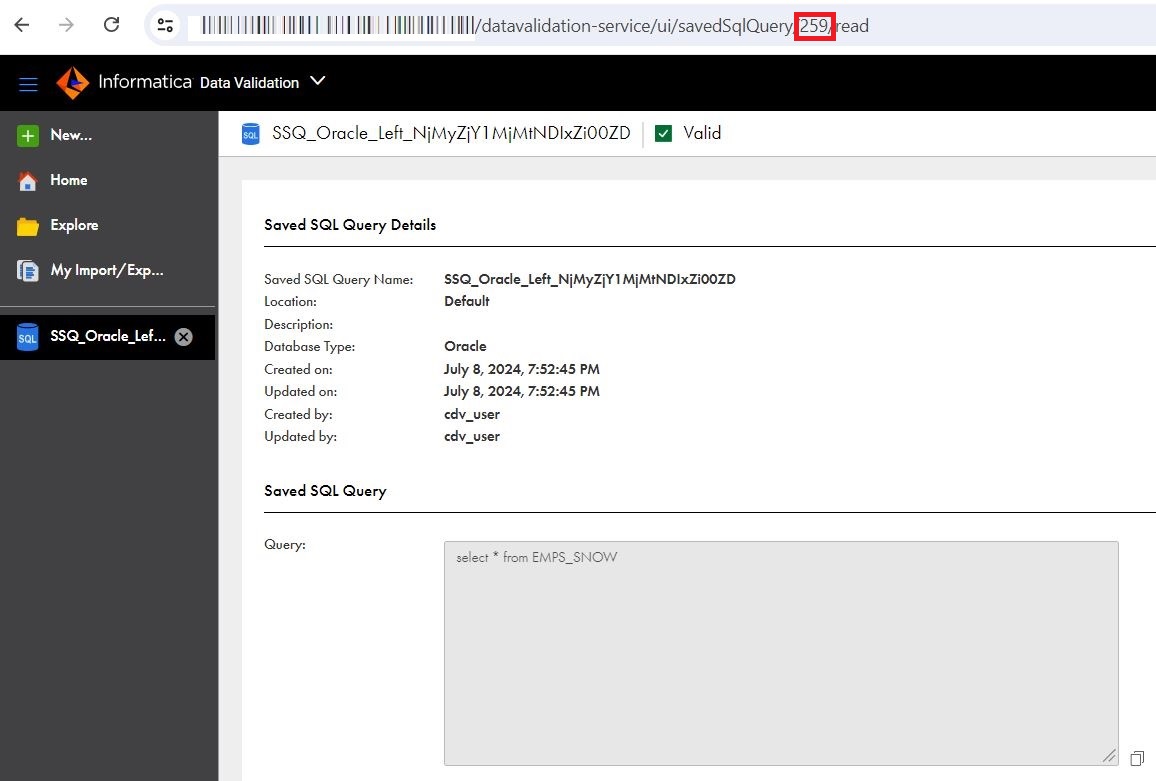
Use the following fields in the PUT request:
Field | Required? | Description |
|---|---|---|
name | Yes | Name of the saved SQL query. The name can contain ASCII, Chinese, Hebrew, and Japanese characters, digits, spaces, and the following characters: , _ - The name can't contain the following characters: ` " ' ! " # $ % & ( ) * + ' . / : ; < > = ? @ [ ] \ ^ ~ { } | |
description | No | Description of the saved SQL query. |
query | Yes | Saved SQL query to be used. The SQL query can have a maximum of 30,000 characters. |
databaseType | Yes | Connection ID and database type for the saved SQL query. |
databaseTypeName | No | Type of the database that the saved SQL query fetches data from. Specify one of the following values:
|
frsdocLocation | No | The location to save the query. To save the query in a project, use the following syntax: "{\"type\":\"Project\",\"id\":\"<project_ID>\",\"path\":\"<project_name>\"}", To save the query in a folder, use the following syntax: "{\"type\":\"Folder\",\"id\":\"<folder_ID>\",\"path\":\"<folder_name>\"}", When you open a project, the numeric value that you see in the URL is the project ID. Similarly, when you open a folder, the numeric value that you see in the URL is the folder ID. By default, the query is saved under the Default project. |
validationInfo | No | Connection details to validate the saved SQL query. |
connectionId | Yes | ID of the connection that Data Validation uses to validate the saved SQL query. When you open the connection in Administrator, the numeric value that you see in the URL is the connection ID. For example, if the URL is <Informatica Intelligent Cloud Services URL>/cloudUI/products/administer/main/ConnectionDetailsWS/014N8B0B000000000ATW/read, the connection ID is 014N8B0B000000000ATW. |
{
"savedSqlQuery": {
"name": "Saved_SQL_Query_EMP_DEPT",
"description": "Fetches employee details by joining Employee and Department tables",
"query": "select * from employees e inner join dept d on e.did = d.id",
"databaseType": {
"id": "1",
"databaseTypeName": "Oracle"
},
"frsdocLocation": "SSQ"
},
"validationInfo": {
"connectionId": "0140EK0B0000000002W3"
}
}
"savedSqlQuery": {
"name": "Saved_SQL_Query_EMP_DEPT",
"description": "Fetches employee details by joining Employee and Department tables",
"query": "select * from employees e inner join dept d on e.did = d.id",
"databaseType": {
"id": "1",
"databaseTypeName": "Oracle"
},
"frsdocLocation": "SSQ"
},
"validationInfo": {
"connectionId": "0140EK0B0000000002W3"
}
}
If the saved SQL query was updated successfully, the PUT request returns a 200 Successful operation response and the following response fields:
Field | Type | Description |
|---|---|---|
id | String | ID of the saved SQL query. |
name | String | Name of the saved SQL query. |
frsDocId | String | Location where the SQL query is saved. |
validationState | String | Validation status of the SQL query. Displays one of the following values:
|
If the saved SQL query update failed, the POST request returns a 500 Internal Server Error response and the following response fields:
Field | Type | Description |
|---|---|---|
code | String | Code of the error message. |
message | String | Error message. |
debugMessage | String | Message that can be used for debugging the issue. |
requestId | String | String that uniquely identifies the request. Used for debugging purposes. |
details | String | Detailed information about the error message. |