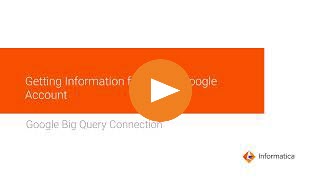
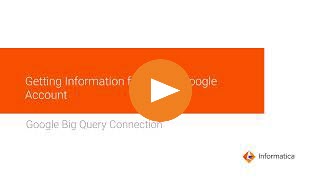
Property | Description |
|---|---|
Connection Name | Name of the connection. Each connection name must be unique within the organization. Connection names can contain alphanumeric characters, spaces, and the following special characters: _ . + -, Maximum length is 255 characters. |
Runtime Environment | Informatica Cloud Hosted Agent, the runtime environment where you want to run tasks. |
Property | Description |
|---|---|
Service Account Email | The client_email value from the Google service account key JSON file. |
Service Account Key | The private_key value from the Google service account key JSON file. To use the private key from the JSON file, enter the entire block of text found within the double quotation marks in the private_key field, starting with -----BEGIN PRIVATE KEY-----\n and ending at -----END PRIVATE KEY-----\n. |
Project ID | The project_id value from the Google service account key JSON file. If you have created multiple projects with the same service account, enter the ID of the project that contains the dataset that you want to connect to. |
Property | Description |
|---|---|
Enable BigQuery Storage API | Does not apply to a data loader task. |
Storage Path | Path in Google Cloud Storage where the agent creates a local stage file to store the data temporarily. The agent uses this storage when it reads data in staging mode or writes data in bulk mode. Use one of the following formats:
When you enable cross-region replication in Google BigQuery, enter a Google Cloud Storage path that supports dual region storage. |
Connection Mode | The mode that you want to use to read data from or write data to Google BigQuery. Select one of the following connection modes:
Default is Simple. |
Use Legacy SQL for Custom Query | Select this option to use legacy SQL to define a custom query. If you clear this option, use standard SQL to define a custom query. This property doesn't apply if you configure the Google BigQuery V2 connection in hybrid or complex mode. |
Dataset Name for Custom Query | The name of the Google BigQuery dataset that you want to specify in a custom query. |
Schema Definition File Path | Storage path in Google Cloud Storage where the Hosted Agent create a JSON file with the sample schema of the Google BigQuery table. You can download the JSON file from the specified storage path in Google Cloud Storage to a local machine. |
Region ID | The region name where the Google BigQuery dataset that you want to access resides. Note: Ensure that you specify a bucket name or the bucket name and folder name in the Storage Path property that resides in the specified region. For more information about the regions supported by Google BigQuery, see Dataset locations. |
Staging Dataset | The Google BigQuery dataset name where you want to create the staging table to stage the data. You can define a Google BigQuery dataset that is different from the source or target dataset. |
Provide Optional Properties | Comma-separated key-value pairs of custom properties in the Google BigQuery V2 connection to configure certain source and target functionalities. |