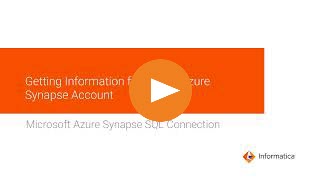
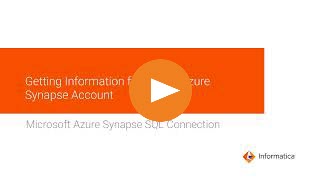
Property | Description |
|---|---|
Connection Name | Name of the connection. Each connection name must be unique within the organization. Connection names can contain alphanumeric characters, spaces, and the following special characters: _ . + -, Maximum length is 255 characters. |
Use Secret Vault | Stores sensitive credentials for this connection in the secrets manager that is configured for your organization. This property appears only if secrets manager is set up for your organization. When you enable the secret vault in the connection, you can select which credentials that the Secure Agent retrieves from the secrets manager. If you don't enable this option, the credentials are stored in the repository or on a local Secure Agent, depending on how your organization is configured. Note: If you’re using this connection to apply data access policies through pushdown or proxy services, you cannot use the Secret Vault configuration option. For information about how to configure and use a secrets manager, see Secrets manager configuration. |
Runtime Environment | Informatica Cloud Hosted Agent, the runtime environment where you want to run tasks. |
Azure DW JDBC URL | The Microsoft Azure Synapse SQL JDBC connection string. Use the following string to connect to Microsoft Azure Synapse SQL: jdbc:sqlserver://<Server>.database.windows.net:1433; database=<Database> You can include an authentication parameter in the connection string to specify the authentication type. You can configure the following authentication types to connect to Microsoft Azure Synapse SQL:
If you don't include an authentication parameter in the connection string, the Secure Agent uses Microsoft SQL Server authentication as the authentication type. Connection string format for Microsoft SQL Server authentication jdbc:sqlserver://<Server>.database.windows.net:1433; database=<Database> Connection string format for Azure Active Directory (AAD) authentication jdbc:sqlserver://<Server>.database.windows.net:1433; database=<Database>;encrypt=true;trustServerCertificate=false; hostNameInCertificate=*.database.windows.net;loginTimeout=30; Authentication=ActiveDirectoryPassword; Connection string format for Service Principal authentication jdbc:sqlserver://<Server>.database.windows.net:1433; database=<Database>;encrypt=true;trustServerCertificate=false; hostNameInCertificate=*.database.windows.net;loginTimeout=30; Authentication= ActiveDirectoryServicePrincipal; |
Azure DW JDBC Username | User name to connect to the Microsoft Azure Synapse SQL account.
|
Azure DW JDBC Password | Password to connect to the Microsoft Azure Synapse SQL account.
|
Azure DW Client ID | Required if you want to use the user-assigned managed identity for Managed Identity Authentication to connect to Microsoft Azure Synapse SQL. The client ID of the user-assigned managed identity. If you use system-assigned managed identity, leave the field empty. This property doesn't apply to a data loader task. |
Azure DW Schema Name | Name of the schema in Microsoft Azure Synapse SQL. |
Property | Description |
|---|---|
Authentication Type | Authentication type to connect to Microsoft Azure Blob storage to stage the files. You can configure Shared Key Authentication as the authentication type to stage the files. |
Property | Description |
|---|---|
Azure Blob Account Name | Name of the Microsoft Azure Blob Storage account to stage the files. |
Azure Blob Account Key | The Microsoft Azure Blob Storage access key to stage the files. |
Container Name | The name of the container in the Azure Blob Storage account. |
Property | Description |
|---|---|
Authentication Type | Authentication type to connect to Azure storage to stage the files. Select one of the following options:
For more information on how to configure the authentication types, see Setting up authentication to connect to Microsoft Azure Synapse SQL. |
Property | Description |
|---|---|
ADLS Gen2 Storage Account Name | Name of the Microsoft Azure Data Lake Storage Gen2 account to stage the files. |
ADLS Gen2 Account Key | The Microsoft Azure Data Lake Storage Gen2 access key to stage the files. |
File System Name | The name of the file system in the Microsoft Azure Data Lake Storage Gen2 account. |
Property | Description |
|---|---|
ADLS Gen2 Storage Account Name | Name of the Microsoft Azure Data Lake Storage Gen2 account to stage the files. |
Client ID | The client ID of your application. Enter the application ID or client ID for your application registered in the Azure Active Directory. |
Client Secret | The client secret for your application. |
Tenant ID | The directory ID or tenant ID for your application. |
File System Name | The name of the file system in the Microsoft Azure Data Lake Storage Gen2 account. |
Property | Description |
|---|---|
External Data Source | The data source to create the external table. Ensure that the external data source exists in Microsoft Azure Synapse SQL and you have the permission to access the external data source. When you use the copy command method to load data from the staging location to Microsoft Azure Synapse SQL, you don't need to specify an external data source. |
Staging Schema Name | The name of the schema that the Secure Agent uses to create external tables for staging data files. If you do not specify the staging schema name, the Secure Agent considers the configured Azure DW Schema Name. |
Blob End-point | Type of Microsoft Azure endpoint. Select one of the following endpoints:
Default is core.windows.net. |
VNet Rule | Enable to connect to a Microsoft Azure Synapse SQL endpoint residing in a virtual network (VNet). |