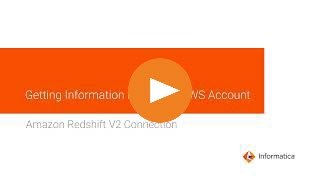
Operation | Support |
|---|---|
Read | Yes |
Write | Yes |
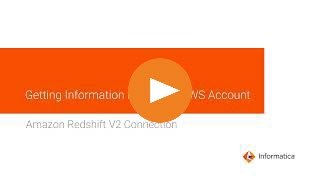
Property | Description |
|---|---|
Connection Name | Name of the connection. Each connection name must be unique within the organization. Connection names can contain alphanumeric characters, spaces, and the following special characters: _ . + -, Maximum length is 255 characters. |
Username | User name of the Amazon Redshift account. |
Password | Password for the Amazon Redshift account. |
Access Key ID | Access key to access the Amazon S3 staging bucket. Enter the access key value based on the following authentication methods:
|
Secret Access Key | Secret access key to access the Amazon S3 staging bucket. The secret key is associated with the access key and uniquely identifies the account. Enter the access key value based on the following authentication methods:
|
IAM Role ARN | The Amazon Resource Number (ARN) of the IAM role assumed by the user to use the dynamically generated temporary security credentials. Set the value of this property if you want to use the temporary security credentials to access the Amazon S3 staging bucket. For more information about how to get the ARN of the IAM role, see the AWS documentation. |
External Id | The external ID for a more secure access to the Amazon S3 bucket when the Amazon S3 staging bucket is in a different AWS account. |
Use EC2 Role to Assume Role | Optional. Select the check box to enable the EC2 role to assume another IAM role specified in the IAM Role ARN option. Note: The EC2 role must have a policy attached with a permission to assume an IAM role from the same or different account. |
Master Symmetric Key | A 256-bit AES encryption key in the Base64 format when you enable client-side encryption. You can generate a key using a third-party tool. |
JDBC URL | The URL of the Amazon Redshift connection. Enter the JDBC URL in the following format: jdbc:redshift://<amazon_redshift_host>:<port_number>/<database_name> |
Cluster Region | The AWS cluster region in which the bucket you want to access resides. Select a cluster region if you choose to provide a custom JDBC URL that does not contain a cluster region name in the JDBC URL connection property. If you select a cluster region in both Cluster Region and JDBC URL connection properties, the agent ignores the cluster region that you specify in the JDBC URL connection property. To use the cluster region name that you specify in the JDBC URL connection property, select None as the cluster region in this property. You can only read data from or write data to the cluster regions supported by AWS SDK. Select one of the following cluster regions:
Default is None. |
Customer Master Key ID | The customer master key ID generated by AWS Key Management Service (AWS KMS) or the ARN of your custom key for cross-account access. You must generate the customer master key ID for the same region where your Amazon S3 staging bucket resides. You can either enter the customer-generated customer master key ID or the default customer master key ID. |
Property | Description |
|---|---|
Read Mode | Specifies the read mode to read data from the Amazon Redshift source. You can select one the following read modes:
Default is Staging. |
Fetch Size | Determines the number of rows to read in one resultant set from Amazon Redshift. Applies only when you select the Direct read mode. Default is 10000. Note: If you specify fetch size 0 or if you don't specify a fetch size, the entire data set is read directly at the same time than in batches. |
S3 Bucket Name | Amazon S3 bucket name for staging the data. You can also specify the bucket name with the folder path. If you provide an Amazon S3 bucket name that is in a different region than the Amazon Redshift cluster, you must configure the REGION attribute in the Unload command options. |
Enable Compression | Compresses the staging files into the Amazon S3 staging directory. The task performance improves when the Secure Agent compresses the staging files. Default is selected. |
Staging Directory Location | Location of the local staging directory. When you run a task in Secure Agent runtime environment, specify a directory path that is available on the corresponding Secure Agent machine in the runtime environment. Specify the directory path in the following manner: <staging directory> For example, C:\Temp. Ensure that you have the write permissions on the directory. |
Unload Options | Unload command options. Add options to the Unload command to extract data from Amazon Redshift and create staging files on Amazon S3. Provide an Amazon Redshift Role Amazon Resource Name (ARN). You can add the following options:
For example: DELIMITER = \036;ESCAPE = OFF;NULL=text;PARALLEL = ON;AWS_IAM_ROLE=arn;aws;iam;;<account ID>;role/<role-name>;REGION = ap-south-1 Specify a directory on the machine that hosts the Secure Agent. Note: If you do not add the options to the Unload command manually, the Secure Agent uses the default values. |
Treat NULL Value as NULL | Retains the null values when you read data from Amazon Redshift. |
Encryption Type | Encrypts the data in the Amazon S3 staging directory. You can select the following encryption types:
Default is None. |
Download S3 Files in Multiple Parts | Downloads large Amazon S3 objects in multiple parts. When the file size of an Amazon S3 object is greater than 8 MB, you can choose to download the object in multiple parts in parallel. Default is 5 MB. |
Multipart Download Threshold Size | The maximum threshold size to download an Amazon S3 object in multiple parts. Default is 5 MB. |
Schema Name | Overrides the default schema name. Note: You cannot configure a custom query when you use the schema name. |
Source Table Name | Overrides the default source table name. Note: When you select the source type as Multiple Objects or Query, you cannot use the Source Table Name option. |
Pre-SQL | The pre-SQL commands to run a query before you read data from Amazon Redshift. You can also use the UNLOAD or COPY command. The command you specify here is processed as a plain text. |
Post-SQL | The post-SQL commands to run a query after you write data to Amazon Redshift. You can also use the UNLOAD or COPY command. The command you specify here is processed as a plain text. |
Select Distinct | Selects unique values. The Secure Agent includes a SELECT DISTINCT statement if you choose this option. Amazon Redshift ignores trailing spaces. Therefore, the Secure Agent might extract fewer rows than expected. Note: If you select the source type as query or use the SQL Query property and select the Select Distinct option, the Secure Agent ignores the Select Distinct option. |
SQL Query | Overrides the default SQL query. Enclose column names in double quotes. The SQL query is case sensitive. Specify an SQL statement supported by the Amazon Redshift database. When you specify the columns in the SQL query, ensure that the column name in the query matches the source column name in the mapping. |
Temporary Credential Duration | The time duration during which an IAM user can use the dynamically generated temporarily credentials to access the AWS resource. Enter the time duration in seconds. Default is 900 seconds. If you require more than 900 seconds, you can set the time duration up to a maximum of 12 hours in the AWS console and then enter the same time duration in this property. |
Tracing Level | Use the verbose tracing level to get the amount of detail that appears in the log for the Source transformation. |
Property | Description |
|---|---|
S3 Bucket Name | Amazon S3 bucket name for writing the files to Amazon Redshift target. You can also specify the bucket name with the folder path. If you provide an Amazon S3 bucket name that is in a different region than the Amazon Redshift cluster, you must configure the REGION attribute in the Copy command options. |
Enable Compression | Compresses the staging files before writing the files to Amazon Redshift. The task performance improves when the Secure Agent compresses the staged files. Default is selected. |
Staging Directory Location | Location of the local staging directory. When you run a task in Secure Agent runtime environment, specify a directory path that is available on the corresponding Secure Agent machine in the runtime environment. Specify the directory path in the following manner: <staging directory> For example, C:\Temp. Ensure that you have the write permissions on the directory. |
Batch Size | Minimum number of rows in a batch. Enter a number greater than 0. Default is 2000000. |
Max Errors per Upload Batch for INSERT | Number of error rows that causes an upload insert batch to fail. Enter a positive integer. Default is 1. If the number of errors is equal to or greater than the property value, the Secure Agent writes the entire batch to the error file. |
Truncate Target Table Before Data Load | Deletes all the existing data in the Amazon Redshift target table before loading new data. |
Require Null Value For Char and Varchar | Replaces the string value with NULL when you write data to Amazon Redshift columns of Char and Varchar data types. Default is an empty string. Note: When you run a mapping to write null values to a table that contains a single column of the Int, Bigint, numeric, real, or double data type, the mapping fails. You must provide a value other than the default value in the Require Null Value For Char And Varchar property. |
WaitTime In Seconds For S3 File Consistency | Number of seconds to wait for the Secure Agent to make the staged files consistent with the list of files available on Amazon S3. Default is 0. |
Copy Options | Copy command options. Add options to the Copy command to write data from Amazon S3 to the Amazon Redshift target when the default delimiter comma (,) or double-quote (") is used in the data. Provide the Amazon Redshift Role Amazon Resource Name (ARN). You can add the following options:
For example: DELIMITER = \036;ACCEPTINVCHARS = #;QUOTE = \037 COMPUPDATE = ON;AWS_IAM_ROLE=arn:aws:iam::<account ID>:role/<role-name>;REGION = ap-south-1 Specify a directory on the machine that hosts the Secure Agent. Note: If you do not add the options to the Copy command manually, the Secure Agent uses the default values. |
S3 Server Side Encryption | Indicates that Amazon S3 encrypts data during upload. Provide a customer master key ID in the connection property to enable this property. Default is not selected. |
S3 Client Side Encryption | Indicates that the Secure Agent encrypts data using a private key. Provide a master symmetric key ID in the connection property to enable this property. If you enable both server-side and client-side encryptions, the Secure Agent ignores the server-side encryption. |
Analyze Target Table | Runs an ANALYZE command on the target table. The query planner on Amazon Redshift updates the statistical metadata to build and choose optimal plans to improve the efficiency of queries. |
Vacuum Target Table | Recovers disk space and sorts the row in a specified table or all tables in the database. You can select the following recovery options:
Default is None. |
Prefix to retain staging files on S3 | Retains staging files on Amazon S3. Provide both a directory prefix and a file prefix separated by a slash (/) or only a file prefix to retain staging files on Amazon S3. For example, backup_dir/backup_file or backup_file. |
Success File Directory | Directory for the Amazon Redshift success file. Specify a directory on the machine that hosts the Secure Agent. |
Error File Directory | Directory for the Amazon Redshift error file. Specify a directory on the machine that hosts the Secure Agent. |
Treat Source Rows As | Overrides the default target operation. Default is INSERT. Select one of the following override options:
Amazon Redshift V2 Connector does not support the Upsert operation in the Upgrade Strategy transformation. To use an Update Strategy transformation to write data to an Amazon Redshift target, you must select Treat Source Rows As as None. By default, the Secure Agent performs the task operation based on the value that you specify in the Operation target property. However, if you specify an option in the Treat Source Rows As property, the Secure Agent ignores the value of that you specify in the Operation target property or in the Update Strategy transformation. |
Override Target Query | Overrides the default update query that the Secure Agent generates for the update operation with the update query that you specify. |
TransferManager Thread Pool Size | Number of threads to write data in parallel. Default is 10. |
Pre-SQL | The pre-SQL commands to run a query before you read data from Amazon Redshift. You can also use the UNLOAD or COPY command. The command you specify here is processed as a plain text. |
Post-SQL | The post-SQL commands to run a query after you write data to Amazon Redshift. You can also use the UNLOAD or COPY command. The command you specify here is processed as a plain text. |
Preserve record order on write | Retains the order of the records when you read data from a CDC source and write data to an Amazon Redshift target. Use this property when you create a mapping to capture the changed record from a CDC source. This property enables you to avoid inconsistencies between the CDC source and target. |
Minimum Upload Part Size | Minimum size of the Amazon Redshift object to upload an object. Default is 5 MB. |
Number of files per batch | Calculates the number of the staging files per batch. If you do not provide the number of files, Amazon Redshift V2 Connector calculates the number of the staging files. |
Schema Name | Overrides the default schema name. |
Target table name | Overwrites the default target table name. |
Recovery Schema Name | Schema that contains recovery information stored in the infa_recovery_table table on the target system to resume the extraction of the changed data from the last checkpoint. |
Temporary Credential Duration | The time duration during which an IAM user can use the dynamically generated temporarily credentials to access the AWS resource. Enter the time duration in seconds. Default is 900 seconds. If you require more than 900 seconds, you can set the time duration maximum up to 12 hours in the AWS console and then enter the same time duration in this property. |
Forward Rejected Rows | This property is not applicable for Amazon Redshift V2 Connector. |