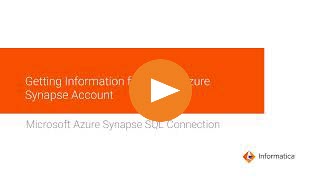
Operation | Support |
|---|---|
Read | Yes |
Write | Yes |
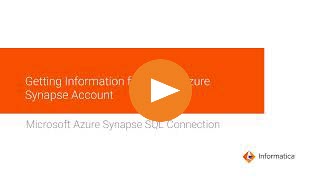
Property | Description |
|---|---|
Connection Name | Name of the connection. Each connection name must be unique within the organization. Connection names can contain alphanumeric characters, spaces, and the following special characters: _ . + -, Maximum length is 255 characters. |
Azure DW JDBC URL | The Microsoft Azure Synapse SQL JDBC connection string. Enter the connection string in the following format for Microsoft SQL Server authentication: jdbc:sqlserver://<Server>.database.windows.net:1433;database=<Database> Enter the connection string in the following format for Azure Active Directory (AAD) authentication: jdbc:sqlserver://<Server>.database.windows.net:1433; database=<Database>;encrypt=true;trustServerCertificate=false; hostNameInCertificate=*.database.windows.net;loginTimeout=30; Authentication=ActiveDirectoryPassword; Default is Microsoft SQL Server authentication. |
Azure DW JDBC Username | User name to connect to the Microsoft Azure Synapse SQL account. Provide AAD user name for AAD authentication. |
Azure DW JDBC Password | Password to connect to the Microsoft Azure Synapse SQL account. |
Azure DW Schema Name | Name of the schema in Microsoft Azure Synapse SQL. |
Azure Storage Type | Type of Azure storage to stage the files. Select one of the following storage types:
Default is Azure Blob. |
Authentication Type | Authentication type to connect to Azure storage to stage the files. Select one of the following options:
|
Azure Blob Account Name | Applies to Shared Key Authentication for Microsoft Azure Blob Storage. Name of the Microsoft Azure Blob Storage account to stage the files. |
Azure Blob Account Key | Applies to Shared Key Authentication for Microsoft Azure Blob Storage. The Microsoft Azure Blob Storage access key to stage the files. |
Container Name | Applies to Microsoft Azure Blob Storage. The name of the container in the Azure Blob Storage account. |
ADLS Gen2 Storage Account Name | Applies to Shared Key Authentication and Service Principal Authentication for Microsoft Azure Data Lake Storage Gen2. Name of the Microsoft Azure Data Lake Storage Gen2 account to stage the files. |
ADLS Gen2 Account Key | Applies to Shared Key Authentication for Microsoft Azure Data Lake Storage Gen2. The Microsoft Azure Data Lake Storage Gen2 access key to stage the files. |
Client ID | Applies to Service Principal Authentication and Managed Identity Authentication for Microsoft Azure Data Lake Storage Gen2. The client ID of your application. To use service principal authentication, enter the application ID or client ID for your application registered in the Azure Active Directory. To use managed identity authentication, enter the client ID for the user-assigned managed identity. If the managed identity is system-assigned, leave the field empty. |
Client Secret | Applies to Service Principal Authentication for Microsoft Azure Data Lake Storage Gen2. The client secret for your application. |
Tenant ID | Applies to Service Principal Authentication for Microsoft Azure Data Lake Storage Gen2. The directory ID or tenant ID for your application. |
File System Name | Applies to Microsoft Azure Data Lake Storage Gen2. The name of the file system in the Microsoft Azure Data Lake Storage Gen2 account. |
Blob End-point | Type of Microsoft Azure endpoints. Select one of the following endpoints:
Default is core.windows.net. |
VNet Rule | Enable to connect to a Microsoft Azure Synapse SQL endpoint residing in a virtual network (VNet). |
Property | Description |
|---|---|
Azure Blob Container Name | Required if you select Azure Blob storage in the connection properties. The name of the container in Microsoft Azure Blob Storage. The container name must not contain special characters. |
ADLS FileSystem Name | Required if you select ADLS Gen2 storage in the connection properties. The name of the file system in Microsoft Azure Data Lake Storage Gen2. The file system name must not contain special characters. You can also specify the path of the directory under the file system. Use only a forward slash to specify the directory path. |
Schema Name Override | Overrides the schema specified in the connection. |
Table Name Override | Overrides the table name of the imported source table. |
Staging File Format | Type of file format to use when you stage the files. Select one of the following formats:
|
Field Delimiter | Character used to separate fields in the file. Default is 0x1e. You can specify 'TAB' or 0-256 single-char printable and non-printable ASCII characters. Non-printable characters must be specified in hexadecimal. Note: Multi-char ASCII characters except TAB are not applicable. You cannot use the following non-printable characters: 00x0, 0x0, 0x0A , 0x1B, 0x0D, and 0x1F |
Number of Concurrent Connections to Blob Store | Number of concurrent connections to extract data from the Microsoft Azure Blob Storage. When reading a large-size blob, you can spawn multiple threads to process data. Configure Blob Part Size to partition a large-size blob into smaller parts. Default is 4. Maximum is 10. |
Blob Part Size | Partitions a blob into smaller parts each of specified part size. When reading a large-size blob, consider partitioning the blob into smaller parts and configure concurrent connections to spawn required number of threads to process data in parallel. Default is 8 MB. |
Pre-SQL | Pre-SQL command that must be run before reading data from the source. |
Post-SQL | Post-SQL command that must be run after reading data from the source. |
SQL Override | When you read data from an object, you can configure SQL overrides and define constraints. |
On Pre-Post SQL Error | Determines the behavior when a task that includes pre-SQL or post-SQL commands encounters errors. Select one of the following options:
|
Quote Character | Specifies the quote character to skip when you read data from Microsoft Azure Synapse SQL. The quote character that you specify must not exist in the source table. If it exists, enter a different quote character value. Default is 0x1f. |
Interim Directory | Optional. Path to the staging directory in the Secure Agent machine. Specify the staging directory where you want to stage the files when you read data. Ensure that the directory has sufficient space and you have write permissions to the directory. Default staging directory is /tmp. You cannot specify an interim directory when you use the Hosted Agent. |
Tracing Level | Sets the amount of detail that appears in the log file. You can choose terse, normal, verbose initialization, or verbose data. Default is normal. |
Advanced Property | Description |
|---|---|
Azure Blob Container Name | Required if you select Azure Blob storage in the connection properties. The name of the container in Microsoft Azure Blob Storage. The container name cannot contain special characters. |
ADLS FileSystem Name | Required if you select ADLS Gen2 storage in the connection properties. The name of the file system in Microsoft Azure Data Lake Storage Gen2. The file system name cannot contain special characters. You can also specify the path of the directory under the file system. Use only a forward slash to specify the directory path. |
Copy Method | The method to load data from the staging location to Microsoft Azure Synapse SQL. Select one of the following options:
Default is Polybase. |
Copy Command Options | Options for the copy command in key=value format. Specify each option on a new line. For more information on copy command options, see the topic Copy Commands in the Cloud Data Integration documentation. |
Schema Name Override | Overrides the schema specified in the connection. |
Table Name Override | Overrides the table name of the imported Microsoft Azure Synapse SQL Data Warehouse target table. |
Field Delimiter | Character used to separate fields in the file. Default is 0x1e. You can specify 'TAB' or 0-256 single-char printable and non-printable ASCII characters. Non-printable characters must be specified in hexadecimal. Note: Multi-char ASCII characters except TAB are not applicable. You cannot use the following non-printable characters: 00x0, 0x0, 0x0A , 0x1B, 0x0D, and 0x1F |
Number of Concurrent Connections to Blob Storage | Number of concurrent connections to extract data from the Microsoft Azure Blob Storage. When reading a large-size blob, you can spawn multiple threads to process data. Default is 4. Maximum is 10. |
Truncate Table | Truncates the target before inserting data to the target. |
Pre-SQL | Pre-SQL command that must be run before reading data from the source. |
Post-SQL | Post-SQL command that must be run after writing data to the target. |
On Pre-Post SQL Error | Determines the behavior when a task that includes pre-SQL or post-SQL commands encounters errors. You can select any of the following options:
|
Treat Source Rows As | Select one of the following options:
Default is None. |
Batch Size | Minimum number of rows in a batch. Enter a number greater than 0. Default is 2000000. |
Reject Threshold | Number of errors within a batch that causes a batch to fail. Enter a positive integer. If the number of errors is equal to or greater than the property value, the Secure Agent rejects the entire batch to the error file and marks the session failed. Note: When you do not set the reject threshold, the mapping fails when an error is encountered. |
Quote Character | Specifies the quote character to skip when you write data to Microsoft Azure Synapse SQL. The quote character that you specify must not exist in the source table. If it exists, enter a different quote character value. |
Compression Format | Compresses the staging files in the .Gzip format. Default is None. |
Update Override | Overrides the default update SQL statement that the Secure Agent generates. |
Interim Directory | Optional. Path to the staging directory in the Secure Agent machine. Specify the staging directory where you want to stage the files when you write data to Microsoft Azure Synapse SQL. Ensure that the directory has sufficient space and you have write permissions to the directory. Default staging directory is /tmp. You cannot specify an interim directory when you use the Hosted Agent. |