1. In Data Integration, click New > Tasks > Synchronization Task, and then click Create.
The Definition tab appears.
The following image shows the Definition page:
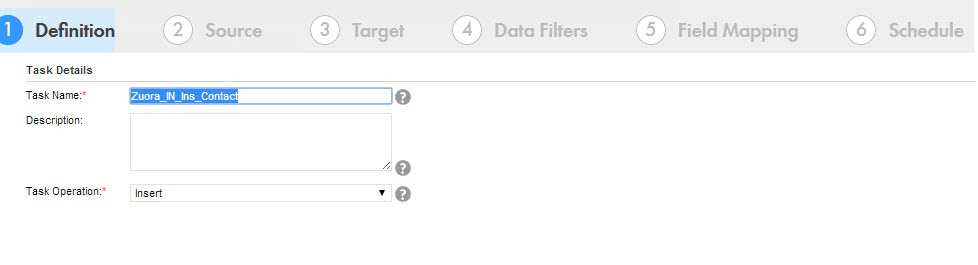
2. Specify the Task Name required for the task.
3. Provide a Description required for the task.
4. Select Insert as the task operation.
5. Click Next.
The Source tab appears.
The following image shows the Source page:
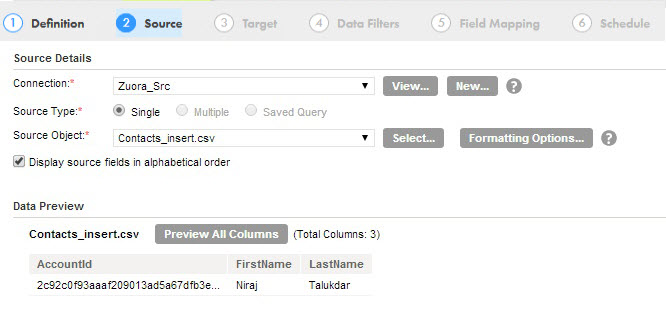
6. Select the Connection for the task.
7. Select the Source Type for the connection.
8. Select the Source Object for the task.
9. Click Next.
The Target tab appears.
The following image shows the Target page:
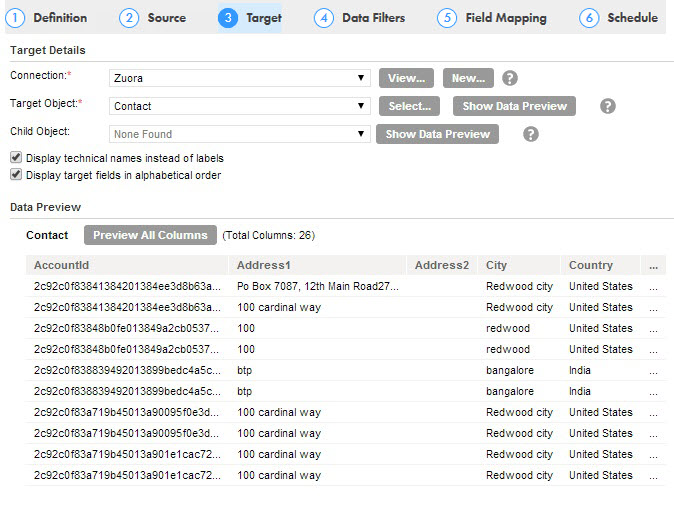
10. Select the target Connection and Target Object required for the task.
11. Click Next.
The Data Filters tab appears in which by default, Process all rows is chosen.
12. Click Next.
The Field Mapping tab appears.
13. On the Field Mapping tab, map source fields to target fields accordingly.
The following image shows the Field Mapping page:
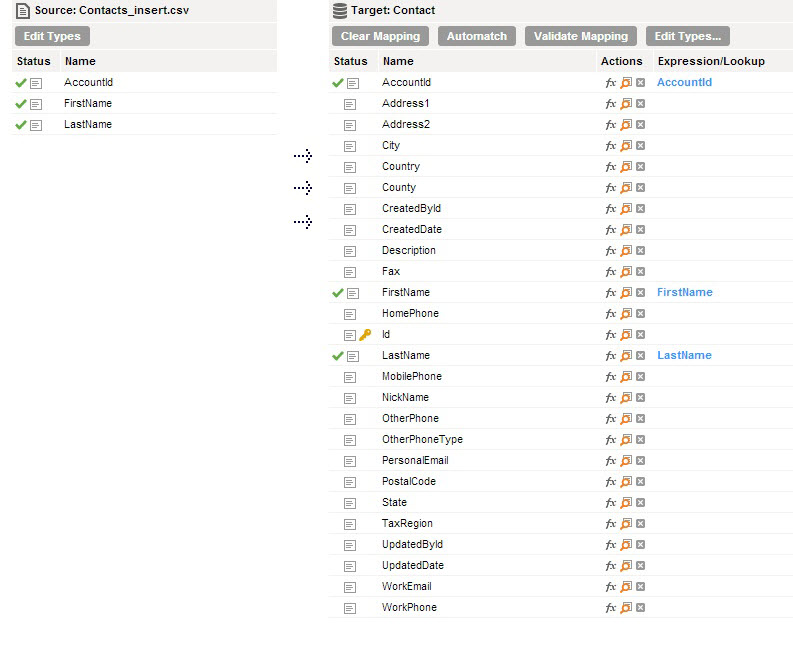
14. Click Next.
The Schedule tab appears where you can schedule the task for each requirement and then save the task.
15. To run the task, on the Explore page, navigate to the task, click Actions and select Run.
In Monitor, you can monitor the status after you run the task.