The Daily and Cumulative Process Runs panel shows the number of daily and cumulative process and subprocess runs. By default, the panel shows information for the current month and all runtime environments.
You can use the Daily and Cumulative Process Runs panel to assess whether there is a surge or dip in the number of process and subprocess runs, and accordingly plan for peak traffic.
The following image shows the Daily and Cumulative Process Runs panel:
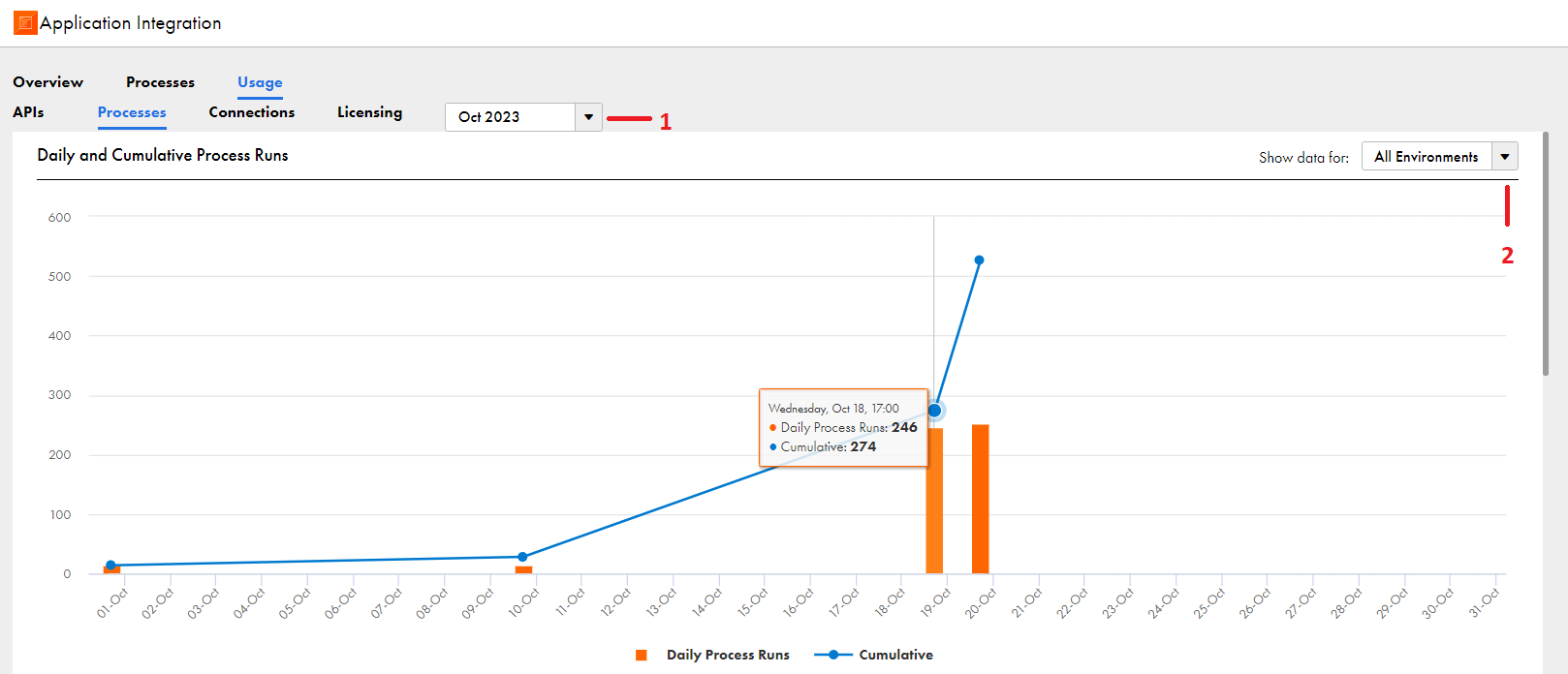
1. From the list, select the month for which you want to view the for process runs. You can select the current month, one of the preceding 2 months, or a custom date range. If you select the Custom option, you can select a duration of 1 month in the past 13 months.
2. From the list, select the runtime environment or runtime environment category for which you want to view the process runs. You can select one of the following values:
- - All Environments
- - A specific runtime environment
- - Cloud Only
- - All Agents
Hover over a bar or a point in the trend line of the chart to view the number of daily and cumulative process runs.
The Process Runs Distribution panel shows the number of daily process and subprocess runs for a selected process or process category. By default, the panel shows information for the current month and the top 5 processes with the most runs.
You can use the Process Runs Distribution panel to find important processes that might need better optimization than other processes.
The following image shows the Process Runs Distribution panel:
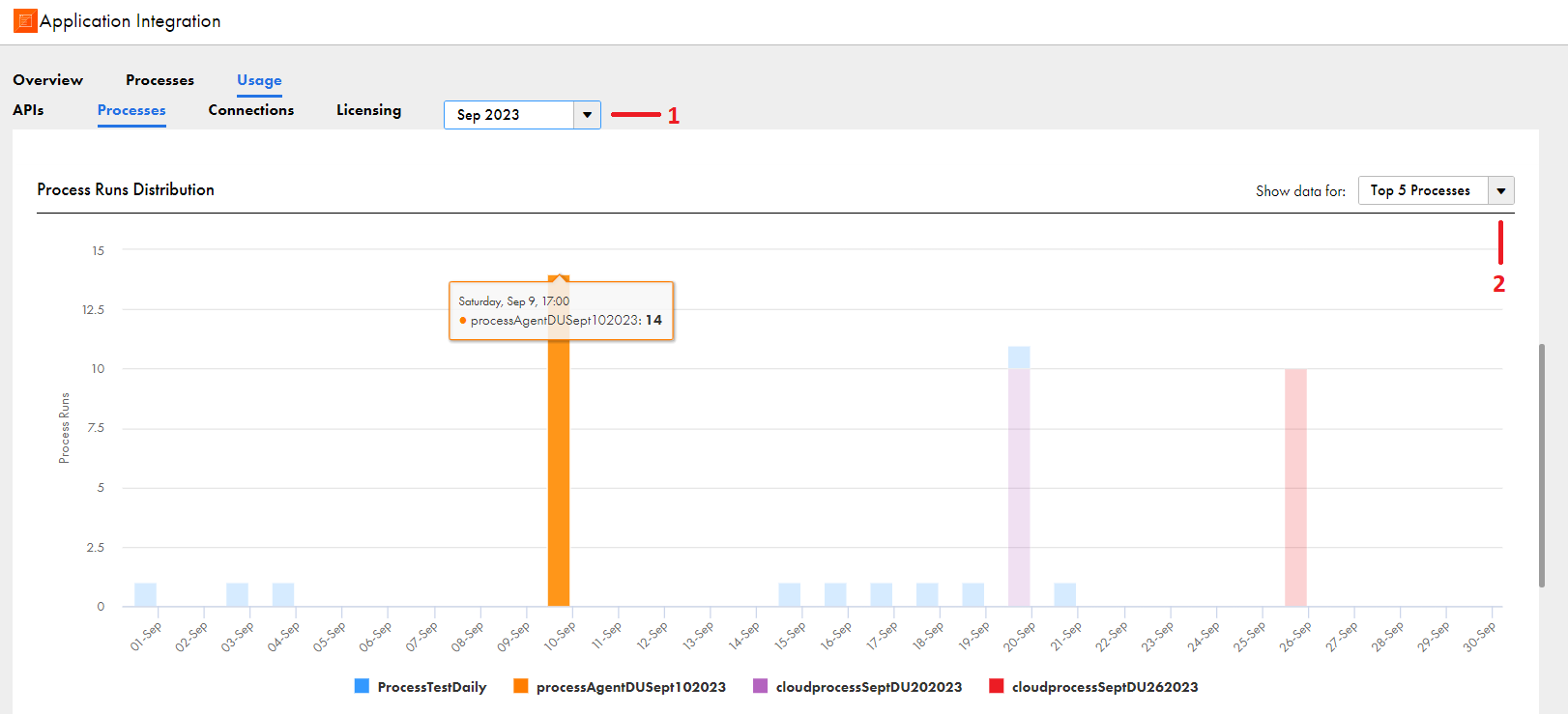
1. From the list, select the month for which you want to view the number of daily process runs. You can select the current month, one of the preceding 2 months, or a custom date range. If you select the Custom option, you can select a duration of 1 month in the past 13 months.
2. From the list, select a process or process category for which you want to view the number of daily process runs. You can select one of the following values:
- - All Processes
- - Top 5 Processes
- - Bottom 5 Processes
- - A specific process
Hover over a bar in the chart to view the number of daily process runs for the specified process or process category.
The Process Runs by Runtime Environment panel shows the number of daily process and subprocess runs for a selected runtime environment or runtime environment category. By default, the panel shows information for the current month and the top 5 runtime environments with the most process runs.
You can use the Process Runs by Runtime Environment panel to assess the load on different runtime environments and perform load balancing or increase the Secure Agent capacity.
The following image shows the Process Runs by Runtime Environment panel:
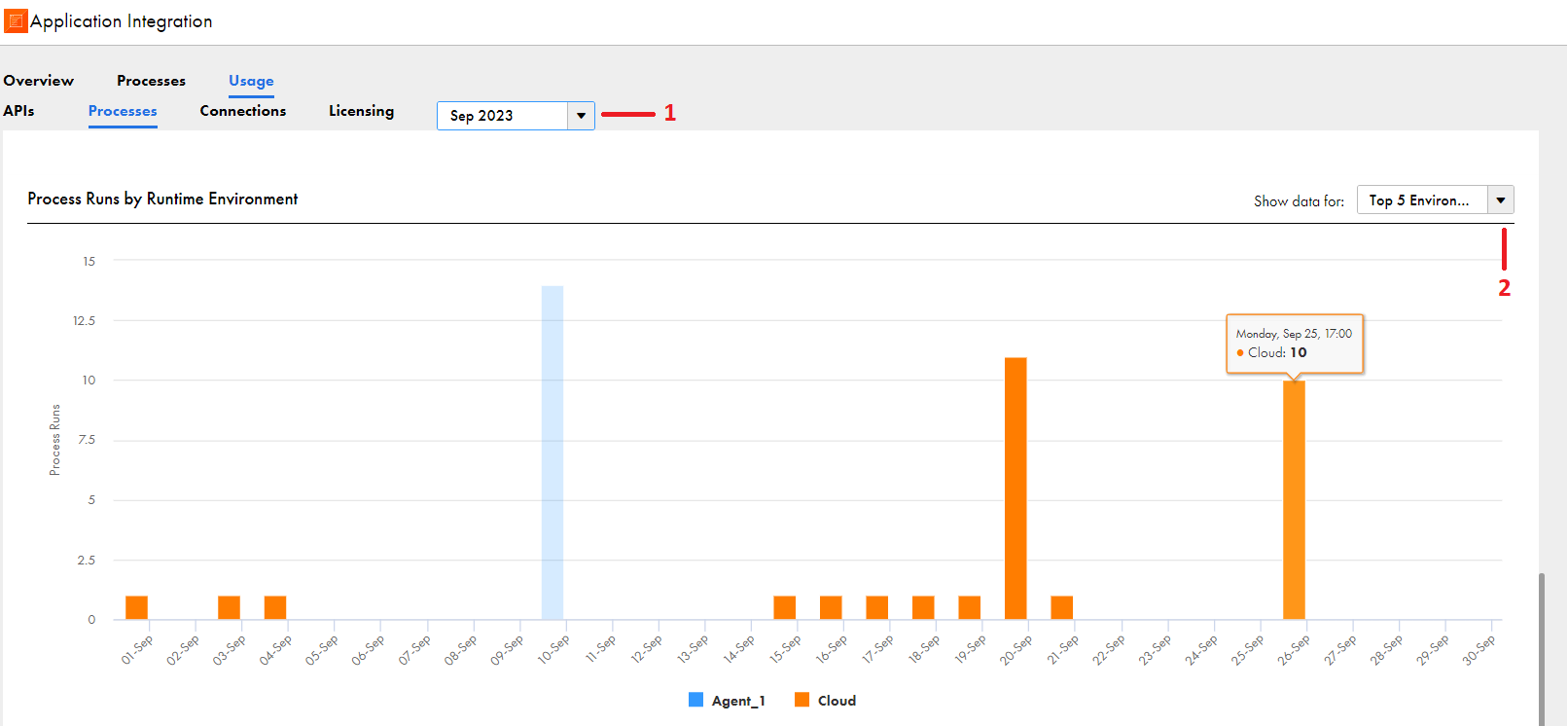
1. From the list, select the month for which you want to view the number of daily process runs. You can select the current month, one of the preceding 2 months, or a custom date range. If you select the Custom option, you can select a duration of 1 month in the past 13 months.
2. From the list, select a runtime environment or runtime environment category for which you want to view the number of daily process runs. You can select one of the following values:
- - All Environments
- - Top 5 Environments
- - Bottom 5 Environments
- - A specific runtime environment
- - Cloud Only
- - All Agents
Hover over a bar in the chart to view the number of daily process runs by runtime environment.