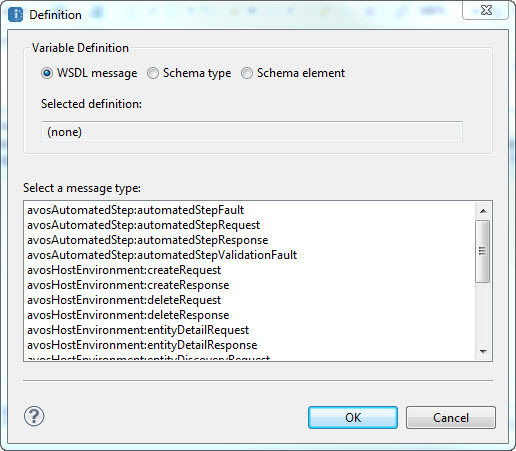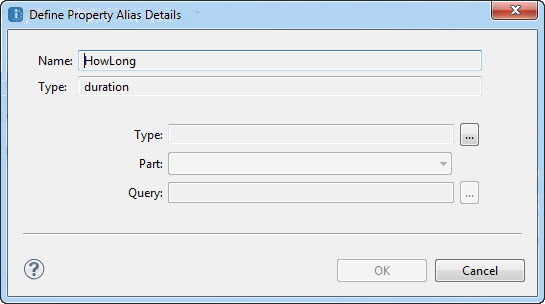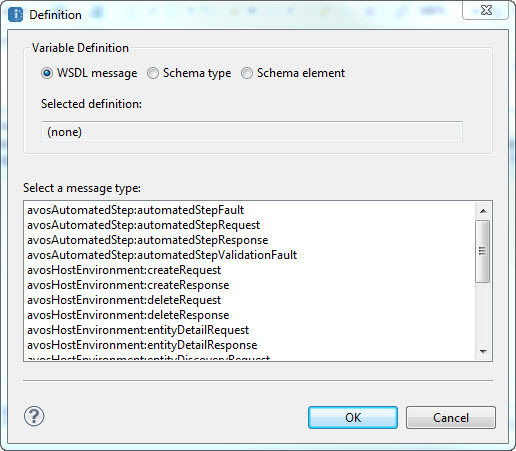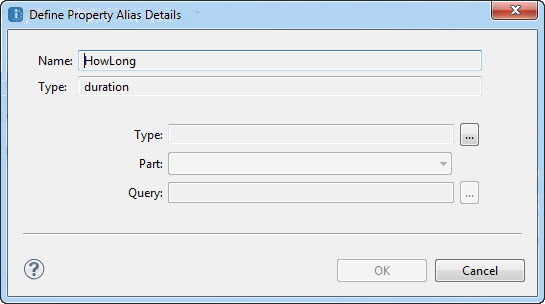Creating a Property Alias
Add, edit or delete a property alias for the selected property. Select the message part for the property alias. For a complex type, include the query.
- 1. Select a property from the Available Properties list in the Add Correlation Set dialog.
- 2. Select Property Aliases.
- 3. In the Property Aliases dialog, select New.
- 4. In the Define Property Alias Details dialog, select Dialog Button (...) next to the Type field to open the Definition dialog. The dialog contains messages, schema types and elements from namespaces imported into the process, as shown in the example.
- 5. Select the variable definition: WSDL Message, Schema type, or Schema element. The list of available types appears, depending on the definition type you select.
- 6. Select an item in the list and click OK.
- 7. On the Define Property Alias Details dialog, select a variable Part for the property alias, as shown in the example.
- 8. If the part is a complex type, type in a Query or select the Dialog button (...) to open the Query Builder and add the selection node from the part.
- 9. Click OK.
- 10. Repeat these steps to add property aliases for all messages, schema types, and schema elements that are included for the property. Your selections can depend on how you want to group messages for correlation.
After you add a property alias, Process Developer displays the property for the process variable, as the example shows.
Process Developer also adds the property and property alias to the WSDL folder of your project.
Tips for creating property aliases:
- •You can add property aliases one at a time.
- •You can edit and remove property aliases as needed. The WSDL file and relevant process variables get updated correctly.