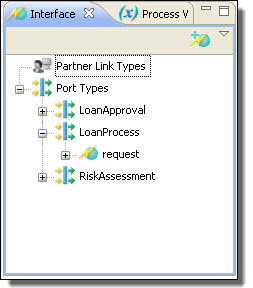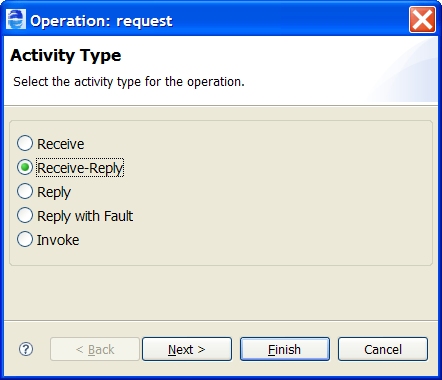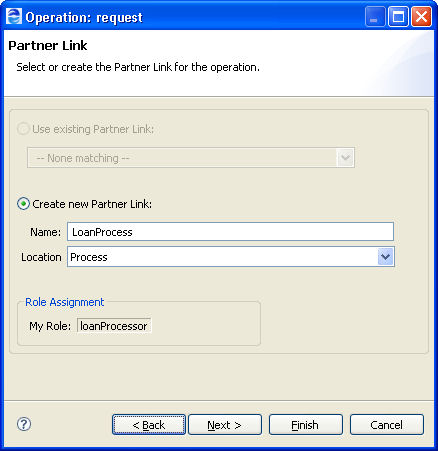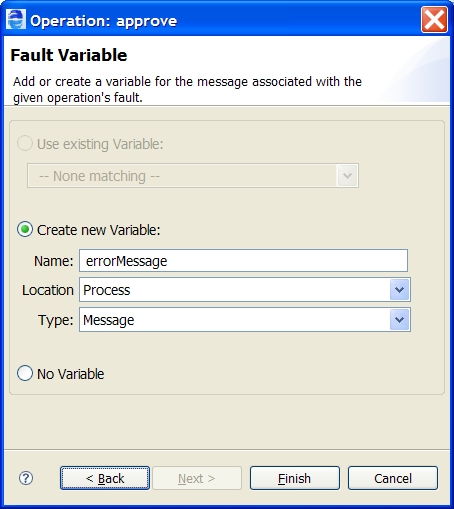Creating an Activity by Starting with a WSDL Interface
Select the activity type to create. Select Receive-Reply to create a matching Reply for the Receive. To activate the OnMessage activity, drop the Operation Wizard icon onto a Pick activity. For an OnEvent, drop the Wizard onto a process or scope Event handler. Select a fault name declared in the referenced WSDL file. Select an existing fault variable or create a new one. Select No Variable to use a message part for the activity.
Process Developer has a shortcut for you to create activities for an executable process. You can create a Web interaction activity by selecting an operation from the Participants or Interfaces view and completing a wizard.
For a key productivity starting point, see Using the Participants View.
Starting with a Partner Link Type Definition
If your WSDL file does not yet include partner link type definitions, you can select an operation from a port type.
- 1. Display the Partner Link Type element from a WSDL. The illustration shows an example of the loanProcess port type prior to the partner link type creation.
- 2. Select an operation to receive from, reply to, or invoke.
- 3. Drag the operation to one of the following locations:
- - Anywhere on Process Editor canvas to create a receive, reply, reply with fault, or invoke
- - Inside a scope on the Process Editor canvas if you want to create scope-level partner links or variables
- - Pick activity to create an onMessage and/or Reply
- - Event handler to create an onEvent and/or Reply
The list that appears on the Activity Type page varies depending on the location on which you dropped the operation. The following illustration shows the activities for a process or scope-level location, not for a pick activity or event handler. The Receive-Reply combination is listed because the WSDL operation has both input and output messages. Similarly, a Reply with Fault is listed because a fault is declared for the WSDL operation.
- 4. Select the activity type. As a shortcut, you can select Receive-Reply to set up matching activities at the same time. Click Next.
If you are creating a Reply with Fault, see Creating a Reply with Fault.
- 5. Accept an existing process-level or ancestor scope partner link you have already defined in your process, if available, or type in a new one. A partner link identifies the roles played by the process and service. If you are creating a new partner link inside a scope, you can select Enclosing Scope for the declaration of the Location, making the partner link locally available only, instead of globally available to the process. Click Next.
You can edit the partner link and other wizard information after you have finished the wizard.
- 6. Choose one of the following for the input variable, and then click Next:
- - Use an existing variable name associated with the operation's input message
- - Type in a new name for the input variable in your process. Select the Location for the declaration: Process or Enclosing Scope. Specify the variable type: Message or Element. If the variable is a message type with a single part defined by an element, you can select Element.
- - Select No Variable if the variable is for an empty message or you want to create a fromPart or toPart for the activity. See From Variable to Part for details.
- 7. For an invoke or reply activity, repeat step 6 for the output variable name. Click Finish.
Creating a Reply with Fault
If you select Reply with Fault from the Operation Wizard, complete the following steps.
- 1. Select a fault declared for the operation, and click Next.
- 2. Make one of the following selections for the fault variable:
- - Use an existing variable name associated with the operation fault variable
- - Type in a new name for the fault variable in your process. Select the Location for the declaration: Process or Enclosing Scope. Specify the variable type: Message or Element. If the variable is a message type with a single part defined by an element, you can select Element.
- - Select No Variable if the variable is for an empty message or you want to create a fromPart or toPart for the activity. See From Variable to Part for details.
Starting without a Partner Link Type Definition
If the selected operation is not yet associated with a partner link type, you can select an operation from a port type. A wizard appears so you can create a partner link type definition and add it to an existing WSDL file or create a new WSDL file. For more information, see Partner Link Type.