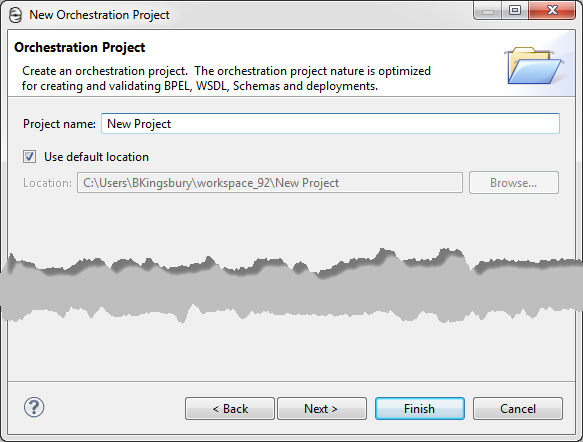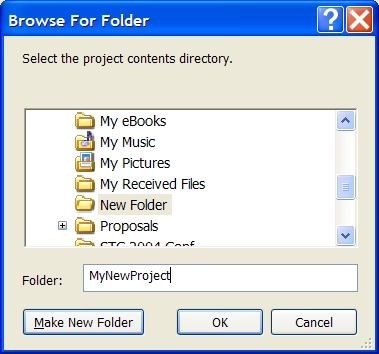Creating an Orchestration Project
You must create a project folder to store BPEL process and related files. A project maps to a folder in the file system. A default orchestration project includes the following in support of BPEL orchestrations:
- •Service References. For details, see About Interfaces, Service References, and Local WSDL.
- •Folders. Several folders are added for an organized and convenient registry of the resources that support orchestrations.
- •Builders. For details, see About Project Orchestration and Validation Builders.
In addition, there are several templates available to help you get started on your projects. See Orchestration Project Templates.
To create a new orchestration project:
- 1. Select File > New > Orchestration Project, and click Next.
- 2. Type in a project name.
- 3. Do one of the following:
- - Click Finish to create the new project.
- - If desired, deselect the Use default location check box. For details, see Changing the Default Location of a Workspace Project.
- - Click Next to select a template for a special type of orchestration project. For details, see Orchestration Project Templates.
- 4. Notice that by default, several folders can be created to store process files and related resources. These folders are provided by the orchestration project's nature.
- 5. Your new project appears in the Project Explorer, and the folder in the file system contains a .project file.
You can now create new BPEL process files, as described in Creating a New Process.
See also, Adding or Removing a Project Orchestration Nature.
Changing the Default Location of a Workspace Project
When you are creating a new orchestration project, you can deselect the check box next to Use default location and browse to a file system location to create a project.
When selecting a non-default location:
- •If the file system folder you select contains subfolders, all subfolders become part of the project. Be sure to select Make New Folder and type in a folder name if you want an empty project, as the illustration shows.
- •You cannot create nested projects. Be sure that your projects do not overlap.
Orchestration Project Templates
The Orchestration Project templates provide built-in resources and natures to choose a starting point for your project.
When you select File > New > Orchestration Project, and name a new project, you can click Next to select a specialized orchestration project template.
The templates contain files, resources, and orchestration natures (see Adding or Removing a Project Orchestration Nature for information) to help you get started on special projects. For example:
- •Java Enabled Orchestration. For details, see Creating a Java Interface.
- •Tutorial. The tutorial contains WSDL and samples. It is the starting point for creating your first BPEL process.
- •Tutorial Completed. A complete BPEL process plus all related resources for simulation and deployment
Other project templates help you discover ways to use Process Developer.