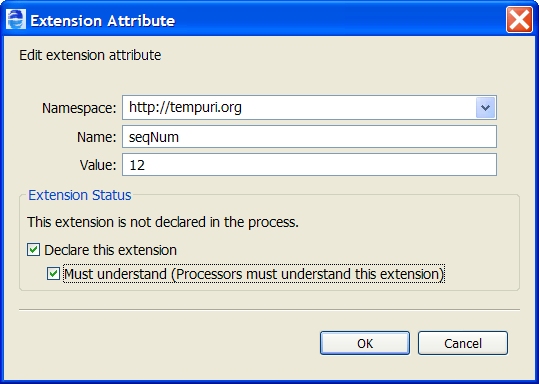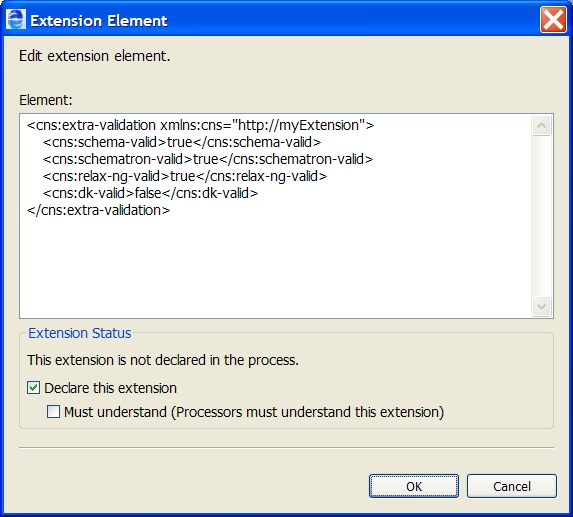Declaring Extension Elements and Attributes
An extension element declaration allows you to add a new attribute to a BPEL construct. Process Developer ignores it, since it can not understand it.
The WS-BPEL 2.0 specification allows for extensions to the basic BPEL language in several ways, including extension elements and extension attributes for BPEL constructs.
For example, if you open a process containing elements and attributes that are not defined in the specification, its extension details are preserved by Process Developer.
If the extension details include a Must Understand attribute set to Yes, you cannot simulate or remote debug your process since Process Developer does not understand how to execute the process. In this case, Process Developer declares an unknown extension as an error.
If the Must Understand attribute is set to No, the extensions are ignored when you simulate and debug your process.
You can add extension elements and attributes to any WS-BPEL 2.0 process; however, if you enable the Must Understand attribute, you cannot simulate or deploy the process to A Process Server.
To add or modify an extension attribute:
- 1. From the Outline view, select the BPEL construct that uses an extension attribute. Note that almost every construct, including the process element, partner links, activities, correlation sets, fault and event handlers, contain the Extension Attributes property in the Properties view.
- 2. In the Properties view, select the Show Advanced Properties button in the toolbar to display all properties.
- 3. Select the Dialog (...) Button at the end of the Extension Attributes row.
- 4. If your imported process contains extension attributes, they are displayed in the Extension Attributes dialog. Do one of the following:
- - Select an attribute from the list and select Edit.
- - Select Add to create a new attribute.
- 5. In the Extension Attribute dialog, do the following:
- - Type in a namespace or select from a list of existing extension namespaces.
- - Add or edit the attribute Name.
- - Add or edit the attribute Value.
- - Select the Declare this extension check box if the extension namespace is new.
- - Check Must understand if a BPEL engine must understand the attribute value in order to correctly execute the process. Note that the Process Developer engine cannot understand the attribute definition or value, and you cannot simulate or deploy the process to a Process Server.
- - Check Must understand if a BPEL engine must understand the attribute value in order to correctly execute the process. Note that the Process Developer engine cannot understand the attribute definition or value, and you cannot simulate or deploy the process to a Process Server.
The following illustration shows an example.
- 6. Click OK, and notice that the attribute is listed in the Extension Attributes dialog where you can edit and remove attributes from the list.
Tips:
- •After you add an extension attribute, Process Developer adds a prefix for the namespace. If desired, select Namespaces from the Outline view and rename the prefix to something more meaningful.
- •The extension attributes are displayed in the Properties view of the BPEL construct, in the order they were created.
- •To reset the Must Understand attribute, select the Extensions namespace declaration from the Outline view and change the value in the Properties view
To add or modify an extension element:
- 1. From the Process Editor or Outline view, select the BPEL construct that uses an extension element. Note that almost every construct, including the process element, partner links, activities, correlation sets, fault and event handlers, contain the Extension Elements property in the Properties view.
- 2. In the Properties view, select the Show Advanced Properties button in the toolbar to display all properties.
- 3. Select Dialog (...) at the end of the Extension Elements row.
- 4. If your imported process contains extension elements, they are displayed in the Extension Elements dialog. Do one of the following:
- - Select an element from the list and select Edit.
- - Select Add to create a new element.
- 5. In the Extension Element dialog, do the following:
- 6. Click OK, and notice that the element is listed in the Extension Elements dialog where you can reorganize the list and remove elements from the list.
Tips:
- •Reorganize the extension element entries to reflect the order in which they should be executed
- •To reset the Must Understand attribute, select the Extensions namespace declaration from the Outline view and change the value in the Properties view