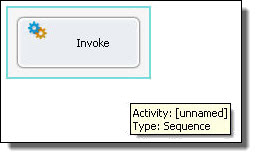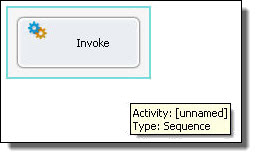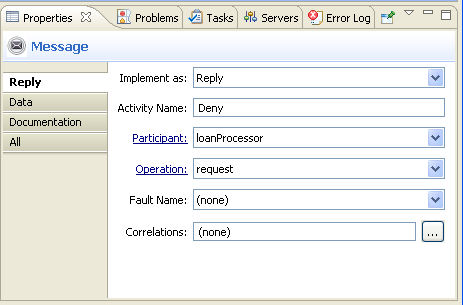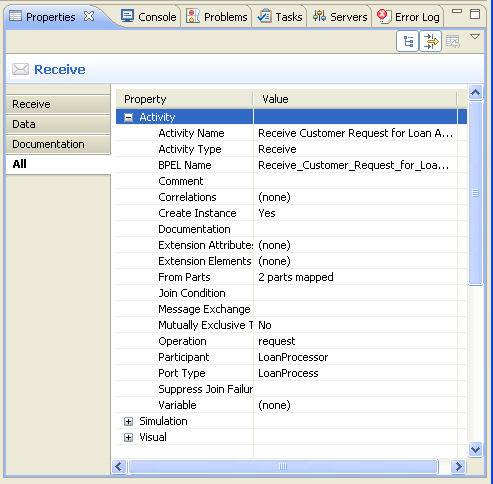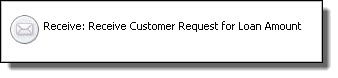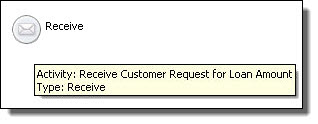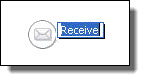Defining an Activity and Its Properties
You can select and drag any palette item to the Process Editor canvas.
With the activity in focus on the Process Editor canvas, you can set property values in the Properties view. Be sure to select the activity, as shown on the right, and not the bordered sequence, as shown on the left.
This illustration shows an example of the basic activity properties. The example activity is a reply.
Note that the BPMN construct selected is a Message throw event implemented as a Reply.
Select the All tab in the Properties view to display all the properties for an activity. The All tab contains the standard properties for all activities. In the illustration below, basic and advanced properties are displayed.
When your mouse hovers over an activity icon, you see property details for the activity. The following illustration shows an example.
For more information, see:
- •Selecting Values for Activity Properties
- •Selecting Activity Label
- •Standard Properties for Activities
Selecting Values for Activity Properties
When you add an activity to the Process Editor canvas, the Properties view displays all of the valid properties for it. Some properties are activity-specific, and some are standard for all activities.
For example, the Create Instance property is valid only for a receive or pick activity. The Copy Operation is valid only for the assign activity.
You assign values to properties as follows:
- •For Activity Name, there are several choices. See Selecting Activity Labels.
- •For list-valued properties, such as Variable, select from the list.
- •For building a complex property, such as for Correlation Sets, click the Dialog (...) Button.
Selecting Activity Labels
When you add an activity to the Process Editor canvas, it is labeled with the activity type. For example, a receive activity is labeled Receive. You can make the label more meaningful by adding a name or description. You can also add a name but display only the type to preserve screen real estate.
The following examples show some labeling choices. Notice that you can keep the label short, if desired, and then use hover help to display details.
Activity Type: Name | Activity Type | Custom Label |
Create a label in one of the following ways:
- •Edit the activity label directly on the Process Editor canvas or fill in Activity Name in the Properties view
- •Select a label type from the Label property
To edit the activity label:
- 1. In the Process Editor canvas, click in the activity label. The label field changes to an edit field, as shown.
- 2. Type in a label that is the same as an activity name. You can include spaces or special characters.
Select the label type from the Label field in Properties view as follows:
Activity Name or Type | By default, the type is displayed. If you add a name, the name is displayed and is editable on the canvas. |
Activity Name | This is for display purposes only. It can include spaces and special characters, and is editable on the canvas. It does not export with the BPEL XML. |
Activity Type | The best choice to preserve screen real estate. The Type is not editable on the canvas. |
Activity Type: Name | Meaningful label, but is not editable on the canvas. |
Custom | Type text in the Custom Label field |
Standard Properties for Activities
The following table shows standard properties for all activities. The table does not include activity-specific properties, which are discussed under each activity.
Attribute | Description |
|---|
Suppress Join Failure | See Process Properties |
Join Condition | See Creating a Join Condition for an Incoming Link |
Comment | See Adding Comments to a Process |
Documentation | See Adding Documentation to a Process |
Execution State | See Viewing the Execution State of an Activity or Link |
Extension Attributes and Elements | See Declaring Extension Elements and Attributes |
The Suppress Join Failure, Join Condition, and Extension properties appear in the Properties view when you select the All tab on the Properties view.
Adding a Background Color to a Task Scope People Activity and Handlers
To enhance a diagram's meaning, you can add color to the following activities:
- •Any bordered activity. Bordered activities are in the Tasks drawer of the BPMN palette.
- •Collapsed Scope. Collapse a scope by right-mouse clicking on it and selecting Collapse Container. A scope is referred to as an embedded subprocess in the BPMN palette, in the Control Flow drawer.
- •Collapsed fault, event or compensation handlers
Tip: If desired, you can select a color for participants, and the color is applied to the participant's activity. For example, select a Logical People Group from the Human Tasks participants and select a color for it in the Properties view. The color is applied to the People activity using the Logical People Group. If you select a color for the People activity itself, that color takes precedence.