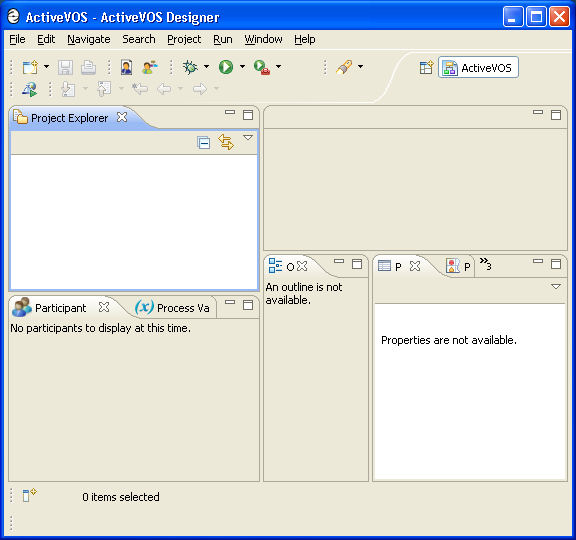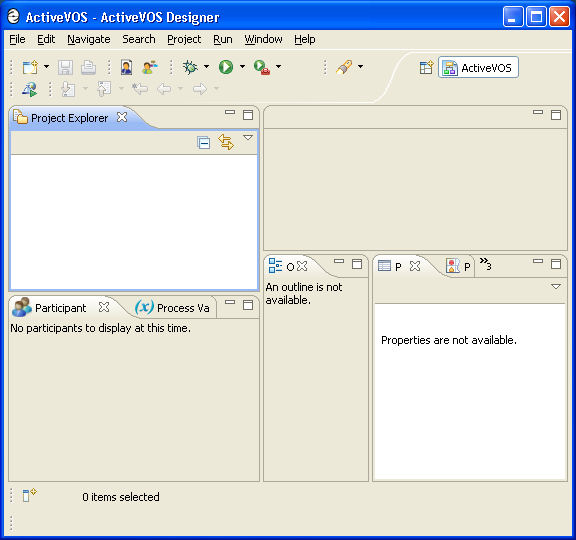Launching Process Developer
To launch Process Developer, use the shortcut button added during installation. Alternately, open your Process Developer installation folder, and in the Process Developer folder, locate developer.exe (Windows) or designer (Linux).
If you installed Process Developer as Eclipse plug-ins, start Eclipse and from the Window menu, select Open Perspective > Process Developer.
When you launch Process Developer for the first time, your workspace looks similar to the following:
To get started, you can create the Tutorial Orchestration project or create a new orchestration project or import an existing project. It is recommended that you create a new project in the workspace folder that is the default location.
For more information, see Orchestration Project Templates and Using the Workspace to Store Projects.