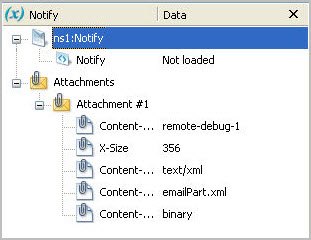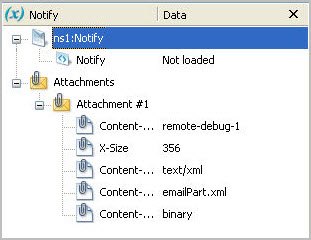Remote Debugging with Variable Attachments
You can deploy a BPR file to the Process Server and debug it. For details on remote debugging, see Debugging Remote Processes Running on the Server.
To send a message to the process that includes attachments, you need a SOAP tool that has this capability. Refer to the Informatica support forums and Samples page for a discussion of SOAP tools.
You can also add, remove, and download attachments from variables during remote debugging.
To add an attachment during remote debugging:
- 1. Start a remote debug session.
- 2. In the Process Variables view, open a variable in Data view.
- 3. Right-click on the variable or variable part, and select Add Attachments.
- 4. In the Attachment dialog, select one or more files.
The variable with attachments looks like the following example.
In the Process Console of your Process Developer engine, you can open the Active Process Detail View to view the new attachment.
To remove an attachment:
- 1. Start a simulation or remote debugging session.
- 2. In Process Variables view, open a variable that has attachments.
- 3. Expand Attachments.
- 4. Right-click on an attachment and select Remove Attachment.
To download an attachment:
- 1. Start a simulation or remote debugging session.
- 2. In Process Variables view, open a variable that has attachments.
- 3. Expand Attachments.
- 4. Right-click on an attachment and select Download Attachment.
- 5. Select a location for the file.