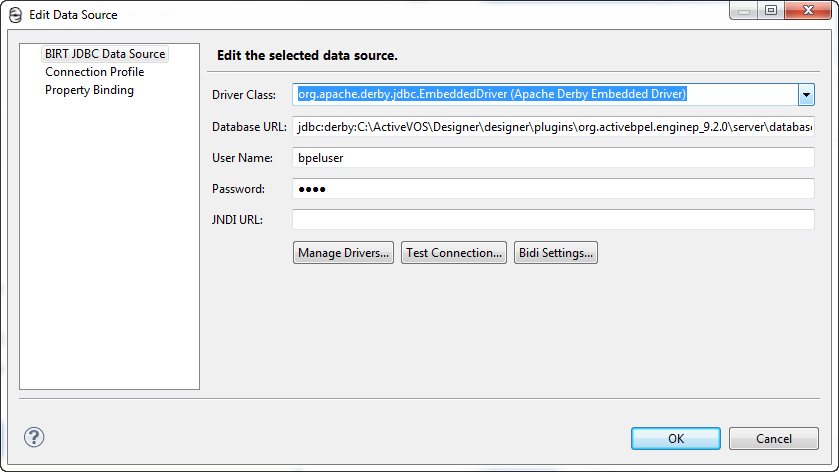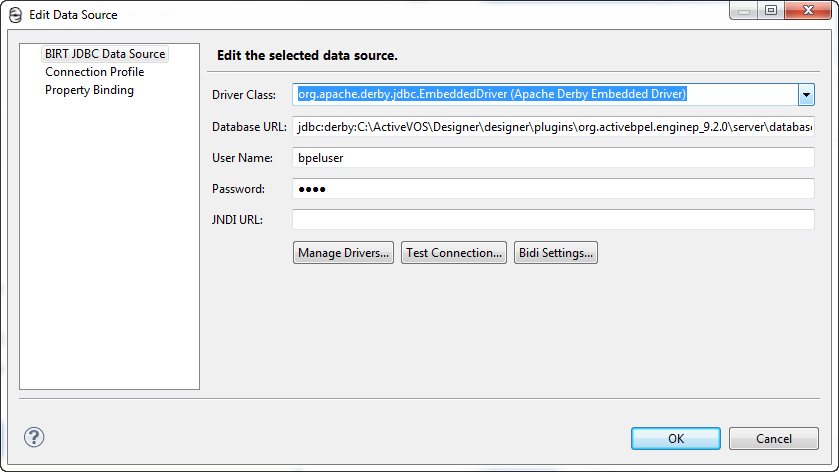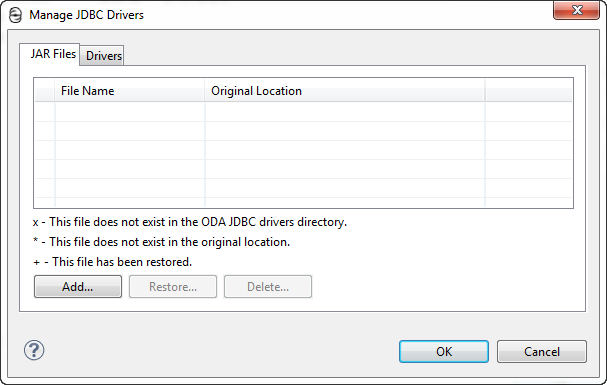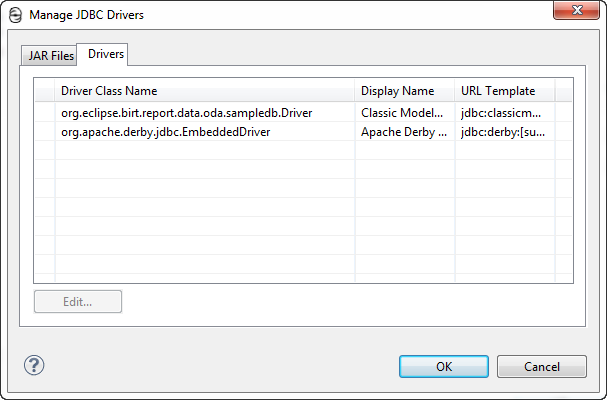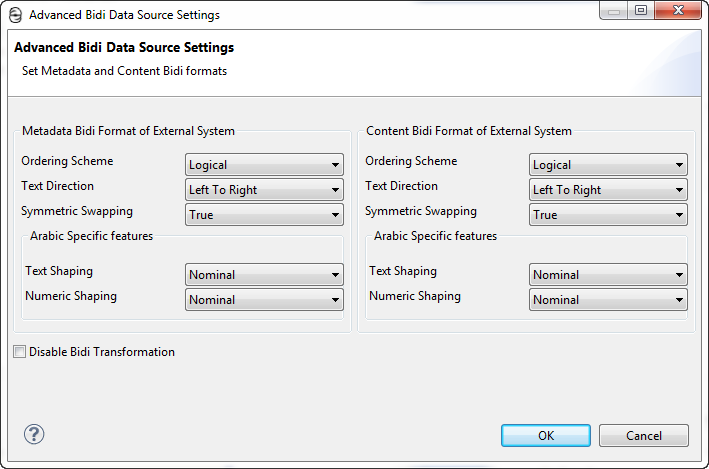Using the Process Developer Data Source
Included in the Process Developer Template is a connection to the Data Source that is pre-defined to point to the Derby database included with the Process Server. Derby includes an embedded JDBC driver.
Note that Derby accepts only one connection at a time, so you cannot run the Process Developer embedded server while you are designing reports.
To view the connection configuration, open the Outline view, and expand Datasources. Double-click on the Process Developer data source, as shown in the illustration.
To change the configuration for a different Process Server, you must add the same Driver Class and Database URL that were configured for that server.
For example, if you have purchased Process Server with Apache Tomcat and want to configure the MySQL database on Apache Tomcat server, you would use the following settings:
Driver Class:
com.mysql.jdbc.Driver
Database URL:
jdbc:mysql://localhost:3306/ActiveVOS?useUnicode=true
&characterEncoding=UTF-8&characterSetResults=utf8
If your server database connection was configured with any changes to the DDL script, or any configuration details, such as the User Name and Password, you must also update these settings. The User Name and Password shown are the default for all servers.
The JNDI URL for the data source is detected at runtime.
Use the three buttons as follows: