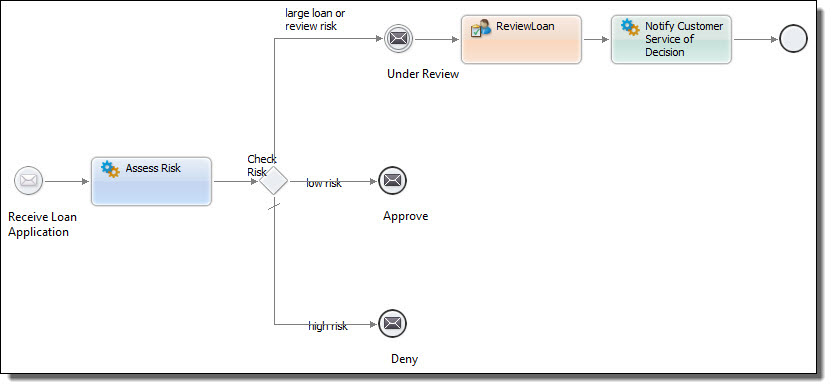Completing the Human Review
In this section, you'll update the loan approval process by invoking a Web service that will notify the Customer Service Department of the loan's status.
- 1. In the Participants view, right click Partner Service Providers to create a new Partner Service Provider. Navigate to the notify operation of the LoanCRM port type, select it, and press OK.
- 2. The LoanCRM port type is added to the Participants view with the default name Provider. Highlight this entry in the Participants view, and change the Name value to CustomerService.
- 3. You are now ready to add the invoke to the process.
In the Participants view, expand the CustomerService provider and select the notify operation. Drag it to the canvas and drop it just after ReviewLoan. A new invoke activity will appear, with the default name notify.
- 4. Edit the properties of the invoke as follows:
- a. On the Invoke tab, name the activity Notify Customer Service Of Decision. Add a color, such as green.
- b. At the Input tab, select Single Variable, and select approve-task.
- 5. From the Throw Event palette, add a None event after the invoke.
- 6. Save your process. Your process should now look similar to this: