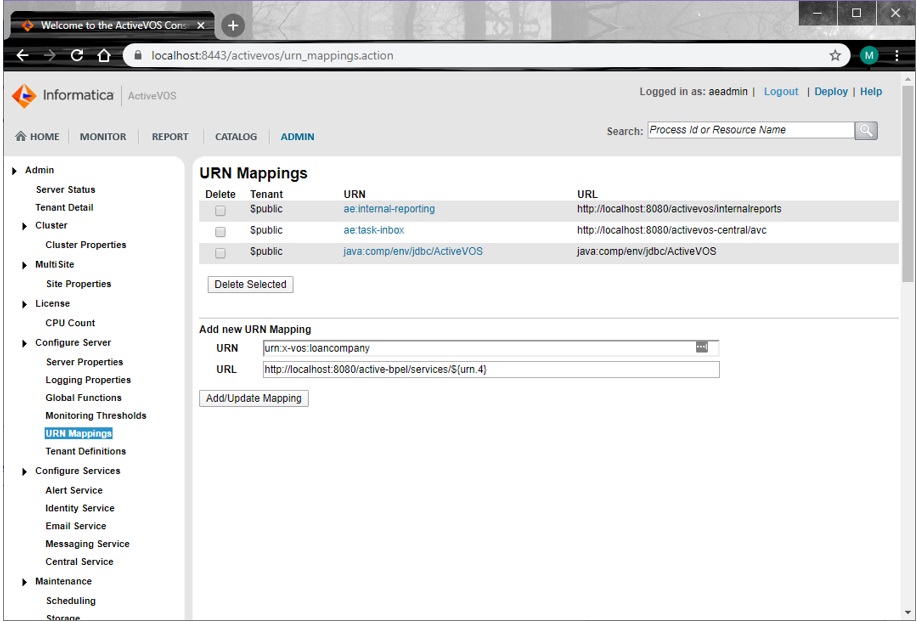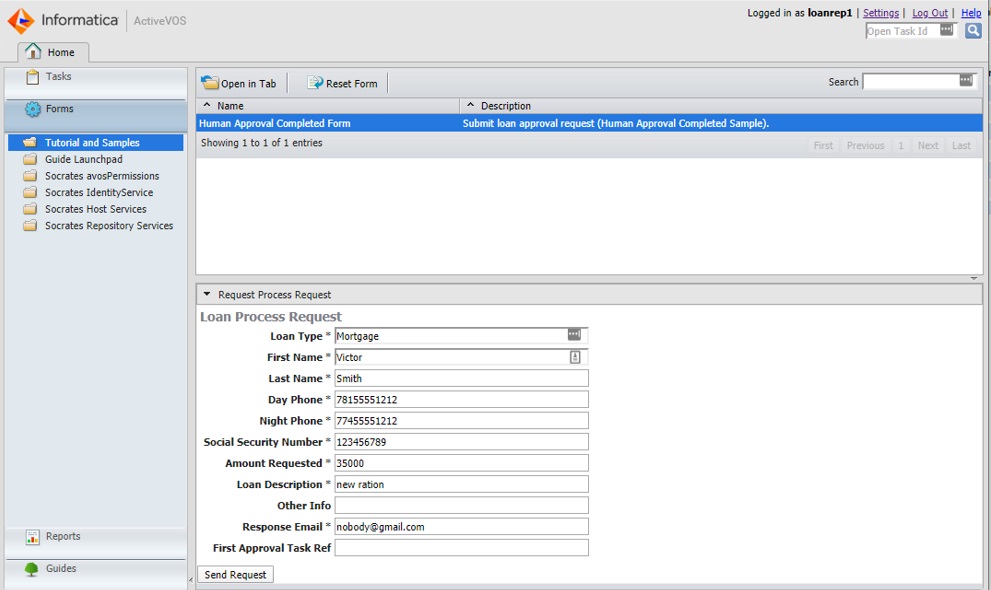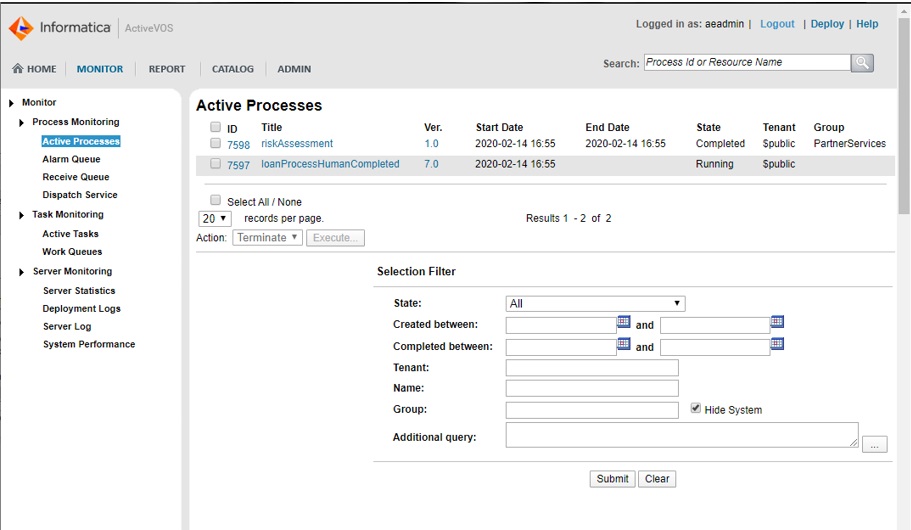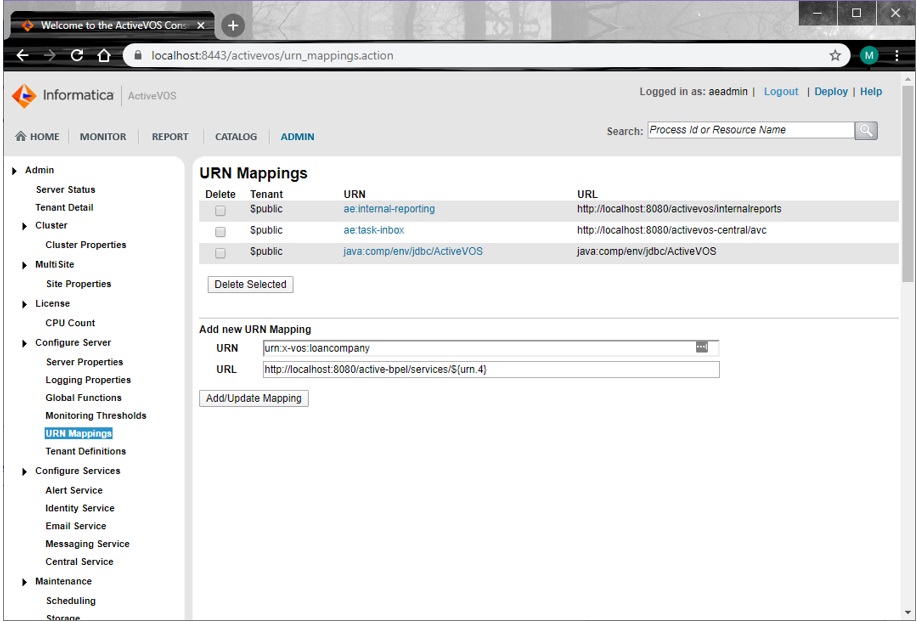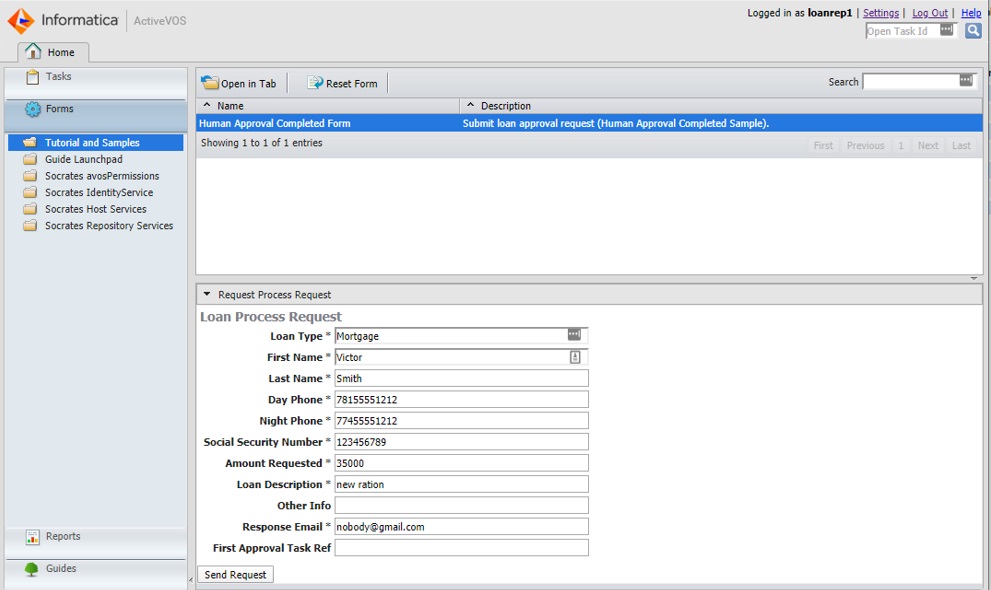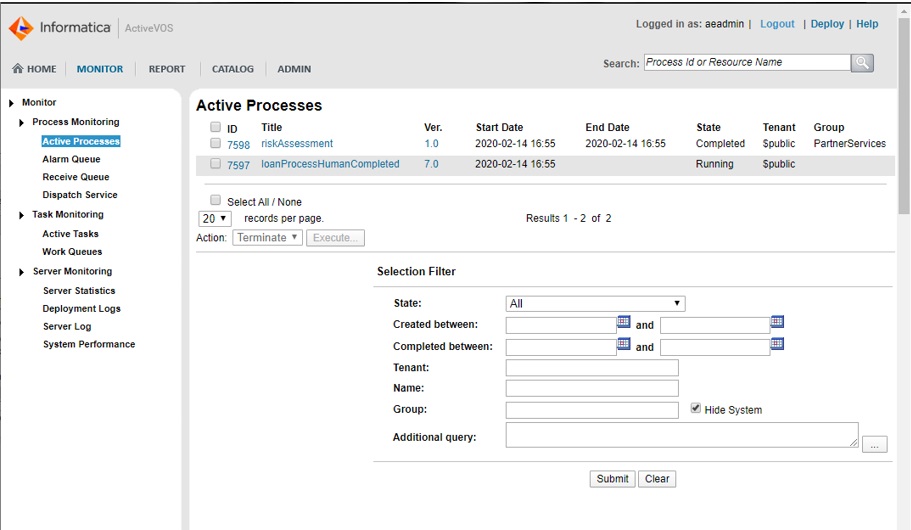Running the Loan Process on the Server
Before you can run the process, you need to ensure that the URNs that are used in the Process Deployment Descriptor (.pdd) file that defined the partner services are mapped to the actual URLs where those services were deployed to. Afterward, you can run a simple Ant script to run the loan process.
- 1. Open the Process Console, normally located at http://localhost:8080/activevos/ and navigate to Admin > Configure Server > URN Mappings page and set (or verify) the following URN Mapping:
URN: urn:x-vos:loancompany
URL: http://localhost:8080/active-bpel/services/${urn.4}
- 2. Enter the following link in a web browser: http://localhost:8080/activevos-central/.
- 3. Sign in using the following credentials:
- - Username: loanrep1
- - Password: loanrep1
- 4. In the left side navigation pane, choose the Tutorial and Samples section from the Requests tab and then select the Human Approval Completed Form.
- 5. Enter details as shown below and submit the form by pressing the Send Request button:
- 6. The request is submitted to the server and the response is written into the Process Output section:
- 7. To see the status of the running process, enter the following link in a web browser: http://localhost:8080/activevos/.
- 8. Select HOME > Active Processes from the Process console:
- 9. Press the loanProcessHumanCompleted process to view the details of the process. As the following figure shows, the process is waiting on the ReviewLoan People activity:
- 10. The process will wait in this state until the People activity is completed or expires.