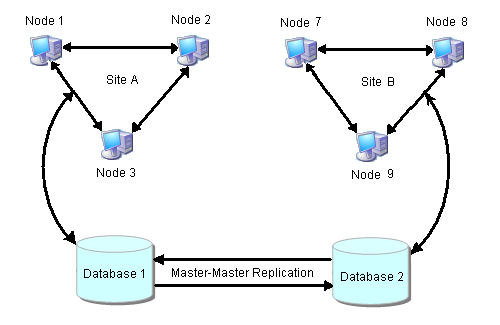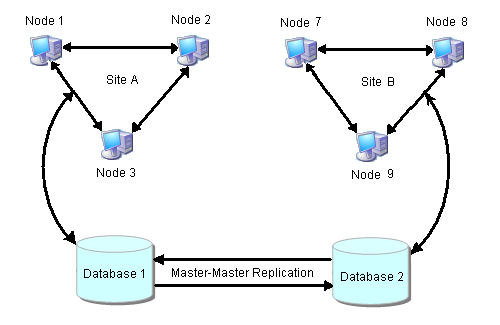General Information
The Process Server Setup Wizard lets you install a new server or update an existing one.
- 1. Download and obtain a license for Process Server.
- 2. Download and run the Process Server installation.
- 3. To configure and deploy a server, open quickstart_server.html, which directs you to the file you are reading now.
- 4. Review the Prerequisites and Release Notes for Process Server by selecting the links in the navigation bar on the right.
Note: If the Setup Wizard detects an existing installation, it lets you either update the existing installation or install the server in a different directory. When you update an existing installation, the Wizard replaces any file that a previous Wizard had installed. All other files in your server's install directory remain as they were.
This is the start of the concept.
Quick Start
Preconfiguration
- 1. Create a database (or tablespace) for Process Server. Select the Configuration link in the navigation bar for details.
- 2. Process Server needs to be granted the following permissions on your schema:
GRANT SELECT, INSERT, UPDATE, DELETE, CREATE, DROP, REFERENCES, INDEX, ALTER, CREATE TEMPORARY TABLES, LOCK TABLES, EXECUTE, CREATE VIEW, SHOW VIEW, CREATE ROUTINE, ALTER ROUTINE
If Process Server does not have the permissions it needs, you will see an error message that begins as follows: Failed to get version info from the AeMetaInfo table.
- 3. Collect the following information that you will be prompted for during configuration:
- - Host, port number, and database name where you are deploying Process Server
- - The full path to a supported JDBC database driver
- - Driver implementation class name
- - Database username and password
Hints and examples of this information are provided in the appropriate page of the Configuration utility's online Help.
- 4. For an upgrade installation of Process Server, manually install the database schema. For a new installation, you can automatically install the database schema during configuration.
- 5. Ensure that the JAVA_HOME environment variable is set.
Note for Tomcat and JBoss: To avoid issues with multiple JDKs, we recommend that you set JAVA_HOME in the application server startup file instead of in the system environment.
- 6. Ensure that your JVM memory settings in your application server match the recommendations described in Prerequisites.
- 7. MultiSite Installations Only: To configure MultiSite clustering, be sure to review the instructions in Process Server MultiSite Configuration. Access the instructions from the Configuration link in the navigation bar on the right.
- 8. Unix Platform Only: After installing any version of the Process Server on any UNIX OS, you may receive an error when starting the server such as cannot write to temp location [/temp]. This is due to an OS restriction on the number of files that can be created. To avoid this error, before installing the server edit your UNIX security configuration file directly to allow a larger number of files to be opened. In UNIX the parameter NOFILE sets the maximum number of files that can be opened by a single process. For example, in the file /etc/security/limits.conf you could add the line - nofile 10240 to raise the limit from the default 1024 value. 10240 should be large enough. If you are unsure, setting "unlimited" can be considered.
Configuration and Deployment
- 1. In your ActiveVOS installation folder, locate the [server]-config>bin folder, and select the config-deploy utility.
- 2. Complete the configuration and deployment. Use the online Help as needed.
- 3. Use your server container's documentation for help in starting the Process Server.
Note: When you are deploying Process Server to a Tomcat server, activebpel-cert.war is not deployed. You must copy it from {installation_directory}\server-enterprise\tomcat_config\webapps to {Tomcat_Home}\webapps directory when deploying an SSO configuration
Add Your License
- 1. You will need access to your Process Server license.
- 2. Open the Process Console in a browser:
http://[host]:[port]/activevos
- 3. Add your license on the License page. Select the Admin menu item of the Process Console and then select License. Select Add and copy and paste all of the Process Server license into the dialog. Then select the Server Status navigation menu item and select Start Server to start the Process Server.
Prerequisites
Process Server relies on a valid license and third party software components. Ensure that your application server environment meets the requirements before beginning the configuration procedure.
Process Server Licensing
A valid license is required to run Process Server. You enter the license information after you've configured Process Server. Do this as follows:
- 1. Start Process Console.
- 2. Select Admin | License. (Admin is in the toolbar; License is about a third of the way down on the left.)
- 3. Press the Add License button, copy and paste all of the Process Server license into the dialog, and then press the Add License button.
- 4. Select the Server Status link near the ver top of the left area press the Start Server button to start the Process Server
Obtaining a License Key
If you did not receive your license prior to receiving the software, contact the Informatica sales department.
Our sales support staff can assist you with licensing questions.
Hardware Requirements
Application Server Hardware
Process Server runs within different server containers, and the hardware requirements of the server are superseded by the requirements of the container.
Database Hardware
Process Server application supports multiple database servers and has no additional requirements besides those of your selected database server.
Note: For maximum performance, we recommend that you run Process Server and its database schema on separate servers.
JVM Memory Requirements
We strongly recommend that you run your application server with at least the following memory settings:
-Xms256m -Xmx1024m -XX:MaxPermSize=384m
where Xms is starting memory, Xmx is maximum memory, and MaxPermSize is the amount of memory set aside for loading class files.
Disk Space Requirements
At least 1 GB of disk space is required to install the Process Server application.
Note: Considerably more disk space is required to run your applications. The amount is dependent on several factors including logging levels you select, number of processes you run, and size of processes.
Software Requirements
Specific versions of Eclipse, client and server operating systems, application and database servers are supported. Support means that Informatica will assist customers with the installation and operation of Business Process Manager products on these 3rd party product versions.
Also certified are specific combinations of 3rd party products. Use of Certified Systems described here will reduce the risk of problems as a result of extensive testing of Business Process Manager with these specific versions. Database connectivity is required for Process Server persistence and version control of deployed processes. It is recommended that the database resides on a dedicated server.
The following software is supported for use with Process Server:
Operating Systems
- •Microsoft Windows 2003/2008 Server
- •Linux operating system versions that support the JVM, application and selected database servers supported by Informatica for use by Process Server.
- •Solaris 10 (x86/Sparc)
- •HP-UX 11i v3 (on Itanium processor)
- •AIX 5.3 and 6.1
- •Mac OS 10.6 64-bit or higher
Web Browser
- •Any browser. A browser is required to view the Release Notes and run the Process Server consoles. Review the activevos.com certified system support page for details.
- •There are specific requirements for Screenflow execution in the Screenflow product.
Application Servers
- •Apache Tomcat 7.x
- •JBoss AS
- •Oracle WebLogic 12.1.1
- •IBM WebSphere Server 8.5
Note: Other releases of these servers should work. However, they have not been tested.
JAVA Environment
If you are running a Linux distribution and you are using the US ASCII codeset, you will need to add the following startup parameter to your JVM:
-Dfile.encoding=UTF-8 encoding
Application Server | JVM | Comment |
|---|
Tomcat | Sun JDK | To avoid issues with multiple JDKs, we recommend that you set JAVA_HOME in the application server startup file instead of in the system environment. |
JBoss | Sun JDK | To avoid issues with multiple JDKs, we recommend that you set JAVA_HOME in the application server startup file instead of in the system environment. |
WebLogic | Sun JDK | |
WebSphere | IBM J9 VM build 2.4, J2RE 1.6.0 | |
Setting JAVA_OPTS for DOM Processing
If you are using a Java server and the DOM being produced is incorrect, you should add the following definitions to the definition of JAVA_OPTS in your server startup script
set JAVA_OPTS=%JAVA_OPTS%
-Dorg.apache.xerces.xni.parser.XMLParserConfiguration=org.apache.xerces.parsers.XIncludeParserConfiguration
-Djavax.xml.transform.TransformerFactory=org.apache.xalan.processor.TransformerFactoryImpl
Note: If this is not set, the classloader must search through the classpath to locate the appropriate class. Depending on the size of the classpath, this operation can degrade performance.
Database Servers
Process Server uses standard database servers as the persistent storage mechanism. You must have access to one of the supported database servers with the proper privileges to create databases and tables as well as privileges to update, insert and delete into those tables.
Supported Databases
- •MySQL 5.5
- •MySQL 5.1.x (For more information, see the MySQL Configuration Note below.)
- •Microsoft SQL Server 2005, 2008, 2008 R2, 2012
- •Oracle Database 10g, 11g
- •IBM DB2 9.7
Certified JDBC Database Drivers
A JDBC database driver is required. For certain configurations, you will be asked to provide the location of driver during configuration. For other configurations, you will be instructed to use your application server administration console to configure the database.
Note: For a clustered environment, you must install the driver to each node in the cluster.
Database Server | JDBC Driver |
|---|
MySQL | mysql-connector-java-5.1.6-bin.jar |
Microsoft SQL Server | sqljdbc.jar (1.2), sqljdbc4.jar. JBoss 7.x requires sqljdbc4.jar |
Oracle | ojdbc6.jar |
DB2 9.7 | db2jcc_license_cu.jar, db2jcc.jar.JBoss 7.x requires db2jcc4.jar |
Process Server
Process Server supports 64-bit Java Virtual Machines (JVM) for the Windows and Linux systems listed above. When installing Process Server on a 64-bit server, the 64-bit JVM supported for a given application server is required.
Process Developer
Process Developer embeds Eclipse 3.7.2 and a 32-bit version of JRE 7 for Windows systems allowing it to run on both 32-bit and 64-bit Windows operating systems and hardware environments. The Linux distribution of Process Developer does not embed the required 32-bit version of JRE 7. Users must install JRE 7 separately. Users wishing to use a 64-bit version of Eclipse must download the 64-bit version of Eclipse for RCP and RAP Developers, and then use the Process Developer Plugin installation.
Before You Configure and Deploy Process Server
Third party software components are required to be installed prior to configuring and deploying Process Server.
Application Server must be Installed
An application server provides Process Server a framework within which to run. Install the appropriate supported server container according to software vendor's documentation on each machine intended to run Process Server.
Note: Set up clustering according to your software vendor's documentation. Once clustering is set up on the application server, follow our documentation for configuring clustering.
Database Server must be Installed
Process Server requires only one database server per any number of application servers running in a cluster.
All databases require a user with administrative rights to the computer in order to install them. Process Server also requires a connection to your database server. This user needs the proper privileges to connect to the Process Server database, update, insert and delete records within that database.
MySQL Configuration Note
A BPEL process can send and receive variables with attachments such as images or documents. Attachments may be large or numerous, causing database connection errors.
To avoid connection errors to MySQL Server, you may need to configure MySQL with more allocated memory than the default of 1MB.
To configure MySQL:
- 1. Open MySQL Administrator. (If unavailable, see the note below.)
- 2. Select Startup Variables.
- 3. Select Advanced Networking.
- 4. In the Data/Memory Size panel, enable Max Packet Size.
- 5. Set the packet size higher than the default of 1MB. The size depends on the attachment sizes you expect.
- 6. Apply changes.
Note: If MySQL Administrator is not available, refer to the MySQL documentation regarding how to set the max_allowed_packet setting for your environment.
About the Process Server Database Schema
Process Server provides database schema definition files for all supported databases. Before you start the configuration and deploy utility, refer to Configuration topic in this help for specific recommendations on how to install the schema for your database.
Installation Folders
Download and extract the installation folders as described in Quick Start. The following describes the contents of the Process Server installation:
- {install_dir}/server-enterprise
- quickstart_server.html. Open this file for quick start and complete details for configuration and deployment.
- {install_dir}/server-enterprise/weblogic_config/bin
- Configuration and deployment tool
- {install_dir}/server-enterprise/weblogic_config/ddls
- Database schema to be installed automatically (recommended) or manually, as described in Configuration
- {install_dir}/server-enterprise/weblogic_config/deploy
- Files to be installed automatically by the configuration and deploy utility
- {install_dir}/server-enterprise/weblogic_config/doc/html/config
- Copies of the Configuration utility's online help files. These files are accessible from the Help butotn within this utility
WebLogic Configuration
This section leads you through configuration of the resources required for Process Server. You must configure your database, Apache Tomcat Server and Process Server before deploying and running Process Server. The sections below provide information for completing the configuration.
Configuration Instructions
Before running the Configuration utility, perform the following pre-configuration steps:
- •Create a database (or tablespace) where Process Server persistence information will be stored
- •Create a default user with administrative rights to the computer and database for use by Process Server
- •Create a JDBC Data source as described below.
Configuring a JDBC Data Source
You must configure a JDBC Data Source in WebLogic in order to provide details of database connectivity for the Process Server database. Use the WebLogic Server® Administration Console to select Services > JDBC > Data Sources, and provide the required details, including the following:
Property | Description |
|---|
Data Source Name | The Data Source name ActiveVOS will use to connect to the database, such as ActiveVOS. |
JNDI Name | The Data Source name ActiveVOS will use to connect to the database, such as ActiveVOS. |
Database Type and Database Driver | You must select one of the supported types: - - MySQL
- - MS SQL SERVER
- - ORACLE
- - DB2
Select a recommended database driver, as described in Prerequisites. |
Connection Properties | - - Database Name is ActiveVOS (default, as defined in the DDL script)
- - Database User Name and Password. The suggested credentials during configuration are bpeluser/bpel.
- - URL. The format of the URL varies by JDBC driver.
Note: For mySQL you must configure character encoding in the URL as follows:jdbc:mysql://localhost:3306/ActiveVOS?useUnicode=true&characterEncoding=UTF-8&characterSetResults=utf8
|
Configuring a Work Manager
To ensure optimal server performance, we highly recommend that you configure a WebLogic Work Manager. A Work Manager is a mechanism that prioritizes work and allocates execution threads for work requests. As your test and production versions of Process Server get underway, a Work Manager helps you tune performance. WebLogic provides a comprehensive set of components to configure a Work Manager in the WebLogic Administration Console. Refer to an overview of Oracle WebLogic 10.3 Work Manager documentation. For configuration in the Oracle WegLogic 10.3 Administration Console, see Create global Work Managers and Create application-scoped Work Managers.
If there is no Work Manager configured when you execute the Config-Deploy utility, Process Server provides its own internal work manager. The internal work manager is configured with a basic set of minimum and maximum execution threads.
First Time or New Install
If you are performing a clean installation, that is, a first-time install or a new database, you can use the Configuration utility to automatically install the database schema.
Manual Install or Update of Database Schema
It is strongly recommended that you automatically install the database schema; however, you can manually install it. Customers migrating from an earlier version should follow the instructions below.
Migrating from an earlier release of ActiveVOS to Process Server
If you are migrating from ActiveVOS, perform the following steps:
- •Manually update the Process Server database schema using the DDL patches provided in {install_dir}/server/tomcat_config/ddls/updates
- •Run the Configuration utility
- •Review the Release Notes for late breaking migration information
- •Review the Process Developer help topic, Migrating from Earlier Versions
Process Server can be configured to use an RDBMS database.
Relational Database Schemas
These instructions are generalized to make sure they can be followed for each database. When creating the database schema for Process Server, you can either create a new database definition or upgrade an existing definition.
- •Refer to the install a new database schema section for a new installation.
- •Refer to upgrade a database schema when performing a version upgrade.
Install a new database schema
- 1. Identify your DDL. Use the information provided in the table below to locate the correct DDL file.
Database Server | DDL File Name and Location | Notes |
|---|
MYSQL | {install_dir}/server /weblogic_config/ddls/ ActiveBPEL-Enterprise-MYSQL.SQL | The default database name, ActiveVOS is defined within the DDL file. If you edit this name, ensure that you do not replace ActiveVOS Enterprise, a name that is inserted into the AeMetaInfo table. |
MS SQL SERVER | {install_dir}/server /weblogic_config/ddls/ ActiveBPEL-Enterprise-SQLSERVER.SQL | The default database name, ActiveVOS is defined within the DDL file. If you edit this name, ensure that you do not replace ActiveVOS Enterprise, a name that is inserted into the AeMetaInfo table. |
ORACLE | {install_dir}/server/weblogic_config/ddls/ActiveBPEL-Enterprise-ORACLE.SQL | Create a tablespace prior to running the DDL. |
DB2 | {install_dir}/server/weblogic_config/ddls/ ActiveBPEL-Enterprise-DB2.SQL | |
- 2. Copy the DDL file from above, and rename it.
Note: The original files must remain unchanged for the Configuration utility to work properly
- 3. (Optional) Modify the database name. Be sure to see the notes above.
- 4. Execute the DDL script.
- 5. Permissions must be set for Process Server to access your schema. For example, GRANT SELECT, INSERT, UPDATE, DELETE, CREATE, DROP, REFERENCES, INDEX, ALTER, CREATE TEMPORARY TABLES, LOCK TABLES, EXECUTE, CREATE VIEW, SHOW VIEW, CREATE ROUTINE, ALTER ROUTINE
If Process Server does not have the permissions it needs, you will see an error message that begins as follows: Failed to get version info from the AeMetaInfo table
Each database server provides its own mechanism or utility for executing a DDL script file. Execute the DDL script file using the appropriate utility. For example, if you are using Oracle, the utility to execute the DDL script file would be SQL Plus.
Upgrade an Existing Database Schema
To upgrade your Process Server database to be compatible with the new version of software, follow the instructions below:
- 1. Shutdown Process Server before executing a database upgrade.
- 2. Make a backup copy of your database.
- 3. Identify your current running version of Process Server. Database upgrades are provided to upgrade from one version back at a time. This means that more than one upgrade script may need to be applied to your database. For example, if you are running ActiveVOS version 8.0.x, you must go to the updates folder, and apply all patch scripts with higher numbers, starting with [database name]-Patch-9.0.sql. Be sure to run the patch scripts in ascending order. Do not run any upgrade script with a version number equal to or less than your current running version.
- 4. For each upgrade that needs to be applied perform the following:
- a. Identify your DDL. Use the information provided in the table below to locate the correct DDL file. Note: The updates must be applied in ascending order.
MYSQL
{install_dir}/server/weblogic_config/ddls/updates/enterprise/ActiveBPEL-Enterprise-MYSQL-PATCH-{patch number}.SQL
MS SQL SERVER
{install_dir}/server/weblogic_config/ddls/updates/enterprise/ActiveBPEL-Enterprise-SQLSERVER-PATCH-{patch number}.SQL
ORACLE
{install_dir}/server/weblogic_config/ddls/updates/enterprise/ActiveBPEL-Enterprise-ORACLE-PATCH-{patch number}.SQL
DB2
{install_dir}/server/weblogic_config/ddls/updates/enterprise/ActiveBPEL-Enterprise-DB2-PATCH-{patch number}.SQL
- b. Execute the DDL script.
Each database server provides its own mechanism or utility for executing a DDL script file. Execute the DDL upgrade script file using the appropriate utility. For example, if you are using Oracle, the utility to execute the DDL script file would be SQL Plus.
Versions of WebLogic Prior to 12.2 Have File Upload Issues
Versions of WebLogic prior to 12.2 have file upload issues and you may see one or more of the following:
- •Cannot deploy bpr.
- •Cannot import the identity configuration settings: after you import the configuration file, the data does not get filled.
- •Cannot add an attachment using a Task Screenflow > Add attachment automated action where the screen allows you to browse a file. The guide hangs in this step. You get the message "the Guide session is not available and cannot be used"
This is a known issue with weblogic 12.1.1. You either need to install a later versio or obtain the patch 13657792 and install it. If you wish to install the patch, enter this value in the Patch Number Search field on the Patches > Updates tab of My Oracle Support.
A second Weblogic problem is that that Servlet 3.0 file upload is enabled by default and cannot be disabled using a flag in the WebLogic Server. This causes problems when using other file upload frameworks.
Multisite Configuration
For details, see Process Server MultiSite Configuration.
Security Configuration
You can find details on configuring Process Server security roles in Process Developer Help or in the Infocenter.
Configuration for Headless Mode
Process Server relies on GUI components from the Java's SWT package, such as Fonts. If you are running on a headless server (i.e., the server does not have a graphic subsystem), you may see one of the following errors in the stack trace:
- •java.lang.NoClassDefFoundError: sun/awt/X11GraphicsEnvironment
- •Can't connect to X11 window server using ':0.0' as the value of the DISPLAY variable
- •org.eclipse.birt.report.service.api.ReportServiceException
Use one of the following techniques to correct errors:
- •Configure the JVM system property java.awt.headless=true and at the command line, start the JVM with the argument: -Djava.awt.headless=true
- •Run a X-windows virtual frame buffer (Xvfb)
Using the Configuration Utility
The Configuration utility walks through the steps required to provide the property values for Process Server and selected resources.
Note: Before running the utility, ensure that your server container is stopped.
Starting the Configuration Utility
Execute one of the following utilities based on your operating system:
- Windows
- {install_dir}/server/weblogic_config/bin/config_deploy.bat
- Linux
- {install_dir}/server/weblogic_config/bin/config_deploy.sh
If You Have Manually Installed or Updated the Database Schema
If you have manually installed or updated the database schema, when prompted, you must not select the "Install Database Schema" checkbox.
Running the Configuration Utility in Different Modes
The Configuration utility can be run with a graphical interface (default), in console mode or silently. When you run the utility your configuration options are automatically written to the install.properties file and they will be used as the defaults the next time the application is configured. One of the following parameters is accepted by the Configuration utility:
- •Help: help. This option displays the usage for console and silent modes.
- •Console mode: console. Runs the Configuration utility in text mode within a command window.
- •Silent mode: silent. Runs in the background requiring no user interaction. This option requires that you have already run the Configuration utility in default mode, which sets configuration options in the install.properties file.
An example of running the Configuration utility from the command line is: config_deploy help
Configuration Help
The Configuration utility contains online help for each panel of the utility. Access Help by clicking the Help button on each panel. Additionally you can access the help from {install_dir}/server/weblogic_config/doc/html/config.
Multisite Configuration
The prerequisites for using Multisite Clustering include the following:
- •This feature requires a Multisite license. Be sure to obtain a license to enable this feature in Process Server. The server configuration instructions describe how to enter your license. Enter the license into one server in your Multisite environment.
- •You must use either an Oracle or MySQL database. Currently Multisite supports Oracle Database 11g and MySql.
- •Use of Multisite requires that the Process Server Eventing Service is disabled. Eventing is disabled in a Multisite license.
- •Follow all instructions below to ensure successful Multisite configuration.
What is Multisite?
Process Server supports a site configuration, which allows a cluster of process servers to replicate its database to other databases serving other sites. Each site has a cluster of Process Servers (one or more servers) with a single persistent database, and the site operates independently of other sites. All process instances are available for execution at each site. In the event of a server failure, a process can start execution on one site and complete on a different site. In addition, most Process Server configuration properties are replicated from site to site. This means you can configure server properties in one site, and they are automatically copied to another site's administration console.
The following illustration shows a sample Multisite environment. The database setup is a master-master replication, as shown below. This technique allows you to replicate data in tables across separate databases.
Oracle and MySQL
The procedures you follow when you are using Oracle differ from those you use when using MySQL. Use the following links to jump to the description for your database.
Following these descriptions is a section describing "Pausing Replication When Performing Database Updates. This section applies to Oracle and MySQL.
Oracle Multisite Setup
On each site, complete all Process Server prerequisites as well as the following:
- •Step One: Configure WS-Security
- •Step Two: Enable Archivelog Mode in Oracle
- •Step Three: Install the Process Server database schema for Oracle database
- •Step Four: Perform Oracle Streams set up using Process Server-provided scripts
- •Step Five: Test Oracle Streams set up using Process Server-provided scripts
- •Step Six: Configure and deploy Process Server
- •Step Seven: Add the MultiSite license
- •Step Eight: Configure and enable MultiSite properties
Step One. Configure WS-Security
Configure WS-Security in each server node in each site, if desired, to enable the MultiSite WS-Security property for site communication. For details, refer to Configuring Process Server for WS-Security elsewhere in this help. Alternately, go to activevos.com to link to the product documentation.
Step Two: Enable Archivelog Mode in Oracle
The Oracle Streams capture process reads information from the redo log files of the database. This requires that the database is run in ARCHIVELOG mode. In this mode, Oracle archives the filled online redo log files before reusing them in the cycle. A Recovery Manager (RMAN) utility can be setup to periodically clear or backup these files before they fill up the allocation.
Step Three. Install the Process Server Database Schema
Install the Process Server database schema for Oracle database. The database DDL files are located in your installation folder. For instructions, see Process Server and Resource Configuration.
Step Four: Set up Oracle Streams
Process Server provides an automated setup environment for Oracle Streams. The setup files are in the Process Server installation folder in the following location:
<applicationserver>_config/bin/multisite_setup
Note: The automated setup configures two databases at a time. If your environment requires multiple databases, you can reconfigure setup.
The setup files include the following:
File | Description |
|---|
streams_readme.txt | Contains instructions for configuring MultiSite |
database.properties | Contains your values for user/password of the Oracle user with administrative (DBA) rights |
multisite.properties | Contains your values for setup of two MultiSite databases to replicate |
setup.cmd | Command line script to perform Oracle Streams setup with your values |
teardown.cmd | Command line script to remove Oracle Streams setup |
multisite.xml | Ant file used in setup and teardown commands |
Complete Streams setup as follows:
- 1. Read all instructions in the streams_readme.txt file.
- 2. As described in streams_readme.txt, edit database.properties and add your values.
- 3. As described in streams_readme.txt, edit multisite.properties and add your values. See the example below.
- 4. Execute setup.cmd now or just create the completed setup file to run later. By default, when you execute the setup file, Streams is configured. However, you can set a multisite.execute.scripts flag to false in the multisite.xml Ant script to create an executable script that you can run later.
- 5. Execute the setup script.
- 6. Test database replication, as described below in Step Five.
As the streams_readme.txt file describes, you must provide values for Streams parameters in the multisite.properties file. The following example shows a completed file:
multisite.src.tablespace.dir= C:\\ORACLE\\ORADATA\\MY_DB1
multisite.src.strmadmin=STRMADMIN
multisite.src.strmadmin.pwd=BPEL
multisite.src.schema=ABPELRN
multisite.src.db.link=MY_DB1
multisite.src.host.name=PLUTO
multisite.src.port=1521
multisite.src.sid=MY_DB1
multisite.tgt.tablespace.dir= C:\\ORACLE\\ORADATA\\MY_DB2
multisite.tgt.strmadmin=STRMADMIN
multisite.tgt.strmadmin.pwd=BPEL
multisite.tgt.schema=ABPELRN
multisite.tgt.db.link=MY_DB2
multisite.tgt.host.name=NEPTUNE
multisite.tgt.port=1521
multisite.tgt.sid=MY_DB2
multisite.execute.scripts=true
multisite.oracle.sqlplus.path=\\\\neptune\\oracle\\product\\11.1.0\\db_1
multisite.queue.suffix=_RN
multisite.sga.size=50
Step Five: Test Database Replication
After completing database replication for all databases in your sites, you can test the replication process to determine if your configuration is successful.
Note: Multisite setup is based on the default configuration of privileges granted to users in Oracle. If you have revoked privileges from users, such as from the PUBLIC user, you may experience replication problems.
Process Server MultiSite Test Utility
Process Server provides a utility that verifies database replication. Essentially, the utility performs inserts and deletes within each site’s database tables and verifies synchronization of the data. To use this utility, you must modify a configuration file to provide parameters describing your environment. Then run the utility with the provided batch file. For details on using this utility, see the readme.txt file. The test files are located in:
weblogic_config\bin\multisite_test
Note: Be sure that no Process Servers are running when you are testing.
Step Six. Configure and Deploy Process Server
Configure and deploy Process Server by following the instructions in Process Server and Resource Configuration.
Step Seven. Add the MultiSite License
Launch the Process Console and add the MultiSite license, as described in server and resource configuration. You only need to add the license to one server. The license is replicated to other sites.
Step Eight. Configure/Enable MultiSite Properties
Configure/enable MultiSite properties in Process Console on the Admin > MultiSite > Site Properties page. Some properties are site independent and others will be replicated as detailed in the Process Console Help.
MySQL Multisite Setup
On each site, complete all Process Server prerequisites as well as the following:
- •Step One: Configure WS-Security.
- •Step Two: Set Up the MySQL Server.
- •Step Three: Install the Process Server database schema for the MySQL database
- •Step Four: Test MySQL set up using Process Server-provided scripts.
- •Step Five: Configure and deploy Process Server.
- •Step Six: Add the MultiSite license.
- •Step Seven: Configure and enable MultiSite properties.
Step One: Configure WS-Security (Optional)
If desired, configure WS-Security in each server node in each site to enable the MultiSite WS-Security property for site communication. For details, refer to Configuring Process Server for WS-Security elsewhere in this help. Alternately, go to activevos.com to link to the product documentation.
Step Two: Set Up the MySQL Server
You will need to perform the actions described in the following list on each target server. Note that the minimum MySQL version is 5.5.
- 1. Create a MySQL config file for each server based on the following file:
my-innodb-heavy-4G.ini
Copy this information to your activevos.ini files.
- 2. Start the server and log in as root.
- 3. Create a user who will have permissions to perform replication. For example:
User: replication Password: activevos
- 4. Assign the following rights to the replication user:
- - RELOAD
- - REPLICATION CLIENT
- - REPLICATION SLAVE
- - SUPER
Step Three: Install the Process Server Database Schema for the MySQL Database
- 1. Login in using your administrator password.
- 2. Create activevos schema and install Process Server tables and views.
- 3. Stop the MySQL server.
- 4. Edit the activevos.ini file on each server as follows:
On Server A:
server-id = 1
replicate-same-server-id = 0
auto-increment-increment = 2
auto-increment-offset = 1
master-connect-retry = 60
sync_binlog=1
log-bin = C:\mysql\log\log-bin.log # change this to a path/name appropriate to your system
relay-log=MySQLStreamA-relay-bin
# replicate all changes to activevos database, but ignore specific tables
replicate-ignore-table=activevos.AeCounter
replicate-ignore-table=activevos.AeMetaInfo
replicate-ignore-table=activevos.AeLock
replicate-ignore-table=activevos.AeURNValues
On Server B:
server-id = 2
replicate-same-server-id = 0
auto-increment-increment = 2
auto-increment-offset = 2
master-connect-retry = 60
sync_binlog=1
log-bin = C:\mysql\log\log-bin.log # change this to a path/name appropriate to your system
relay-log=MySQLStreamB-relay-bin
# replicate all changes to activevos database, but ignore specific tables
replicate-ignore-table=activevos.AeCounter
replicate-ignore-table=activevos.AeMetaInfo
replicate-ignore-table=activevos.AeLock
replicate-ignore-table=activevos.AeURNValues
- 5. Perform the following query on each database:
CHANGE MASTER TO MASTER_HOST='[ip address or hostname of master]',
MASTER_USER='replication', MASTER_PASSWORD='activevos'
- 6. On each database, start replication using the following statement:
START SLAVE
Step Four: Test MySQL Set Up Using Process Server-provided Scripts
After completing database replication for all databases in your sites, you can test the replication process to determine if your configuration is successful.
Note: Multisite setup is based on the default configuration of privileges granted to users in MySQL. If you have revoked privileges from users, such as from the PUBLIC user, you may experience replication problems.
Process Server MultiSite Test Utility
Process Server has a utility that verifies database replication. Essentially, the utility performs inserts and deletes within each site’s database tables and verifies synchronization of the data. To use this utility, you must modify a configuration file to provide parameters describing your environment. Then run the utility with the provided batch file. For details on using this utility, see the readme.txt file. The test files are located in:
mysql_config\bin\multisite_test
Note: Be sure that no Process Servers are running when you are testing.
Step Five: Configure and Deploy Process Server
Configure and deploy Process Server by following the instructions in Process Server and Resource Configuration.
Step Six: Add the MultiSite license
Launch the Process Console and add the MultiSite license, as described in server and resource configuration. You only need to add the license to one server. The license is replicated to other sites.
Step Seven: Configure and Enable MultiSite Properties
Configure and enable MultiSite properties in Process Console on the Admin > MultiSite > Site Properties page. Some properties are site independent and others are replicated. For information, see the Process Console Help.
Pausing Replication When Performing Database Updates
When you upgrade the database schema for a new version of Process Server, be sure to follow the instructions below and then to perform the upgrade as described in Process Server and Resource Configuration.
Do the following:
- • You must temporarily stop database replication.
In Oracle Streams, follow the instructions to stop the Capture and Apply processes for each database in replication. These tasks are located on the Oracle Enterprise Manager's Streams > Manage > Capture and Oracle Enterprise Manager's Streams > Manage > Apply pages.
- •You must ensure that all servers are stopped before upgrading. the schema. Upgrade each site database before starting any server.
- •When all databases have been upgraded, you can start up the Streams Capture and Apply processes and the Process Server servers.
Installation Checklist
This section provides a list of most of the items that you should either have completed or information noted prior to attempting to install Process Server.
Hardware
- •Server hardware must meet the requirements listed for each third-party application, including server container, database server and Java environment.
Software
- •A user account with administrative rights to install or manage all required software including the application and database servers and the Process Server.
- •A supported database server installed and accessible.
- •The supported Server container installed on each machine intended to host Process Server.
- •JVM Memory arguments have been added to your environment variable: -Xms256m -Xmx1024m -XX:MaxPermSize=384m. (See Prerequisites.)
- •Process Server must be configured for WS-Security. (See Configuring Process Server for WS-Security.)
- •In your Identity Service (JDBC, LDAP, or XML), add the abTaskClient role to each Process Central user. This security role, described in the web.xml file, is required for access to Process Central.
- •On the URN Mappings page of the Process Console, update the host and port for Process Central to match your installation, if needed. The default address is http://localhost:8080/activevos-central/avc.
License Information
- •Valid license keys for the total number of sockets intended to host Process Server.
Database Information
- •Permissions must be set for Process Server to access your schema. For example, GRANT SELECT, INSERT, UPDATE, DELETE, CREATE, DROP, REFERENCES, INDEX, ALTER, CREATE TEMPORARY TABLES, LOCK TABLES, EXECUTE, CREATE VIEW, SHOW VIEW, CREATE ROUTINE, and ALTER ROUTINE.
- •For WebLogic and WebSphere, configuration of a JNDI data source.
- •The URL to use to connect to the Process Server database.
- •The database user name and password to be used by Process Server to connect to the database.
- •If you are using an Oracle database, the Process Server tablespace created.
- •For RDBMS, if you are not using the database driver and information supplied with the Application Server you must also have the following two:
- - A JDBC database driver that provides the required functionality.
- - The class name of the JDBC database driver.
Server Container Information
- •The installation location of your Server containers.
Glossary
- API
- Application Program Interface, a set of routines, protocols, and tools for building software applications.
- Application Server
- Also called an appserver. A program that handles all application operations between users and an organization's backend business applications or databases. Application servers are typically used for complex transaction-based applications. To support high-end needs, an application server has to have built-in redundancy, monitors for high-availability, high-performance distributed application services and support for complex database access.
- DDL
- Data Definition Language is used to specify a database scheme as a set of definitions expressed in a DDL script. The basic idea is to hide implementation details of the database schemes from the users.
- EAR
- J2EE modules that comprise an application are assembled into a single application Enterprise Archive (EAR) file.
- J2EE
- Java 2 Platform Enterprise Edition, a platform-independent, Java-centric environment from Sun for developing, building and deploying Web-based enterprise applications online.
- Java
- A high-level programming language developed by Sun Microsystems. Java is an object-oriented language similar to C++, but simplified to eliminate language features that cause common programming errors. Java source code files (files with a .java extension) are compiled into a format called bytecode (files with a .class extension), which can then be executed by a Java interpreter.
- JAR
- Java Archive, a file format used to bundle all components required by a Java applet. JAR files simplify the downloading of applets since all the components (.class files, images, sounds, and the like) can be packaged into a single file. In addition, JAR supports data compression, which further decreases download times.
- JNDI
- Java Naming and Directory Interface (JNDI). Allows Java-enabled applications to use a unified interface to multiple naming and directory services in the enterprise. Part of the Java Enterprise API set. JNDI works with other J2EE technologies to organize and locate components in a distributed computing environment.
- JVM
- Java Virtual Machine. An abstract computing machine, or virtual machine, JVM is a platform-independent programming language that converts Java bytecode into machine language and executes it.
- URL
- Uniform Resource Locator, the global address of documents and other resources on the World Wide Web.
- WAR
- Java modules that comprise an application are assembled into a single application Web Archive (WAR) file.
- Web Server
- A Web Server a computer that delivers (serves up) Web pages. Every Web server has an IP address and possibly a domain name. For example, if you enter the URL http://www.pcwebopedia.com/index.html in your browser, this sends a request to the server whose domain name is pcwebopedia.com. The server then fetches the page named index.html and sends it to your browser. That request can also cause complex logic to be executed and manage database access.
- XML
- Extensible Markup Language, a specification developed by the W3C. XML is a pared-down version of SGML, designed especially for Web documents. It allows designers to create their own customized tags, enabling the definition, transmission, validation, and interpretation of data between applications and between organizations.