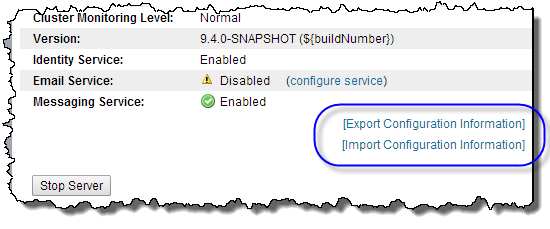Server Status
The Summary tab provides an overview of the engine that executes BPEL processes.
It contains the following items.
Item | Description |
|---|
Date Started | Engine start date |
Process Definitions | Number of business processes (.bpel files) currently stored in the database |
Status (or Cluster Status) | Possible statuses values for Process Server engines are Running and Stopped. Additional database messages may also display. See Admin > Maintenance > Storage to see more detailed information regarding the database. The status displayed reflects all engines in a cluster. For example, if the cluster has two engines, and one is stopped, the status displays Running (1/2 running). |
Monitoring Level (or Cluster Monitoring Level) | Level indicates a monitoring severity; that is, it indicates whether a warning or error is detected. If there is no monitoring set up or if the engine is running normally, the level is Normal. Levels include Normal, Warning, and Error. |
Version | Process Server version number |
Identity Service Email Service Messaging Service | A status that indicates whether a service was configured and enabled. |
Exporting and Importing Configuration Information
You can export and import an XML file containing information about Process Server properties and settings. You may also want to import a server configuration file created on one server into another serve so you can make both have the same properties and settings.
The properties and settings in this file include:
- •URN Mappings. See URN Mappings.
- •Schedules, including Database Purge Schedule and Scheduled Processes
- •Configured Services, such as Alert Service and Messaging Service
- •Process Server Properties and system information, such as engine status, Process Server log level, and process idle timeout
Note: You may be asked to export the file for technical support.
Stopping and Starting the Cluster
Starting and stopping the Process Server starts and stops all engines in the cluster. To start and stop individual engines in the cluster, see Admin > Cluster.
- Process Server
- The engine starts when you start your Process Server. The engine stops when you shut down the Process Server. Select Stop Cluster to stop the engine from accepting new requests and to save currently running processes. Select Start Cluster to change status to Running.
- Process Server for Apache Tomcat
- The Process Server engine starts when you start Tomcat; that is, it starts automatically. Process Server stops when you shut down Tomcat. Select Stop Cluster to stop the engine from accepting new requests and to save currently running processes. Select Start Cluster to change the engine status to Running
License Warning
The License Warning field displays messages to help you stay in compliance with your Informatica Business Process Manager license agreements. The Process Server can verify that the number of installed licenses matches the configuration of your server cluster.
To check for license/CPU compliance in Process Server, see Admin > Cluster.
To Check License/CPU Compliance in Process Server for Apache Tomcat
- 1. Select the Admin > License > CPU Count.
- 2. Type in the number of CPUs on the server where Process Server is installed, and select Update.
- 3. Select the Home menu.
If the number of CPUs on the server exceeds the number of licenses installed, a warning is displayed on this page.