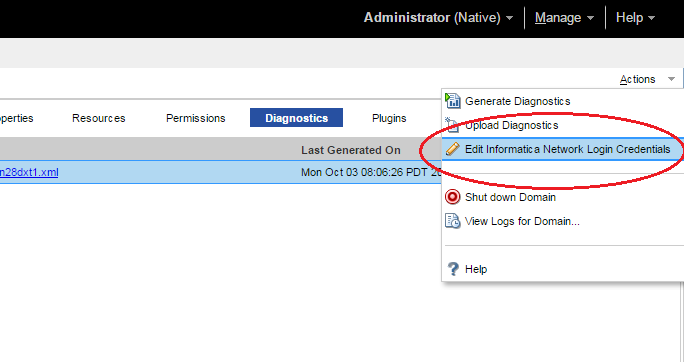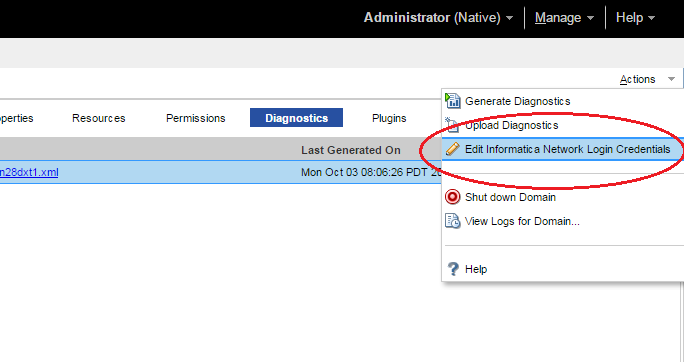Informatica Network Login
You must log in to the Informatica Network to upload node diagnostics to the Configuration Support Manager. The login credentials are not specific to a user. The same credentials are applicable for all users who have access to the Administrator tool. Register at
http://communities.informatica.com if you do not have the customer portal login details. You need to enter the customer portal login details and save these details. Alternatively, you can enter the customer portal details each time you upload node diagnostics to the Configuration Support Manager. You can generate node diagnostics without entering the login details.
To maintain login security, you must log out of the Configuration Support Manager and the Node Diagnostics Upload page of the Administrator tool.
- •To log out of the Configuration Support Manager, click the logout link.
- •To log out of the Upload page, click Close Window.
Note: If you close these windows through the web browser close button, you remain logged in to the Configuration Support Manager. Other users can access the Configuration Support Manager without valid credentials.
Logging In to the Informatica Network
Before you generate and upload node diagnostics, you must log in to the Informatica Network.
1. In the Administrator tool, click the Manage tab > Services and Nodes view.
2. In the Domain Navigator, select the domain.
3. In the contents panel, click Diagnostics.
A list of all the nodes in the domain appears.
4. Click the Actions menu in the upper right corner of the page and select Edit Informatica Network Login Credentials: 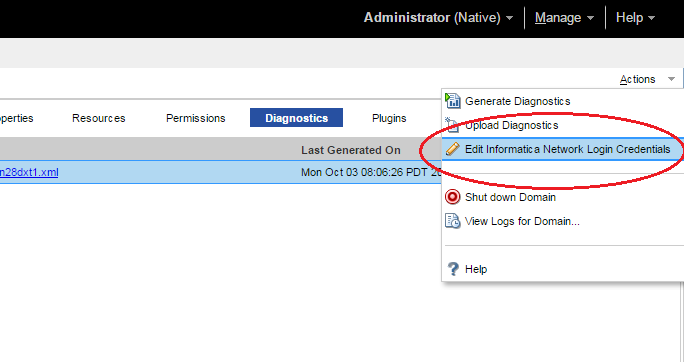
The Edit Informatica Network Login Credentials dialog box appears.
5. Enter the following customer portal login details:
Field | Description |
|---|
Email Address | Email address with which you registered your customer portal account. |
Password | Password for your customer portal account. |
Project ID | Unique ID assigned to your support project. |
6. Click OK.